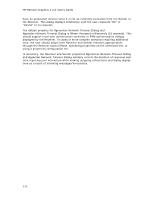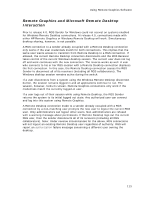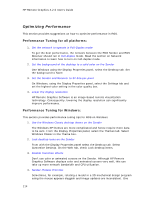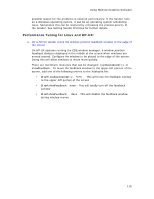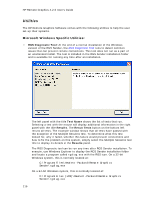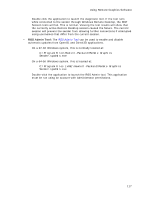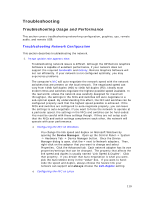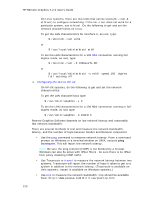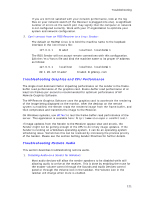HP Xw9400 Remote Graphics Software 4.2.0 User Guide - Page 124
Utilities
 |
View all HP Xw9400 manuals
Add to My Manuals
Save this manual to your list of manuals |
Page 124 highlights
HP Remote Graphics 4.2.0 User's Guide Utilities The HP Remote Graphics Software comes with the following utilities to help the user set-up their systems. Microsoft Windows Specific Utilities: • RGS Diagnostic Tool: At the end of a normal installation of the Windows version of the RGS Sender, the RGS Diagnostic Tool runs to detect common issues that can prevent remote connections. This tool does not run as a part of an unattended install. The tool is installed in the RGS Sender installation folder and is available for running any time after an installation. The left panel with the title Test Name shows the list of tests that run. Selecting a test with the mouse will display additional information in the right panel with the title Results. The Rerun Tests button on the bottom left reruns all tests. The example window shows that all tests have passed with the exception of the Multiple Sessions test. To determine what this test looked for, why it failed, whether this failure would prevent connections and how to fix the problem on this system, simply select the Multiple Sessions test title to display its details in the Results panel. The RGS Diagnostic tool can be run any time after RGS Sender installation. To execute, use Windows Explorer to display the RGS Sender installation folder and locate a program called rgdiag.exe with the RGS icon. On a 32-bit Windows system, this is normally located at: C:\Program Files\Hewlett-Packard\Remote Graphics Sender\rgdiag.exe On a 64-bit Windows system, this is normally located at: C:\Program Files (x86)\Hewlett-Packard\Remote Graphics Sender\rgdiag.exe 116