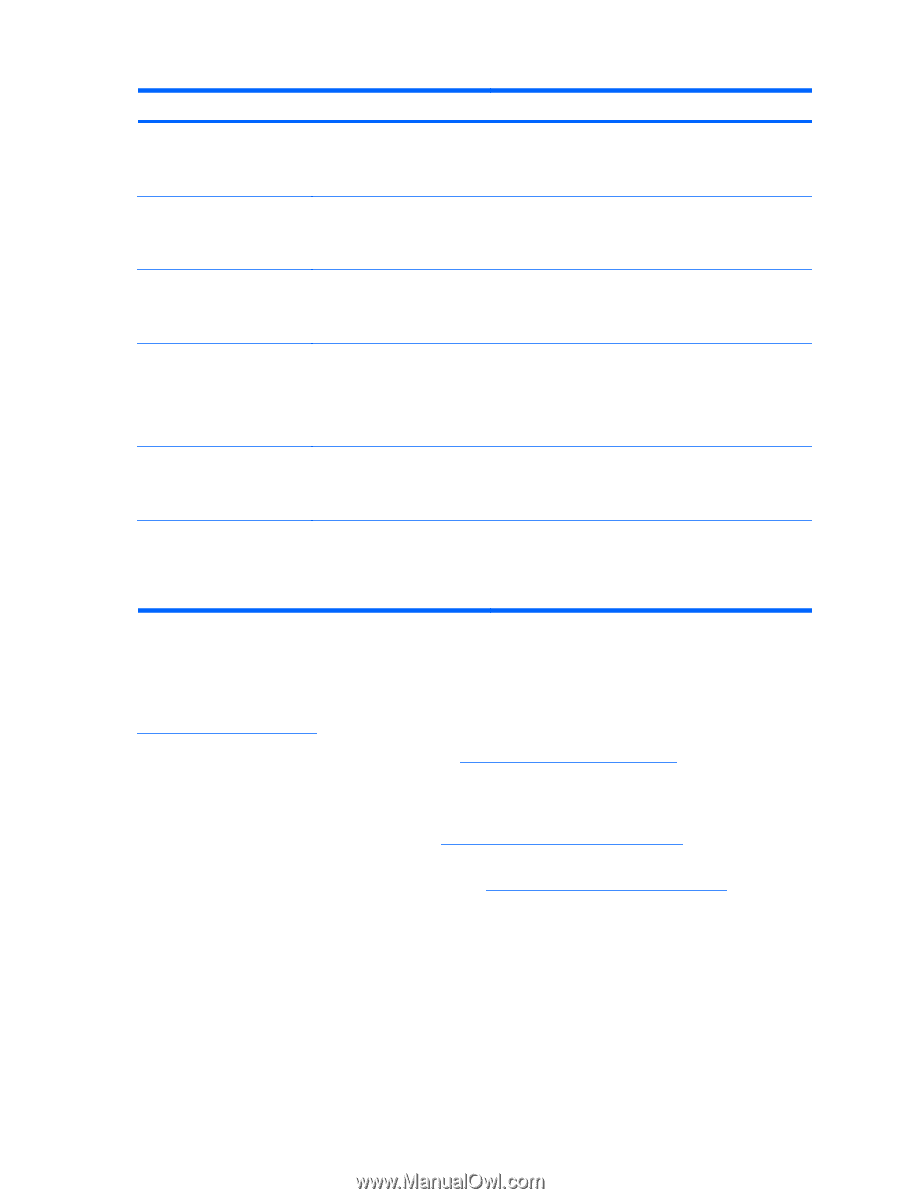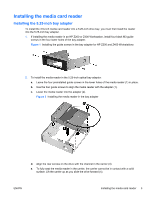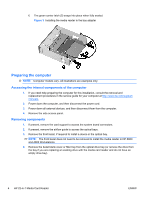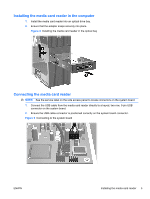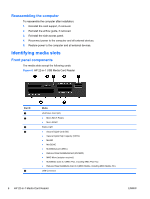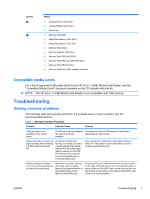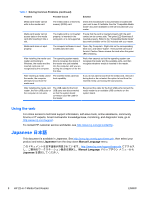HP Z600 HP 22-in-1 Media Card Reader Installation - Page 8
Japanese
 |
UPC - 884962074053
View all HP Z600 manuals
Add to My Manuals
Save this manual to your list of manuals |
Page 8 highlights
Table 1 Solving Common Problems (continued) Problem Possible Cause Solution Media card reader cannot write to the media card. The media card is a read-only memory (ROM) card. Check the manufacturer's documentation included with your card to see if it writable. See the "Compatible Media Cards" document available on the CD included with your reader. Media card reader cannot access data on the media card after inserting it into a slot. The media card is not inserted properly, is inserted in the wrong slot, or is not supported. Ensure that the card is inserted properly with the gold contact on the correct side. The green LED illuminates if inserted properly. Refer to the "Compatible Media Cards" document available on the CD included with your reader. Media card does not eject properly. The computer software is used to safely eject the card. Open . Right-click on the corresponding drive icon, and select . Then pull the card out of the slot. Caution: Never remove the card when the green LED is flashing. After installing the media card reader and booting to Windows, the reader and the inserted cards are not recognized by the computer. The operating system needs time to recognize the device if the reader was just installed into the computer, and you are turning the computer on for the first time. Wait a few seconds so that the operating system can recognize the reader and the available ports, and then recognize whatever media is inserted in the reader. After inserting a media card in the reader, the computer attempts to boot from the media card. The inserted media card has boot capability. If you do not want to boot from the media card, remove it during boot or do not select the option to boot from the inserted media card during the boot process. After installing the media card reader, the front USB ports on the computer do not work. The USB cable for the front USB ports was disconnected so that the system board connector could be used for the reader. Reconnect the cable for the front USB ports.Connect the media reader to an available USB connector on the system board. Using the web For online access to technical support information, self-solve tools, online assistance, community forums or IT experts, broad multivendor knowledge base, monitoring, and diagnostic tools, go to http://www.hp.com/support. To contact HP customer service worldwide, see http://www.hp.com/go/contacthp. Japanese 日本語 This document is available in Japanese. See http://www.hp.com/support/manuals, then select your product and select Japanese from the drop down Manual Language menu. http://www.hp.com/support/manuals Manual Language Japanese 8 HP 22-in-1 Media Card Reader ENWW