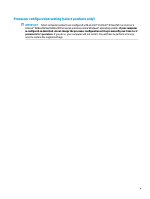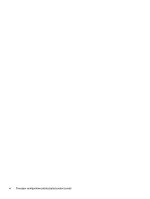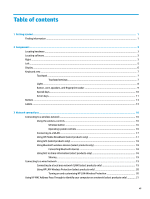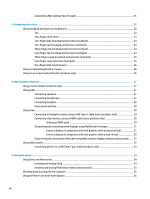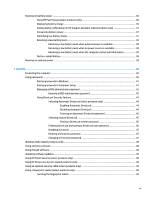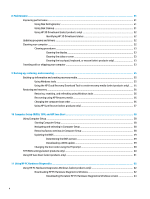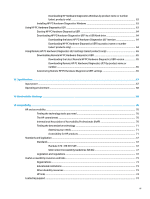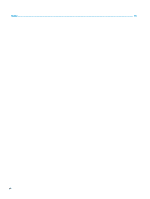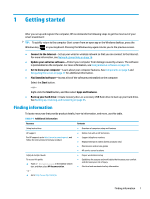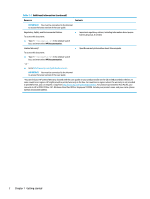8
Maintenance
...............................................................................................................................................
51
Improving performance
.......................................................................................................................................
51
Using Disk Defragmenter
..................................................................................................................
51
Using Disk Cleanup
............................................................................................................................
51
Using HP 3D DriveGuard (select products only)
................................................................................
52
Identifying HP 3D DriveGuard status
..............................................................................
52
Updating programs and drivers
..........................................................................................................................
52
Cleaning your computer
......................................................................................................................................
52
Cleaning procedures
..........................................................................................................................
53
Cleaning the display
........................................................................................................
53
Cleaning the sides or cover
.............................................................................................
53
Cleaning the touchpad, keyboard, or mouse (select products only)
.............................
53
Traveling with or shipping your computer
..........................................................................................................
53
9
Backing up, restoring, and recovering
...........................................................................................................
55
Backing up information and creating recovery media
........................................................................................
55
Using Windows tools
.........................................................................................................................
55
Using the HP Cloud Recovery Download Tool to create recovery media (select products only)
.....
55
Restoring and recovery
........................................................................................................................................
56
Restoring, resetting, and refreshing using Windows tools
..............................................................
56
Recovering using HP Recovery media
...............................................................................................
56
Changing the computer boot order
...................................................................................................
56
Using HP Sure Recover (select products only)
..................................................................................
57
10
Computer Setup (BIOS), TPM, and HP Sure Start
............................................................................................
58
Using Computer Setup
.........................................................................................................................................
58
Starting Computer Setup
..................................................................................................................
58
Navigating and selecting in Computer Setup
...................................................................................
58
Restoring factory settings in Computer Setup
.................................................................................
58
Updating the BIOS
.............................................................................................................................
59
Determining the BIOS version
.........................................................................................
59
Downloading a BIOS update
...........................................................................................
59
Changing the boot order using the f9 prompt
..................................................................................
60
TPM BIOS settings (select products only)
...........................................................................................................
60
Using HP Sure Start (select products only)
.........................................................................................................
61
11
Using HP PC Hardware Diagnostics
..............................................................................................................
62
Using HP PC Hardware Diagnostics Windows (select products only)
.................................................................
62
Downloading HP PC Hardware Diagnostics Windows
.......................................................................
62
Downloading the latest HP PC Hardware Diagnostics Windows version
.......................
63
x