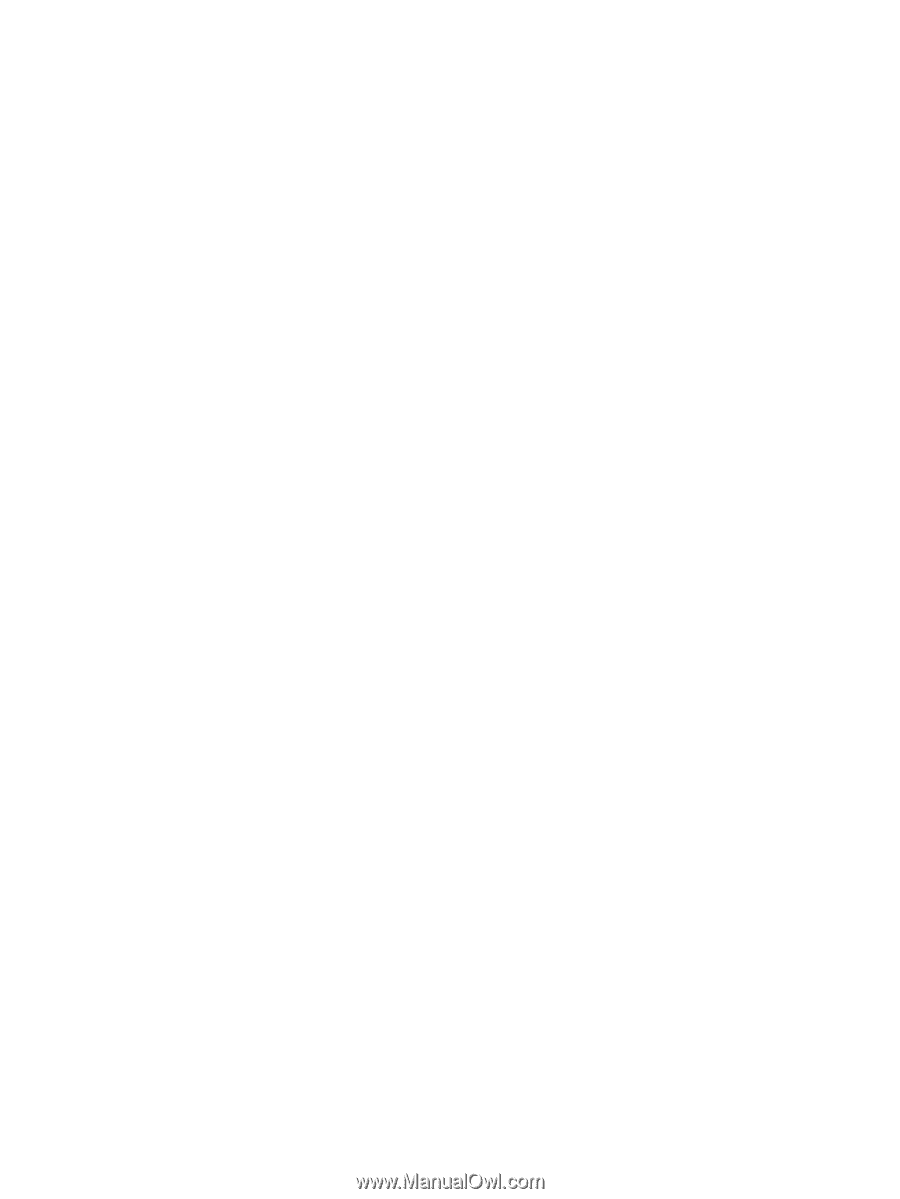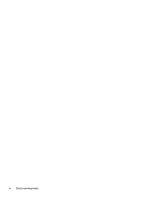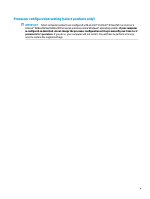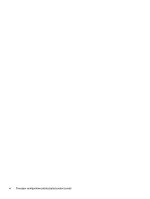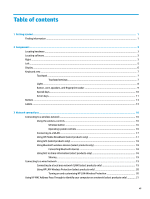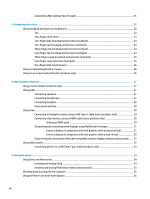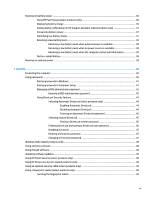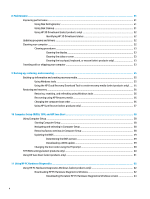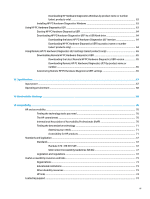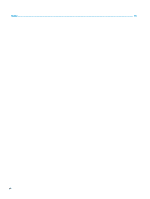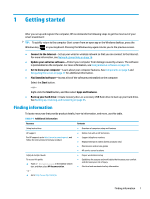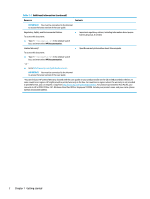Running on battery power
...................................................................................................................................
36
Using HP Fast Charge (select products only)
....................................................................................
36
Displaying battery charge
.................................................................................................................
36
Finding battery information in HP Support Assistant (select products only)
..................................
37
Conserving battery power
.................................................................................................................
37
Identifying low battery levels
...........................................................................................................
37
Resolving a low battery level
............................................................................................................
38
Resolving a low battery level when external power is available
...................................
38
Resolving a low battery level when no power source is available
.................................
38
Resolving a low battery level when the computer cannot exit Hibernation
..................
38
Factory-sealed battery
......................................................................................................................
38
Running on external power
.................................................................................................................................
38
7
Security
......................................................................................................................................................
40
Protecting the computer
.....................................................................................................................................
40
Using passwords
..................................................................................................................................................
40
Setting passwords in Windows
.........................................................................................................
41
Setting passwords in Computer Setup
.............................................................................................
41
Managing a BIOS administrator password
........................................................................................
42
Entering a BIOS administrator password
.......................................................................
43
Using DriveLock Security Options
.....................................................................................................
43
Selecting Automatic DriveLock (select products only)
...................................................
44
Enabling Automatic DriveLock
.....................................................................
44
Disabling Automatic DriveLock
....................................................................
44
Entering an Automatic DriveLock password
................................................
45
Selecting manual DriveLock
...........................................................................................
45
Setting a DriveLock master password
.........................................................
45
Enabling DriveLock and setting a DriveLock user password
.........................................
46
Disabling DriveLock
........................................................................................................
47
Entering a DriveLock password
......................................................................................
47
Changing a DriveLock password
.....................................................................................
47
Windows Hello (select products only)
.................................................................................................................
48
Using antivirus software
......................................................................................................................................
48
Using firewall software
........................................................................................................................................
48
Installing software updates
.................................................................................................................................
49
Using HP Client Security (select products only)
..................................................................................................
49
Using HP Device as a Service (select products only)
...........................................................................................
49
Using an optional security cable (select products only)
.....................................................................................
49
Using a fingerprint reader (select products only)
...............................................................................................
49
Locating the fingerprint reader
.........................................................................................................
50
ix