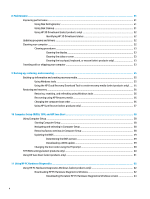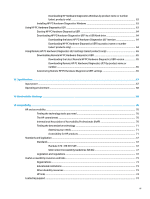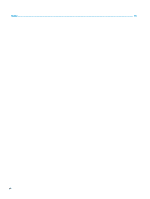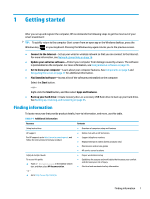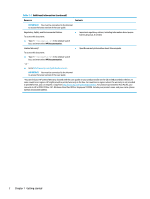HP ZHAN 66 User Guide - Page 15
Components, Locating hardware, Right
 |
View all HP ZHAN 66 manuals
Add to My Manuals
Save this manual to your list of manuals |
Page 15 highlights
2 Components Your computer features top-rated components. This chapter provides details about your components, where they are located, and how they work. Locating hardware To find out what hardware is installed on your computer: ▲ Type device manager in the taskbar search box, and then select the Device Manager app. A list displays all the devices installed on your computer. For information about system hardware components and the system BIOS version number, press fn+esc (select products only). Locating software To find out what software is installed on your computer: ▲ Right-click the Start button, and then select Apps and Features. Right NOTE: Refer to the illustration that most closely matches your computer. Table 2-1 Right-side components and their descriptions Component Description (1) Audio-out (headphone)/Audio-in (microphone) Connects optional powered stereo speakers, headphones, combo jack earbuds, a headset, or a television audio cable. Also connects an optional headset microphone. This jack does not support optional standalone microphones. WARNING! To reduce the risk of personal injury, adjust the volume before putting on headphones, earbuds, or a headset. For additional safety information, see the Regulatory, Safety, and Environmental Notices. To access this guide: ▲ Type HP Documentation in the taskbar search box, and then select HP Documentation. Locating hardware 3