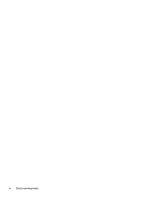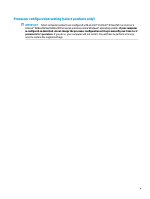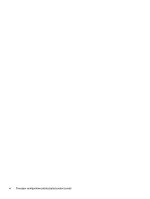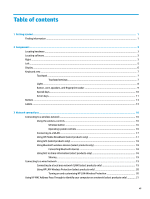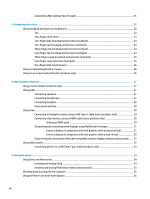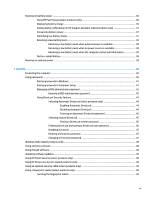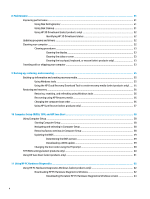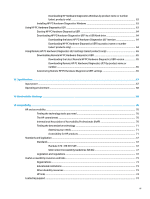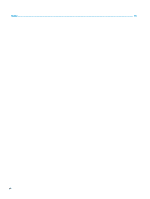Table of contents
1
Getting started
.............................................................................................................................................
1
Finding information
...............................................................................................................................................
1
2
Components
..................................................................................................................................................
3
Locating hardware
.................................................................................................................................................
3
Locating software
..................................................................................................................................................
3
Right
.......................................................................................................................................................................
3
Left
.........................................................................................................................................................................
5
Display
....................................................................................................................................................................
6
Keyboard area
........................................................................................................................................................
7
Touchpad
.............................................................................................................................................
7
Touchpad settings
.............................................................................................................
7
Lights
...................................................................................................................................................
8
Button, vent, speakers, and fingerprint reader
..................................................................................
9
Special keys
.......................................................................................................................................
10
Action keys
........................................................................................................................................
11
Bottom
.................................................................................................................................................................
13
Labels
...................................................................................................................................................................
14
3
Network connections
...................................................................................................................................
16
Connecting to a wireless network
.......................................................................................................................
16
Using the wireless controls
...............................................................................................................
16
Wireless button
...............................................................................................................
16
Operating system controls
.............................................................................................
16
Connecting to a WLAN
.......................................................................................................................
17
Using HP Mobile Broadband (select products only)
..........................................................................
17
Using GPS (select products only)
......................................................................................................
18
Using Bluetooth wireless devices (select products only)
.................................................................
18
Connecting Bluetooth devices
........................................................................................
18
Using NFC to share information (select products only)
....................................................................
18
Sharing
............................................................................................................................
19
Connecting to a wired network
............................................................................................................................
19
Connecting to a local area network (LAN) (select products only)
....................................................
19
Using HP LAN-Wireless Protection (select products only)
................................................................
20
Turning on and customizing HP LAN-Wireless Protection
.............................................
20
Using HP MAC Address Pass Through to identify your computer on a network (select products only)
.............
21
vii