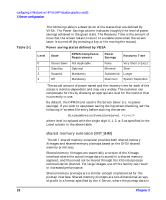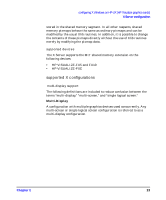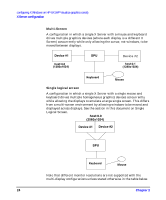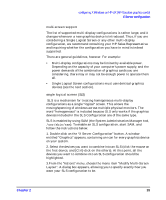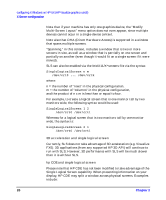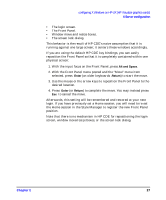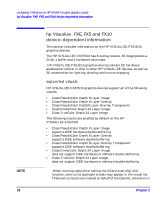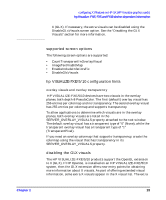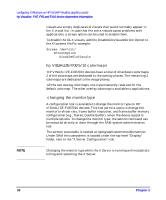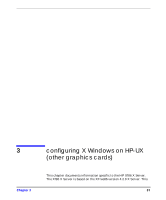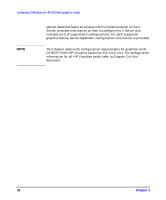HP c3700 hp workstations - hp-ux 11.x graphics administration guide - Page 29
The Front Panel., Alt and Space, Enter, Return
 |
View all HP c3700 manuals
Add to My Manuals
Save this manual to your list of manuals |
Page 29 highlights
configuring X Windows on HP-UX (HP Visualize graphics cards) X Server configuration • The login screen. • The Front Panel. • Window move and resize boxes. • The screen lock dialog. This behavior is the result of HP CDE's naive assumption that it is running against one large screen; it centers these windows accordingly. If you are using the default HP CDE key bindings, you can easily reposition the Front Panel so that it is completely contained within one physical screen: 1. With the input focus on the Front Panel, press Alt and Space. 2. With the Front Panel menu posted and the "Move" menu item selected, press Enter (on older keyboards ,Return) to start the move. 3. Use the mouse or the arrow keys to reposition the Front Panel to the desired location. 4. Press Enter (or Return) to complete the move. You may instead press Esc to cancel the move. Afterwards, this setting will be remembered and restored at your next login. If you have previously set a Home session, you will need to re-set the Home session in the Style Manager to register the new Front Panel position. Note that there is no mechanism in HP CDE for repositioning the login screen, window move/resize boxes, or the screen lock dialog. Chapter 2 27