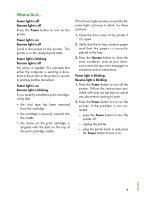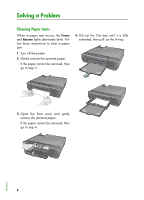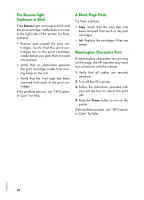HP e-Printer e20 HP e-printer e20 - (English) Users Guide - Page 15
Does Not Print
 |
View all HP e-Printer e20 manuals
Add to My Manuals
Save this manual to your list of manuals |
Page 15 highlights
5. Press the lever on the right side of the paper tray pan to remove both the In and Out trays from the printer. 7. Replace the paper trays and press the Power button to turn on the printer. 8. Press the Resume button to continue printing or follow the instructions provided with your set top box to cancel the print job. 6. Lift the printer to inspect the open portion on the bottom of the printer. Remove any jammed paper from the opening. Page Does Not Print Try these solutions: • Be patient. Complex documents, such as color photographs, take time to print. If the light is blinking, the printer is processing information. • Power. Verify that the printer is on (the Power light on the front of the printer should be lit) and that all connections are secure. • Cover. Verify that the front cover of the printer is closed. • Paper. Verify that the paper is inserted correctly in the In tray. • Print cartridges. Verify that the print cartridge cradle contains properly installed cartridges which have the correct HP part number. • Printer not responding. Verify that the cable connections are secure. HP strongly recommends using an IEEE 1284 compliant cable when using a parallel cable. ENGLISH 9