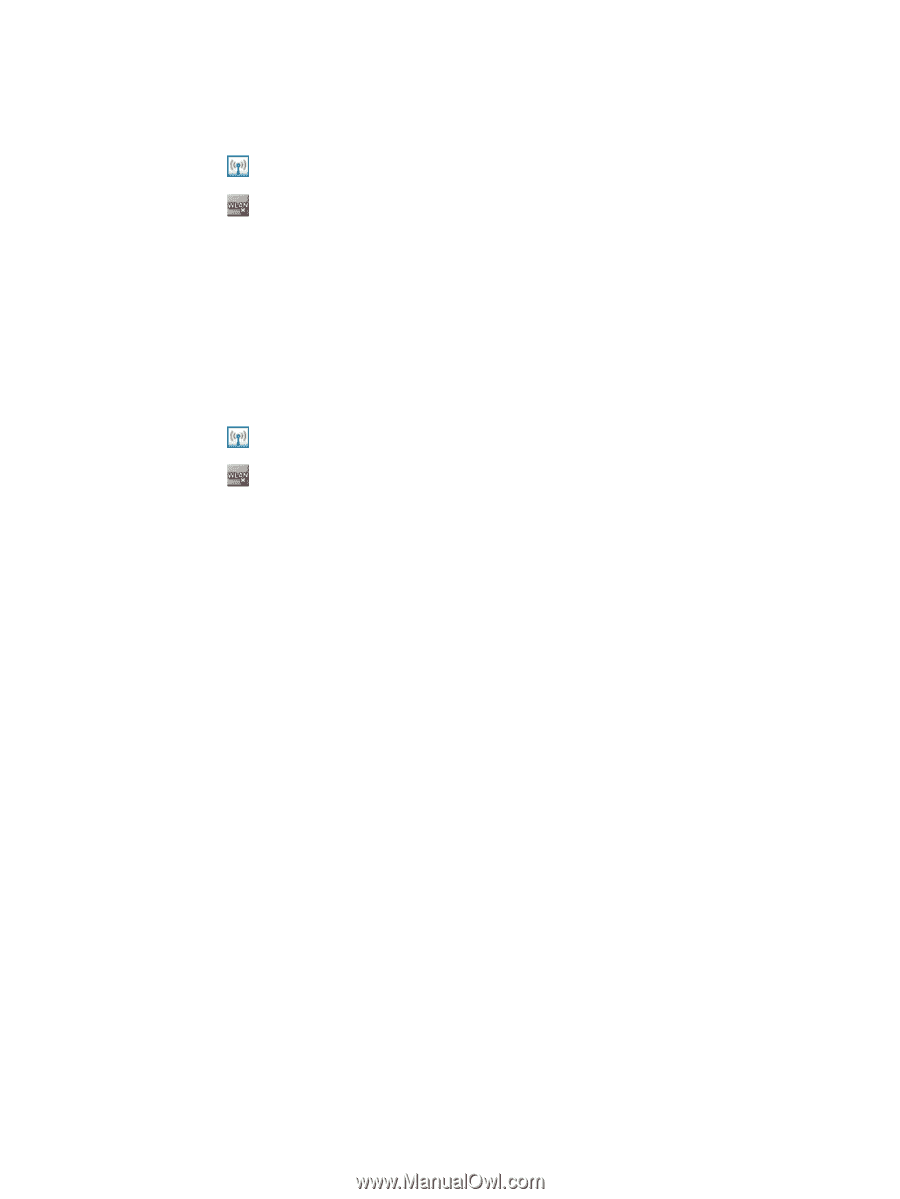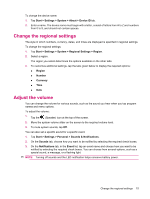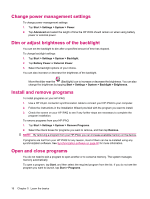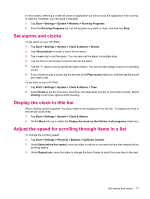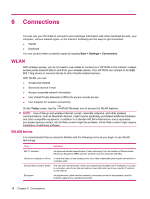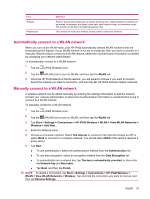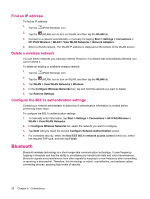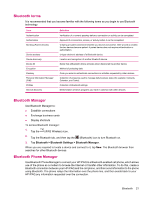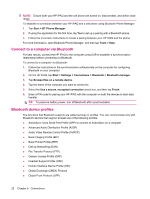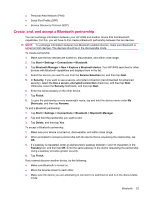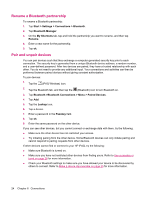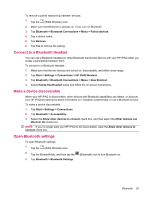HP iPAQ 211 HP iPAQ 200 Enterprise Handheld Series - Product Guide - Page 28
Find an IP address, Delete a wireless network, Con the 802.1x authentication settings, Bluetooth - screen replacement
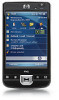 |
View all HP iPAQ 211 manuals
Add to My Manuals
Save this manual to your list of manuals |
Page 28 highlights
Find an IP address To find an IP address: 1. Tap the (iPAQ Wireless) icon. 2. Tap the (WLAN) icon to turn on WLAN, and then tap the WLAN tab. 3. Connect to a network automatically or manually by tapping Start > Settings > Connections > HP iPAQ Wireless > WLAN > View WLAN Networks > Network Adapters. 4. Select a WLAN network. The WLAN IP address is displayed at the bottom of the WLAN screen. Delete a wireless network You can delete networks you manually entered. However, if a network was automatically detected, you cannot delete it. To delete an existing or available wireless network: 1. Tap the (iPAQ Wireless) icon. 2. Tap the (WLAN) icon to turn on WLAN, and then tap the WLAN tab. 3. Tap WLAN > View WLAN Networks > Wireless. 4. In the Configure Wireless Networks box, tap and hold the network you want to delete. 5. Tap Remove Settings. Configure the 802.1x authentication settings Contact your network administrator to determine if authentication information is needed before performing these steps. To configure the 802.1x authentication settings: 1. To manually enter information, tap Start > Settings > Connections > HP iPAQ Wireless > WLAN > View WLAN Networks. 2. In Configure Wireless Networks list, select the network you want to configure. 3. Tap Next until you reach the second Configure Network Authentication screen. 4. For increased security, select the Use IEEE 802.1x network access control check box, select the required EAP type, and then tap Finish. Bluetooth Bluetooth wireless technology is a short-range data communication technology. It uses frequency hopping in timeslots and has the ability to simultaneously handle both data and voice transmissions. Bluetooth signals avoid interference from other signals by hopping to a new frequency after transmitting or receiving a data packet. Therefore, this technology is robust, cost-effective, and replaces cables connecting devices, assuring high levels of security. 20 Chapter 6 Connections