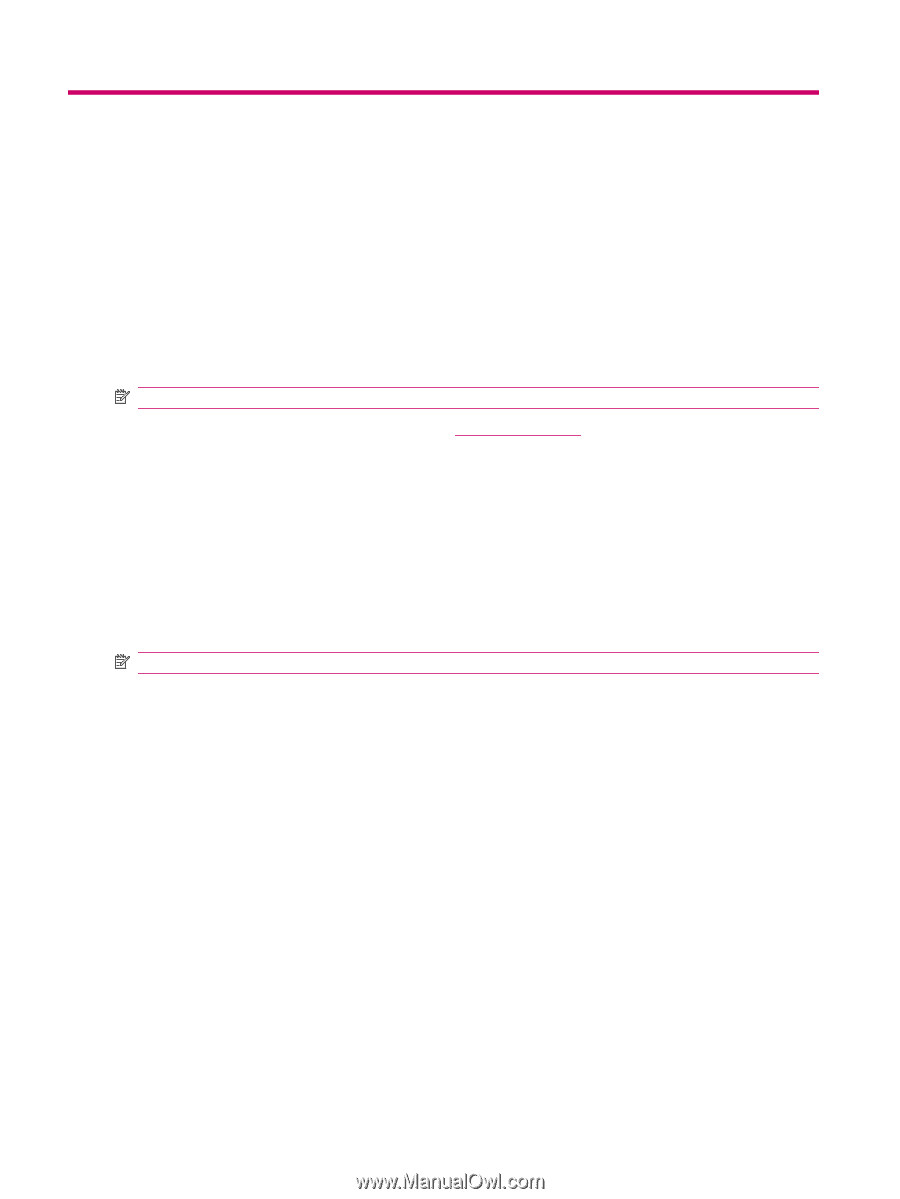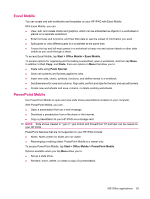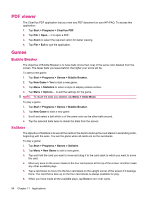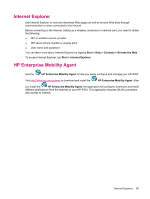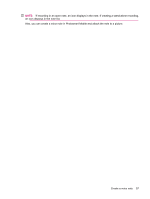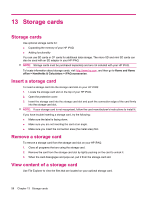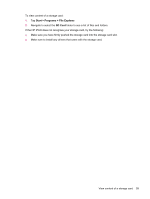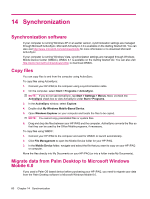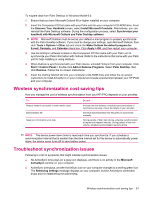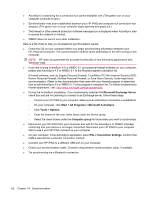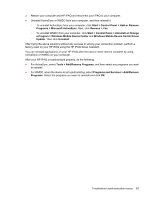HP iPAQ 211 HP iPAQ 200 Enterprise Handheld Series - Product Guide - Page 66
Storage cards, Insert a storage card, Remove a storage card, View content of a storage card
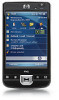 |
View all HP iPAQ 211 manuals
Add to My Manuals
Save this manual to your list of manuals |
Page 66 highlights
13 Storage cards Storage cards Use optional storage cards for: ● Expanding the memory of your HP iPAQ ● Adding functionality You can use SD cards or CF cards for additional data storage. The micro SD and mini SD cards can also be used with an SD adapter in your HP iPAQ. NOTE: Storage cards must be purchased separately and are not included with your HP iPAQ. To locate information about storage cards, visit http://www.hp.com, and then go to Home and Home office > Handhelds & Calculators > iPAQ accessories. Insert a storage card To insert a storage card into the storage card slot on your HP iPAQ: 1. Locate the storage card slot on the top of your HP iPAQ. 2. Open the protective cover. 3. Insert the storage card into the storage card slot and push the connection edge of the card firmly into the storage card slot. NOTE: If your storage card is not recognized, follow the card manufacturer's instructions to install it. If you have trouble inserting a storage card, try the following: ● Make sure the label is facing down. ● Make sure you are not inserting the card at an angle. ● Make sure you insert the connection area (the metal area) first. Remove a storage card To remove a storage card from the storage card slot on your HP iPAQ: 1. Close all programs that are using the storage card. 2. Remove the card from the storage card slot by lightly pushing on the card to unlock it. 3. When the card disengages and pops out, pull it from the storage card slot. View content of a storage card Use File Explorer to view the files that are located on your optional storage card. 58 Chapter 13 Storage cards