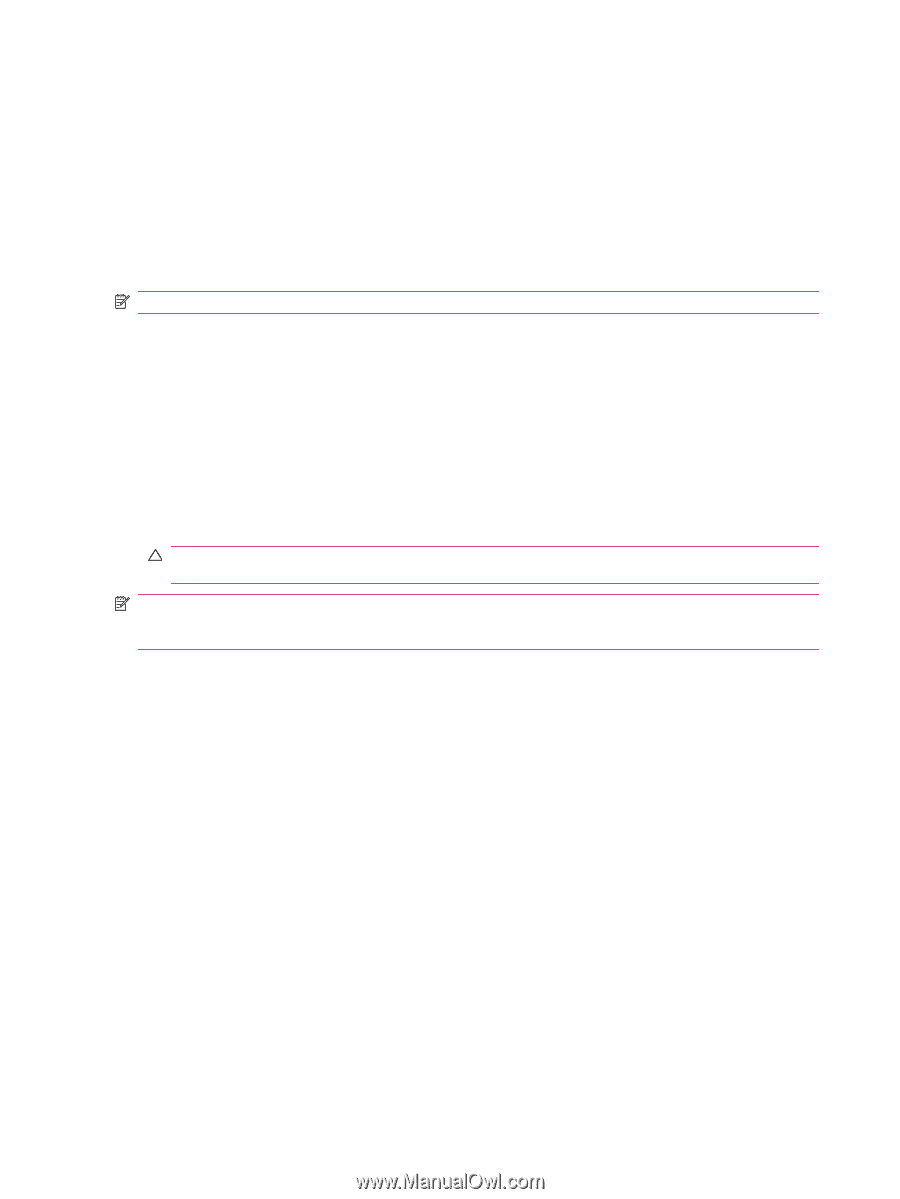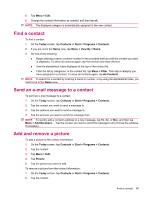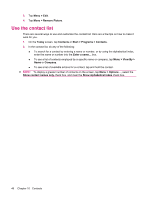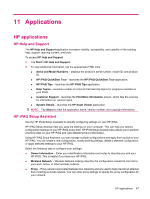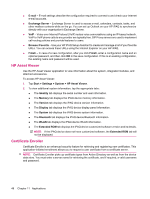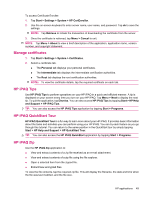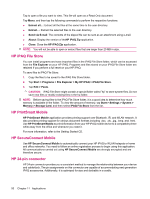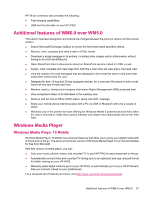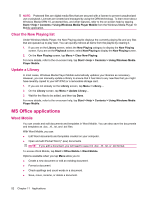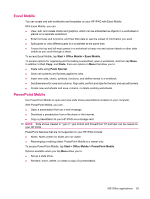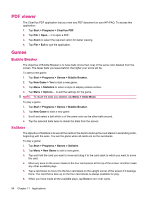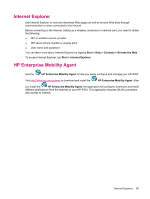HP iPAQ 211 HP iPAQ 200 Enterprise Handheld Series - Product Guide - Page 58
HP iPAQ File Store, HP PrintSmart Mobile, HP SecureConnect Mobile, HP 24‑pin connector - cradle
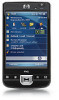 |
View all HP iPAQ 211 manuals
Add to My Manuals
Save this manual to your list of manuals |
Page 58 highlights
Tap to open a file you want to view. This file will open as a Read Only document. Tap Menu, and then tap the following commands to perform the respective functions: ● Extract all...: Extract all the files at the same time to the user directory. ● Extract...: Extract the selected files to the user directory. ● Send via E-mail: The contents of the zipped file can be sent as an attachment using e-mail. ● About: Display the version of theHP iPAQ Zip application. ● Close: Close the HP iPAQ Zip application. NOTE: You will not be able to open or extract files that are larger than 20 MB in size. HP iPAQ File Store You can install programs and save important files in the iPAQ File Store folder, which can be accessed from the File Explorer on your HP iPAQ. Programs and files stored on your iPAQ File Store folder are retained if you perform a full reset on your HP iPAQ. To save files to iPAQ File Store: 1. Copy the files to be saved to the iPAQ File Store folder. 2. Tap Start > Programs > File Explorer > My HP iPAQ > iPAQ File Store. 3. Tap Edit > Paste. CAUTION: iPAQ File Store might contain a special folder called "hp" to store system files. Do not save new files or modify existing files in the hp folder. NOTE: Before saving files to the iPAQ File Store folder, it is a good idea to determine how much memory is available in the folder. To view the amount of memory, tap Start > Settings > System > Memory > Storage Card, and then select iPAQ File Store from the list. HP PrintSmart Mobile HP PrintSmart Mobile application provides printing support over Bluetooth, IR, and WLAN network. It also provides printing support for various document formats including .doc, .xls, .jpg, .bmp, and .html. Use HP PrintSmart Mobile to print information from your HP iPAQ mobile device to a compatible printer while away from the office and whenever you need it. For more information, refer to the Getting Started CD. HP SecureConnect Mobile Use HP SecureConnect Mobile to automatically connect your HP iPAQ to WLAN hotspots or home and office networks. You need to follow an online registration process to begin using this application. All communications carried out using HP SecureConnect Mobile are strongly encrypted and are therefore secure. HP 24-pin connector HP 24-pin connector provides you a consistent method to manage the relationship between your device and cable/dock. The pin assignments on this connector are capable of accommodating next generation IPAQ accessories. Additionally, it is optimized for size and dockable in a cradle. 50 Chapter 11 Applications