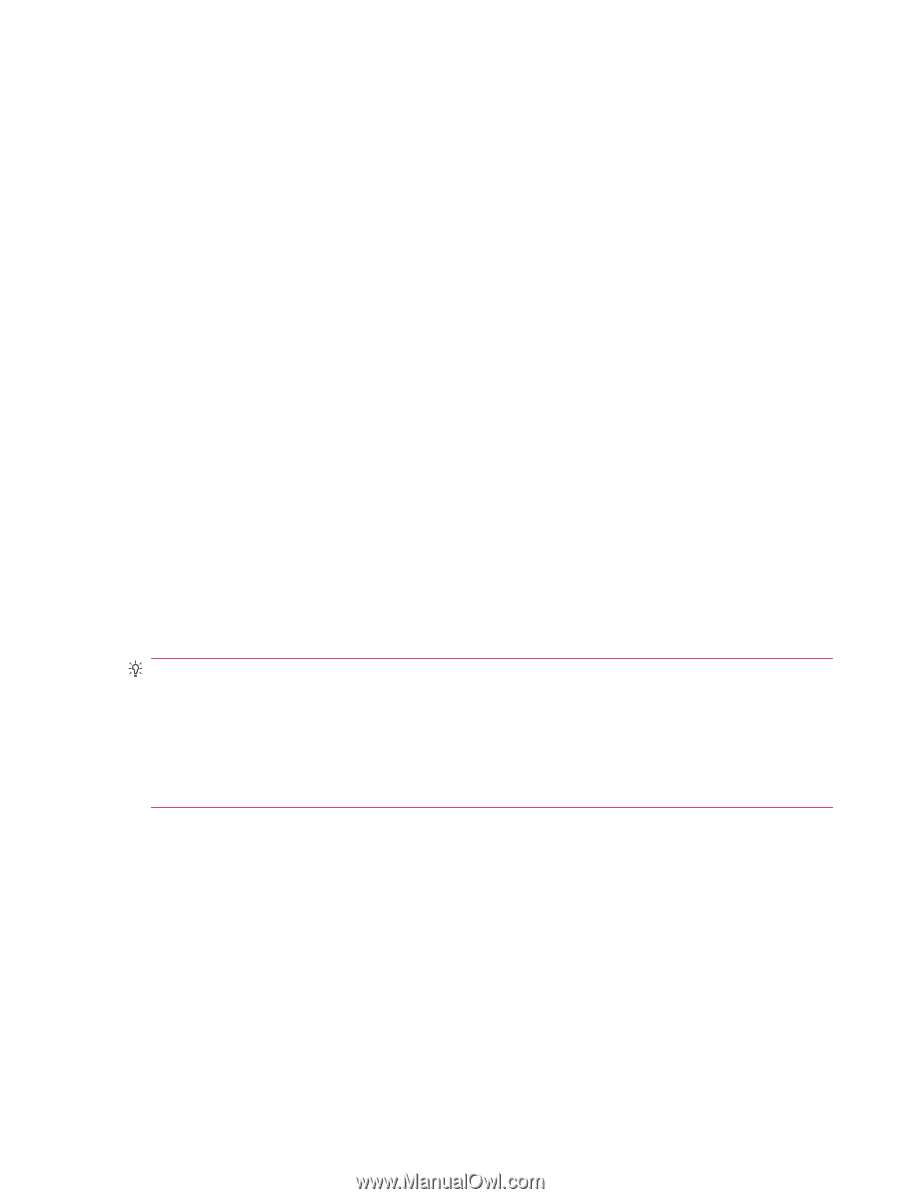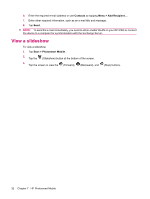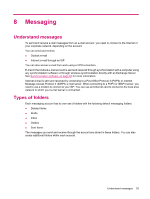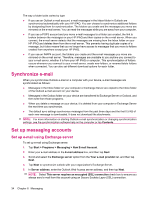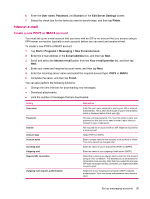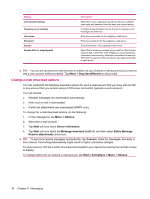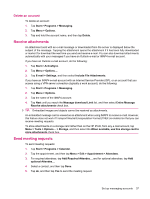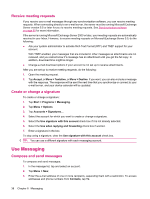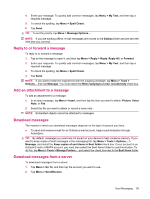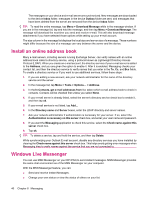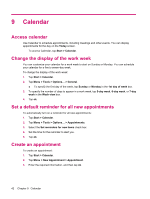HP iPAQ 211 HP iPAQ 200 Enterprise Handheld Series - Product Guide - Page 45
Delete an account, Receive attachments, Send meeting requests - download
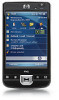 |
View all HP iPAQ 211 manuals
Add to My Manuals
Save this manual to your list of manuals |
Page 45 highlights
Delete an account To delete an account: 1. Tap Start > Programs > Messaging. 2. Tap Menu > Options. 3. Tap and hold the account name, and then tap Delete. Receive attachments An attachment sent with an e-mail message or downloaded from the server is displayed below the subject of the message. Tapping the attachment opens the attachment if it has been fully downloaded or marks it for download the next time you send and receive e-mail. You can also download attachments automatically with your messages if you have an Outlook e-mail or IMAP4 e-mail account. If you have an Outlook e-mail account, do the following: 1. Tap Start > ActiveSync. 2. Tap Menu > Options.... 3. Tap E-mail > Settings, and then select Include File Attachments. If you have an IMAP4 e-mail account with an Internet Service Provider (ISP), or an account that you access using a VPN server connection (typically a work account), do the following: 1. Tap Start > Programs > Messaging. 2. Tap Menu > Options. 3. Tap the name of the IMAP4 account. 4. Tap Next until you reach the Message download Limit list, and then select Entire Message Receive attachments check box. TIP: Embedded images and objects cannot be received as attachments. An embedded message can be viewed as an attachment when using IMAP4 to receive e-mail. However, this feature does not work if Transport Neutral Encapsulation Format (TNEF) is enabled so that you can receive meeting requests. To store attachments on a storage card rather than on the HP iPAQ, from any e-mail account, tap Menu > Tools > Options... > Storage, and then select the When available, use this storage card to store attachments check box. Send meeting requests To send meeting requests: 1. Tap Start > Programs > Calendar. 2. Tap the appointment, and then tap Menu > Edit > Appointment > Attendees. 3. For required attendees, tap Add Required Attendee... and for optional attendees, tap Add optional Attendee... 4. Select a contact, and then tap Done. 5. Tap ok, and then tap Yes to send the meeting request. Set up messaging accounts 37