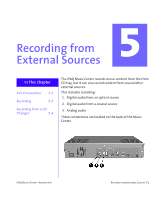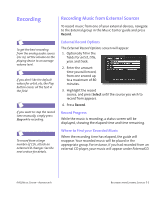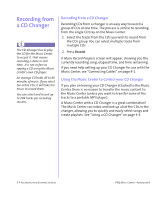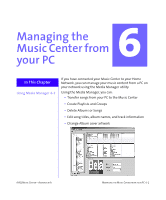HP iPAQ Music Center MC-1 iPAQ Music Center Addendum A - Page 30
Having Trouble?, My CD Changer does not appear in the Music Center, I can see my CDs
 |
View all HP iPAQ Music Center MC-1 manuals
Add to My Manuals
Save this manual to your list of manuals |
Page 30 highlights
Having Trouble? 4-6 USING A CD CHANGER Troubleshooting your CD Changer This section contains some tips for troubleshooting problems with your CD Changer hookup. My CD Changer does not appear in the Music Center Make sure: 1. You have a supported CD Changer. See "Accessories" on page 2-6. 2. You have attached all the cables. You need more than just audio cables. The S-Link / Control cable is required for the Music Center to control the Changer. 3. You have identified the Changer in A/V Connections. 4. You have set the ID on the back of the Changer to ID1. 5. You have turned the Changer off and reset power to the Music Center. I can see my CDs, but I can't hear them Make sure: 1. Your speakers are on. Try playing an MP3 file or a CD from the front tray. 2. You have connected an audio cable between the Changer and the Music Center. The Music Center uses an S-Link or Control cable to control the Changer, but you still need an audio cable for the music. 3. You have connected the audio cable from an audio output connection on the Changer, and to an audio input connection on the Music Center. 4. You have specified the right setup connection in A/V Connections. If you have hooked up the Changer to one of your Music Center digital inputs, make sure you have set it up on a digital input and not the analog rec in. IPAQ MUSIC CENTER-ADDENDUM A