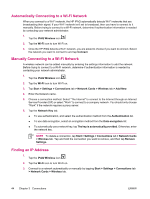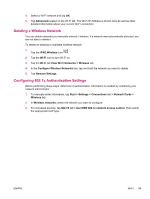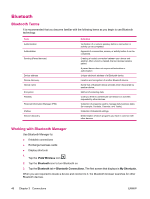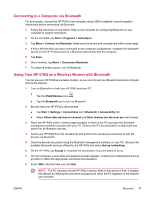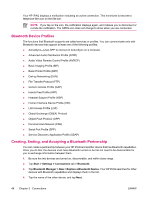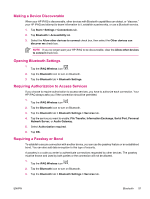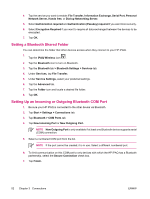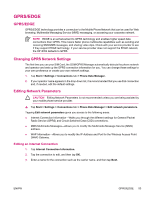HP iPAQ hw6950 HP iPAQ hw6900 Mobile Messenger Series - Additional Product Inf - Page 57
Renaming a Bluetooth Partnership, Pairing and Unpairing Devices
 |
View all HP iPAQ hw6950 manuals
Add to My Manuals
Save this manual to your list of manuals |
Page 57 highlights
5. In Security, if you want to use a secure, encrypted connection (recommended for enhanced security), check this box, and tap Next. Otherwise, leave the Security field blank and tap Next. 6. Enter the same passkey on the other device. 7. Tap Finish. 8. To give the partnership a more meaningful name, tap and hold the device name under My Shortcuts tab, then tap Rename. To end a Bluetooth Partnership: 1. Tap Start > Settings > Connections tab> Bluetooth > Bluetooth Manager. 2. Tap and hold the partnership you want to end. 3. Tap Delete. To accept a Bluetooth Partnership: 1. Be sure your device is turned on, discoverable, and within close range. 2. When prompted to accept a partnership with the device that is requesting the relationship, tap Yes. 3. If a passkey is requested, enter an alphanumeric passkey between 1 and 16 characters in Passkey, and tap Next. Enter the same passkey in the device requesting the partnership. Using a passkey provides greater security. 4. To give the partnership a more meaningful name, change the name of the device in Name. 5. Tap Finish. If you cannot discover another device, try the following: ● Be sure Bluetooth is turned on. ● Move closer to the device. ● Be sure the device you are attempting to connect to is on and allows access to being discovered by other devices. Renaming a Bluetooth Partnership 1. Tap Start > Settings > Connections tab > Bluetooth. 2. Tap the Browse icon located next to Current profile. 3. Select the partnership you want to rename, and tap the Rename button. 4. In Enter the name of the new profile, enter a new name for the partnership. 5. Tap OK. Pairing and Unpairing Devices You can pair devices so they must exchange a computer generated security key prior to each connection. The security key is generated from a unique Bluetooth device address, a random number, and a user-defined password. ENWW Bluetooth 49