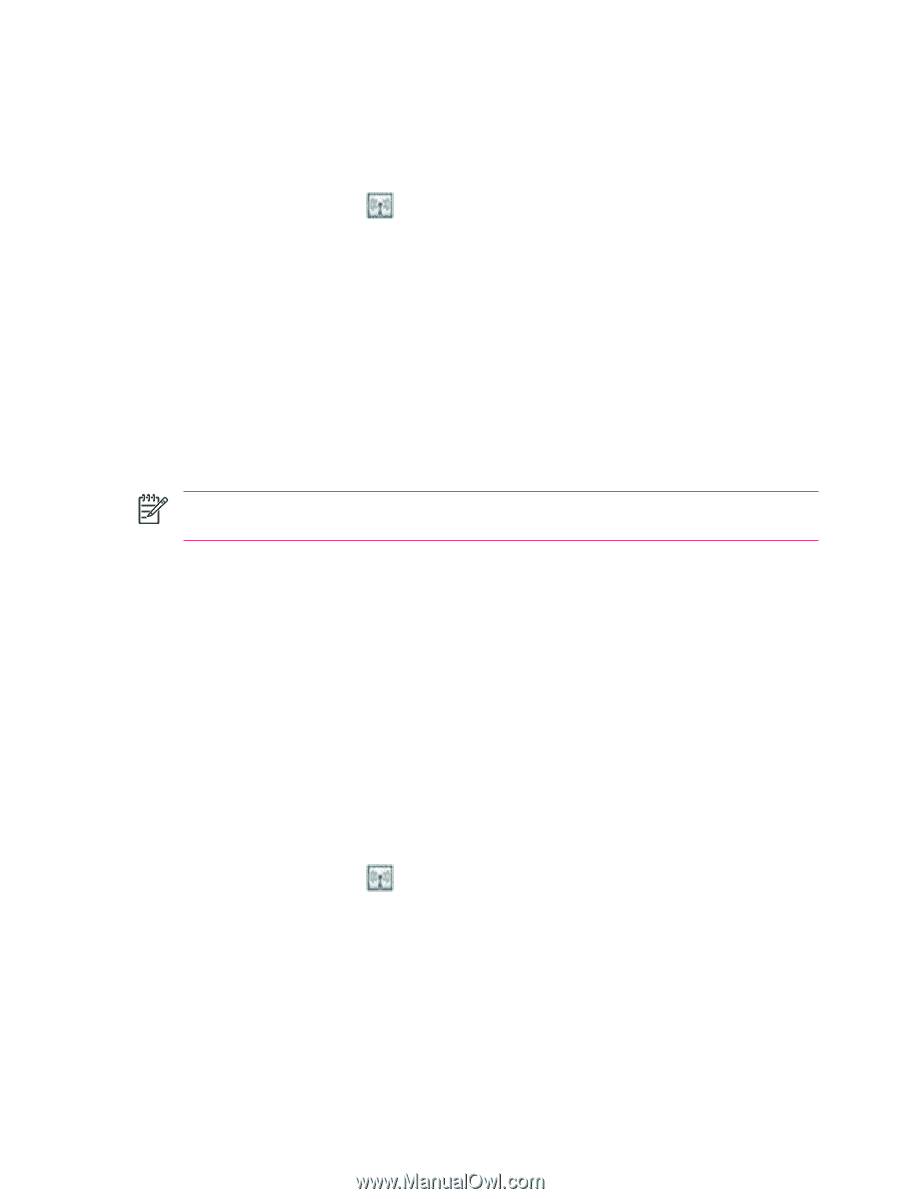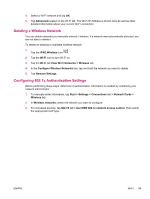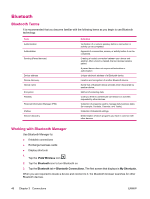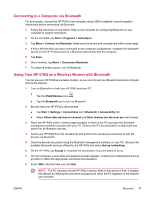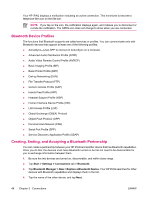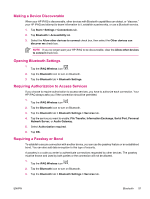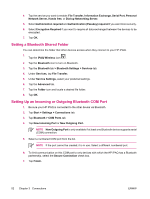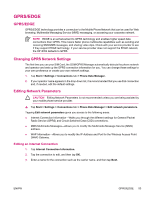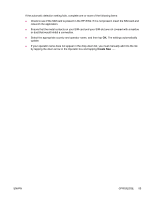HP iPAQ hw6950 HP iPAQ hw6900 Mobile Messenger Series - Additional Product Inf - Page 58
Making a Device Discoverable, Requiring a Passkey
 |
View all HP iPAQ hw6950 manuals
Add to My Manuals
Save this manual to your list of manuals |
Page 58 highlights
After two devices are paired, they have a trusted relationship with each other. You do not need to give any additional input. Without giving constant authorization, your connections and activities can then be performed between the paired devices. To pair devices: 1. Tap the iPAQ Wireless icon . 2. Tap the Bluetooth icon to turn on Bluetooth. 3. Tap the Bluetooth tab > Bluetooth Connections > Menu > Paired devices. 4. Tap Add. 5. Tap Lookup icon. 6. Tap a device. 7. Enter a password in the Passkey field. 8. Tap OK. 9. Enter the same password into the other device. NOTE Some devices, such as mobile phones, need to be placed in a mode to accept a bond from another device. Refer to that device's user instructions for more information. If you can see other devices, but you cannot connect or exchange data with them, try the following: ● Be sure the other device has not restricted your access. ● Try initiating pairing from the other device. Some Bluetooth devices can only initiate pairing and cannot respond to pairing requests from other devices. If other devices cannot find or connect to your HP iPAQ, try the following: ● Be sure Bluetooth is turned on. ● Be sure you have not restricted other devices from finding yours. Refer to Requiring a Passkey or Bond for more information. ● Check your Bluetooth settings to be sure you have allowed your device to be discovered and others to connect. Refer to Making a Device Discoverable for more information. To remove a paired relationship between devices: 1. Tap the iPAQ Wireless icon . 2. Be sure that Bluetooth is already on. If not, turn on Bluetooth. 3. Tap the Bluetooth tab > Bluetooth Connections > Menu > Paired devices. 4. Tap a device name. 5. Tap Remove. 6. Tap Yes to remove the pairing. 50 Chapter 3 Connections ENWW