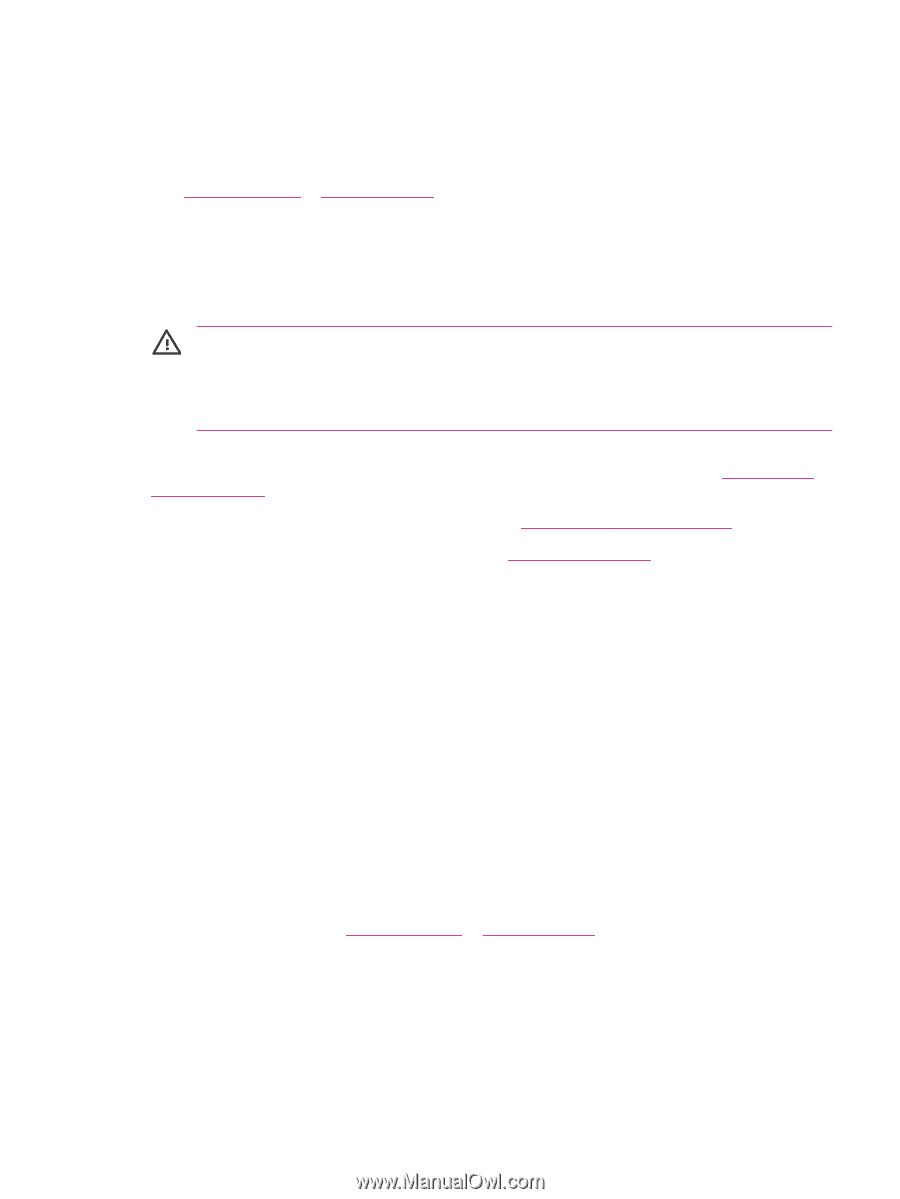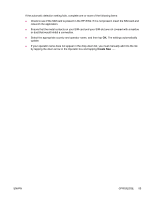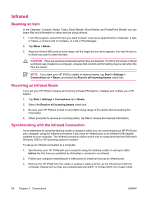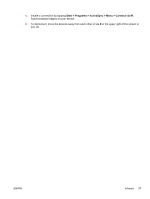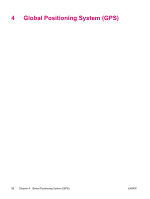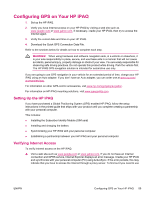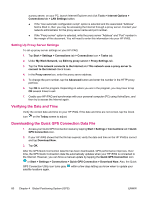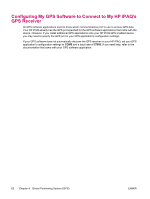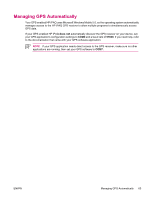HP iPAQ hw6950 HP iPAQ hw6900 Mobile Messenger Series - Additional Product Inf - Page 67
Configuring GPS on Your HP iPAQ, Setting Up the HP iPAQ, Verifying Internet Access - guide
 |
View all HP iPAQ hw6950 manuals
Add to My Manuals
Save this manual to your list of manuals |
Page 67 highlights
Configuring GPS on Your HP iPAQ 1. Set up the HP iPAQ. 2. Verify you have Internet access on your HP iPAQ by visiting a web site such as www.google.com or www.yahoo.com. If necessary, cradle your HP iPAQ, then try to access the Internet again. 3. Verify the correct date and time on your HP iPAQ. 4. Download the Quick GPS Connection Data File. Refer to the sections below for details on how to complete each step. WARNING! When using hardware and software navigation aids, in a vehicle or elsewhere, it is your sole responsibility to place, secure, and use these aids in a manner that will not cause accidents, personal injury, property damage or obstruct your view. You are solely responsible for observing safe driving practices. Do not operate this product while driving. Park the vehicle first. The HP iPAQ GPS navigation solution is intended for automotive use only. If you are going to use GPS navigation in your vehicle for an extended period of time, charge your HP iPAQ using an Auto adapter. If you don't have an Auto adapter, you can order one at www.hp.com/ accessories/ipaq. For information on other GPS-centric accessories, visit www.hp.com/go/ipaqnavigation. For information on HP iPAQ mounting solutions, visit www.ipaqcarkits.com. Setting Up the HP iPAQ If you have purchased a Global Positioning System (GPS) enabled HP iPAQ, follow the setup instructions in the printed guide that ships with your product until you complete creating a partnership with your personal computer. This includes: ● Installing the Subscriber Identity Module (SIM card) ● Installing and charging the battery ● Synchronizing your HP iPAQ with your personal computer ● Establishing a partnership between your HP iPAQ and your personal computer Verifying Internet Access To verify Internet access on the HP iPAQ: ▲ Visit a web site such as www.google.com or www.yahoo.com. If you do not have an Internet connection and GPRS service, Internet Explorer displays an error message. Cradle your HP iPAQ and synchronize with your personal computer (PC) using ActiveSync. If the error persists, this may indicate that you have to access the Internet through a proxy server. To find out if you need to use ENWW Configuring GPS on Your HP iPAQ 59