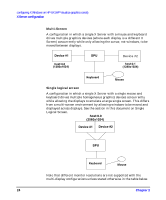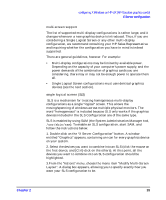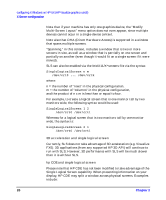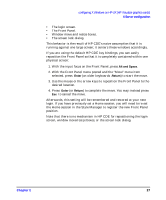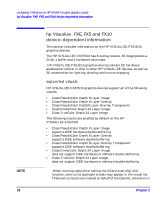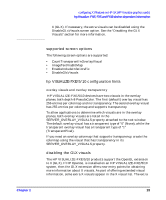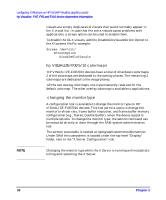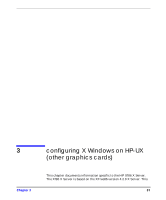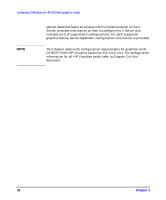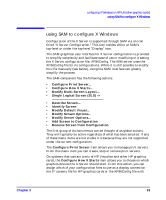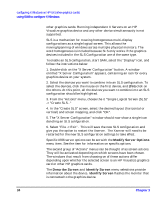HP j6700 hp workstations - hp-ux 11.x graphics administration guide - Page 31
supported screen options, hp VISUALIZE-FXE/5/10 configuration hints, disabling the GLX visuals
 |
View all HP j6700 manuals
Add to My Manuals
Save this manual to your list of manuals |
Page 31 highlights
Chapter 2 configuring X Windows on HP-UX (HP Visualize graphics cards) hp Visualize- FXE, FX5 and FX10 device-dependent information X (GLX). If necessary, the extra visuals can be disabled using the DisableGLxVisuals screen option. See the "Disabling the GLX Visuals" section for more information. supported screen options The following screen options are supported: • CountTransparentInOverlayVisual • ImageTextViaBitMap • EnableIncludeInferiorsFix • DisableGlxVisuals hp VISUALIZE-FXE/5/10 configuration hints overlay visuals and overlay transparency HP VISUALIZE-FXE/5/10 devices have two visuals in the overlay planes, both depth-8 PseudoColor. The first (default) overlay visual has 256 entries per colormap and no transparency. The second overlay visual has 255 entries per colormap and supports transparency. To allow applications to determine which visuals are in the overlay planes, both overlay visuals are listed in the SERVER_OVERLAY_VISUALS property attached to the root window. The default overlay visual has a transparent type of "0" (None), while the transparent overlay visual has a transparent type of "1" (TransparentPixel). If you need an overlay colormap that supports transparency, create the colormap using the visual that has transparency in its SERVER_OVERLAY_VISUALS property. disabling the GLX visuals The HP VISUALIZE-FXE/5/10 products support the OpenGL extension to X (GLX). If HP OpenGL is installed on an HP VISUALIZE-FXE/5/10 system, then the GLX extension offers new entry points for obtaining more information about X visuals. As part of offering extended visual information, some extra X visuals appear in the X visual list. The extra 29