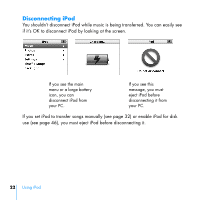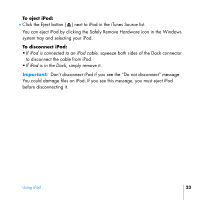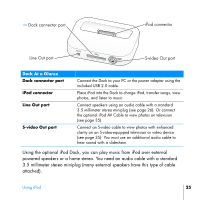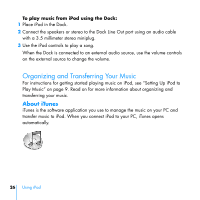HP mp5001 User's Guide - iPod plus HP (color) - Page 21
Connecting and Disconnecting iPod, To connect iPod to your PC
 |
UPC - 829160906461
View all HP mp5001 manuals
Add to My Manuals
Save this manual to your list of manuals |
Page 21 highlights
Connecting and Disconnecting iPod You connect iPod to your PC to transfer music and photos, and, in most cases, to charge the battery. To connect iPod to your PC: ■ Plug the included iPod Dock Connector to USB 2.0 Cable in to a high-power USB 2.0 port on your PC, then connect the other end to iPod. ■ Or, if you have an iPod Dock (see page 24), connect the cable to a high-power USB 2.0 port on your PC and connect the other end to the Dock. Then put iPod in the Dock. Note: If your PC doesn't have a USB 2.0 port but has a FireWire 400 (IEEE 1394) port, you can use an iPod Dock Connector to FireWire Cable (available for purchase at http://www.hpshopping.com/musicaccessories). By default, iPod imports songs automatically when you connect it to your PC. When this automatic transfer is done, you can disconnect iPod. If you connect iPod to a different PC and it is set to transfer songs automatically, iTunes prompts you before transferring any music. Clicking No, maintains the songs you currently have on your iPod. Using iPod 21