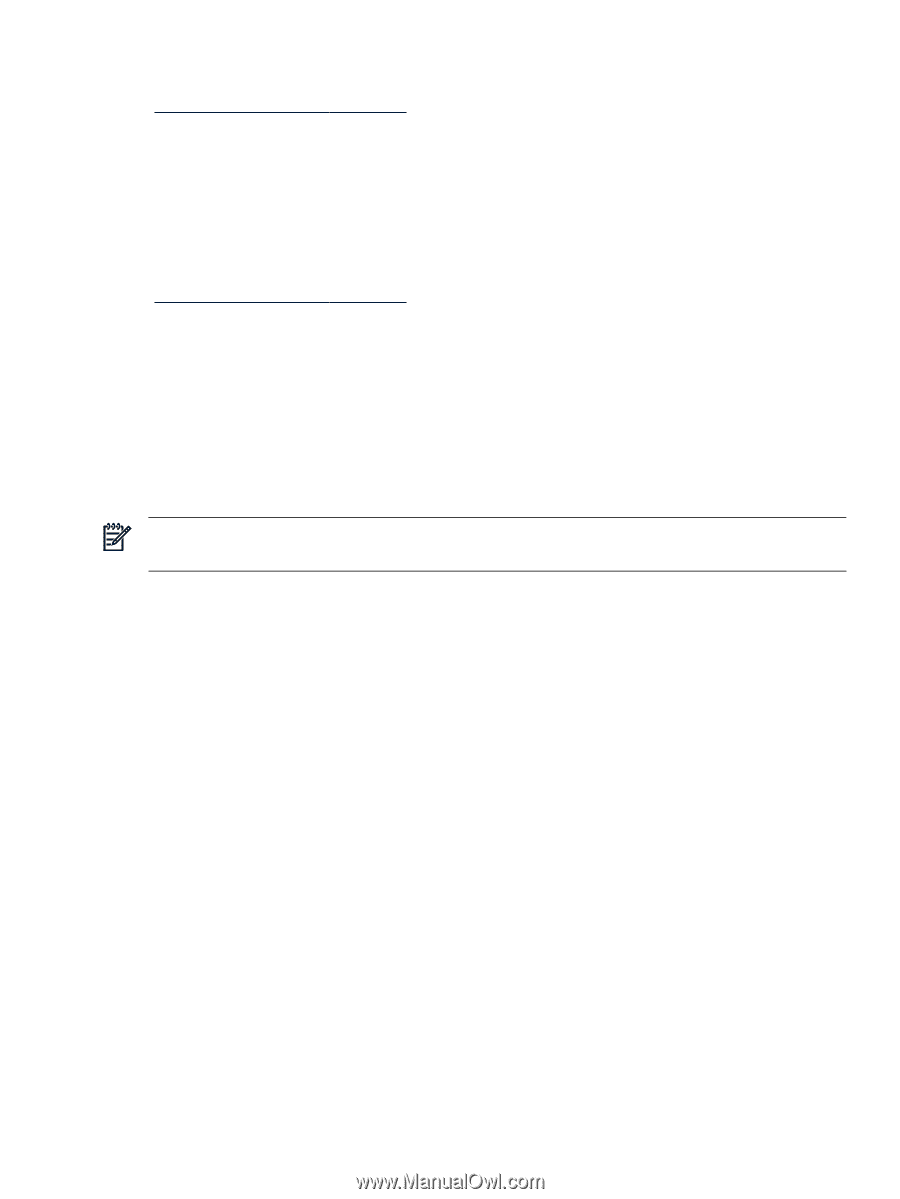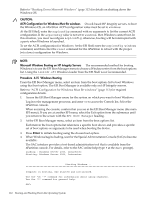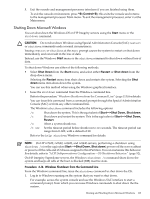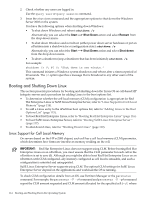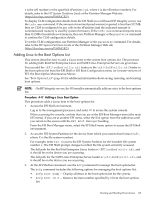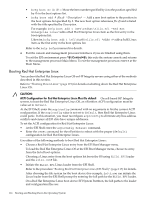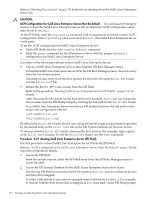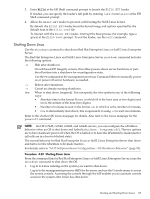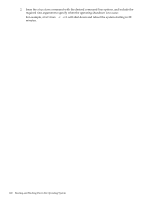HP rp7440 User Service Guide, Fourth Edition - HP Integrity rx7640 and HP 9000 - Page 115
Adding Linux to the Boot Options List
 |
View all HP rp7440 manuals
Add to My Manuals
Save this manual to your list of manuals |
Page 115 highlights
# is the cell number) or the specified nPartition (-p#, where # is the nPartition number). For details, refer to the HP System Partitions Guide or the Partition Manager Web site (http://docs.hp.com/en/PARMGR2/). To display CLM configuration details from the EFI Shell on a cell-based HP Integrity server, use the info mem command. If the amount of noninterleaved memory reported is less than 512 MB, then no CLM is configured for any cells in the nPartition (and the indicated amount of noninterleaved memory is used by system firmware). If the info mem command reports more than 512 MB of noninterleaved memory, then use Partition Manager or the parstatus command to confirm the CLM configuration details. To set the CLM configuration, use Partition Manager or the parmodify command. For details, refer to the HP System Partitions Guide or the Partition Manager Web site (http://docs.hp.com/en/PARMGR2/). Adding Linux to the Boot Options List This section describes how to add a Linux entry to the system boot options list. The processes for adding both Red Hat Enterprise Linux and SuSE Linux Enterprise Servers are given here. You can add the \EFI\redhat\elilo.efi loader or the \efi\SuSE\elilo.efi loader to the boot options list from the EFI Shell or EFI Boot Configuration menu (or in some versions of EFI, the Boot Option Maintenance Menu). See "Boot Options List" (page 90) for additional information about saving, restoring, and creating boot options. NOTE: On HP Integrity servers, the OS installer automatically adds an entry to the boot options list. Procedure 4-17 Adding a Linux Boot Option This procedure adds a Linux item to the boot options list. 1. Access the EFI Shell environment. Log in to the management processor, and enter CO to access the system console. When accessing the console, confirm that you are at the EFI Boot Manager menu (the main EFI menu). If you are at another EFI menu, select the Exit option from the submenus until you return to the screen with the EFI Boot Manager heading. From the EFI Boot Manager menu, select the EFI Shell menu option to access the EFI Shell environment. 2. Access the EFI System Partition for the device from which you want to boot Linux (fsX:, where X is the file system number). For example, enter fs2: to access the EFI System Partition for the bootable file system number 2. The EFI Shell prompt changes to reflect the file system currently accessed. The full path for the Red Hat Enterprise Linux loader is \EFI\redhat\elilo.efi, and it should be on the device you are accessing. The full path for the SuSE Linux Enterprise Server loader is \efi\SuSE\elilo.efi, and it should be on the device you are accessing. 3. At the EFI Shell environment, use the bcfg command to manage the boot options list. The bcfg command includes the following options for managing the boot options list: • bcfg boot dump - Display all items in the boot options list for the system. • bcfg boot rm # - Remove the item number specified by # from the boot options list. Booting and Shutting Down Linux 115