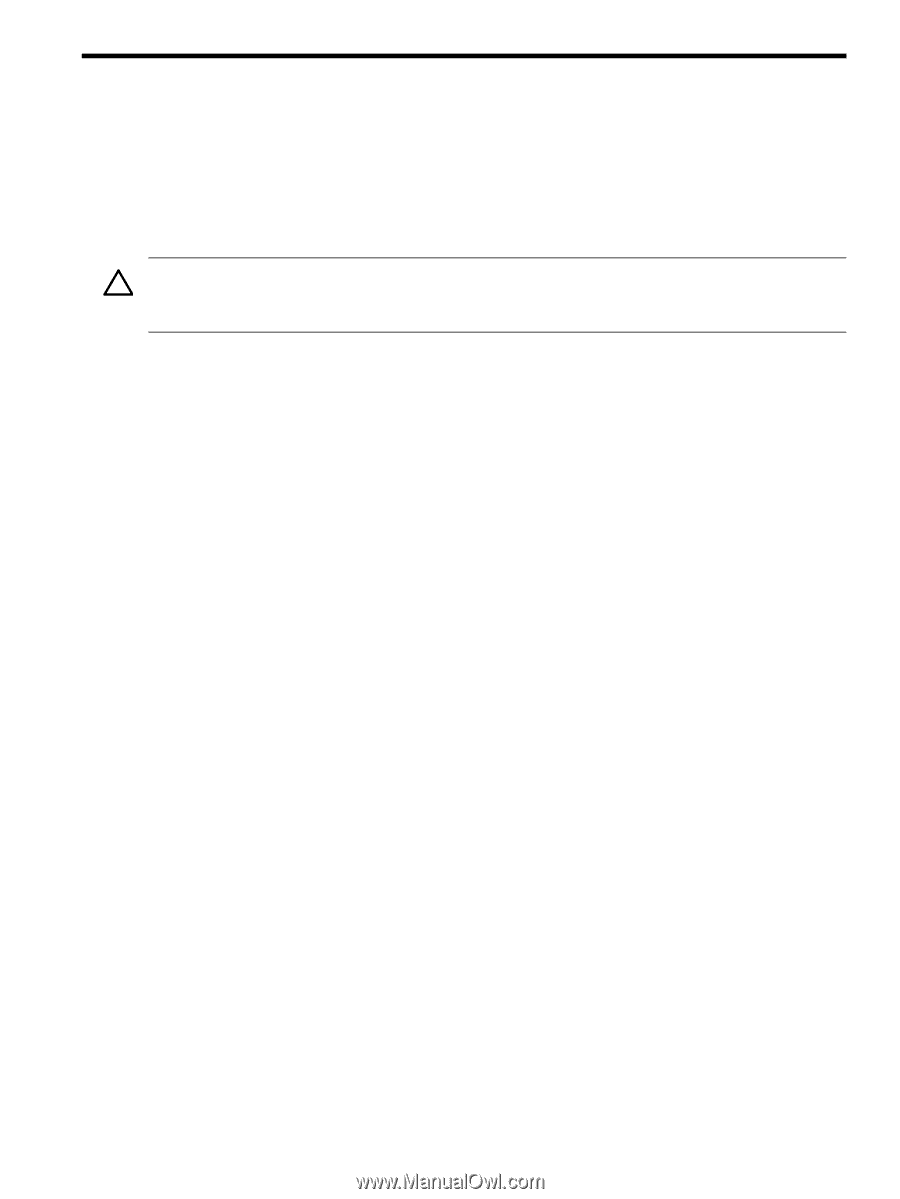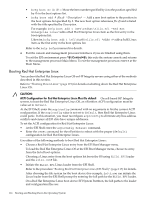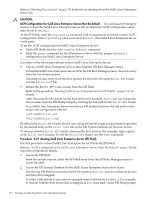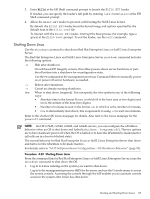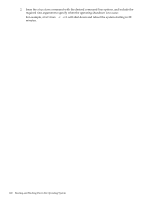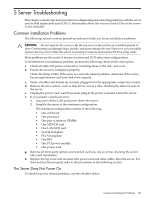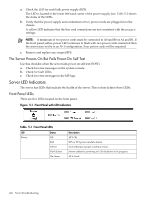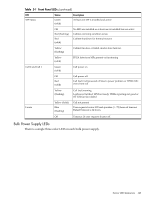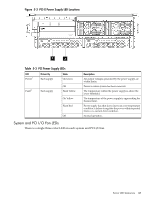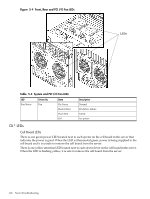HP rp7440 User Service Guide, Fourth Edition - HP Integrity rx7640 and HP 9000 - Page 121
Server Troubleshooting, Common Installation Problems, The Server Does Not Power
 |
View all HP rp7440 manuals
Add to My Manuals
Save this manual to your list of manuals |
Page 121 highlights
5 Server Troubleshooting This chapter contains tips and procedures for diagnosing and correcting problems with the server and its field replaceable units (CRUs). Information about the various status LEDs on the server is also included. Common Installation Problems The following sections contain general procedures to help you locate installation problems. CAUTION: Do not operate the server with the top cover removed for an extended period of time. Overheating can damage chips, boards, and mass storage devices. However, you can safely remove the top cover while the server is running to remove and replace PCI hot-plug cards. Most problems are the result of incorrect system and SCSI subsystem configurations. To troubleshoot an installation problem, perform the following checks in the order given: a. Check all cable and power connections, including those in the rack, and so on. b. Ensure the server is configured properly. Check the Setup Utility. If the error is a network-related problem, determine if the server has enough memory and hard disk drive capacity. c. Verify all cables and boards are securely plugged in to the appropriate connectors or slots. d. Remove all extra options, such as disk drives, one at a time, checking the affect of each on the server. e. Unplug the power cord, wait 20 seconds, plug-in the power cord and restart the server. f. If you suspect a hardware error: 1. Log users off the LAN and power down the server. 2. Simplify the server to the minimum configuration. The minimum configuration consists of the following: • One cell board • One processor • One pair of memory DIMMs • One MP/SCSI card • One LAN/SCSI card • System backplane • PCI-X backplane • One BPS • One PCI power module • One power cord g. Remove all third-party options and reinstall each one, one at a time, checking the server after each installation. h. Replace the top cover and reconnect the power cord and other cables. Boot the server. If it does not function properly, refer to the procedures in the following section. The Server Does Not Power On To check for power related problems, use the checklist below: Common Installation Problems 121