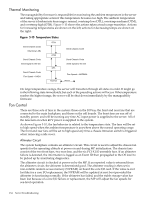HP rp7440 User Service Guide, Fourth Edition - HP Integrity rx7640 and HP 9000 - Page 135
Power Control, Updating Firmware, Firmware Manager, Using FTP to Update Firmware
 |
View all HP rp7440 manuals
Add to My Manuals
Save this manual to your list of manuals |
Page 135 highlights
NOTE: Fans driven to a high RPM in dense air cannot maintain expected RPM and will be considered bad by the MP leading to a "False Fan Failure" condition. Power Control If active, the manageability firmware is responsible for monitoring the power switch on the front panel. Setting this switch to the ON position is a signal to the MP to turn on 48 V DC power to the server. The PE command can also be used to send this signal. This signal does not always generate a transition to the powered state. The following conditions prevent the manageability firmware from applying 48 V DC power to the server: • Insufficient number of active bulk power supplies • Insufficient number of I/O fans • Insufficient number of main fans • Ambient temperature is in an OVERTEMP HIGH condition Unless one of the following conditions occurs, 48 V DC power to the server is maintained: • A main fan failure causes there to be an insufficient number of main fans. • A I/O fan failure causes there to be an insufficient number of I/O fans. • Ambient temperature reaches an OVERTEMP HIGH condition. • The front panel power switch is turned OFF. • The PE command is issued to the manageability firmware to turn off power to the server cabinet. Updating Firmware The following sections describe how to update firmware using either Firmware Manager (FM) or FTP. Firmware Manager You can update firmware by using the HP Firmware Manager (HP FM). HP FM is a set of tools for updating firmware on an Integrity or PA-RISC system. HP FM is packaged with firmware and distributed through the web. HP FM provides two methods of updating firmware. The method to use depends on whether or not the operating system is running on the system: • HP OS-Initiated Firmware Manager (HP OSIFM) - Use HP OSIFM if the HP-UX, Linux, or Windows operating system is running on the system. HP OSIFM provides a firmware package in a patch or product file for HP-UX and a Smart Component for Windows and Linux. You download the patch, product, or Smart Component to a system, and then use the operating system to update the firmware. • HP Offline Firmware Manager (HP OFM) - Use HP OFM if the operating system is not running on the system, or to update the firmware for a device in the boot path. HP OFM provides a firmware package as an .ISO image that you download to a system to create a CD. You then use the CD to boot the system and update the firmware. HP OFM is available only for Integrity systems. For more procedures on downloading and updating firmware using FM, see the HP Firmware Manager User's Guide at http://www.docs.hp.com/en/hw.html#System%20Firmware. Using FTP to Update Firmware The following section contains instructions for using FTP to update firmware. • The user logs into the server console through the LAN, local serial, or remote serial locations. • The user gives the FW command to start the firmware update. Updating Firmware 135