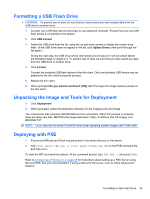HP st5747 Troubleshooting Guide: HP t5740/t5745 Thin Clients and HP st5742/st5 - Page 47
Configuring a PXE Server, Prerequisites, Installing Remote Installation Services (RIS PXE Server
 |
View all HP st5747 manuals
Add to My Manuals
Save this manual to your list of manuals |
Page 47 highlights
C Configuring a PXE Server Prerequisites NOTE: This Troubleshooting section is not intended to enable HP Service to support PXE software. All PXE software is supported by authorized service providers on a warranty or service contract basis. Customers that call the HP Customer Service Center with PXE issues and questions should be referred to their PXE provider for assistance. Additionally, refer to the following: - For Windows 2000: http://support.microsoft.com/kb/891275 - For Windows 2003: http://technet.microsoft.com/en-us/library/cc766320(WS.10).aspx The services listed below must be running, and they may be running on different servers: 1. Domain Name Service (DNS) 2. Active Directory DHCP 3. Remote Installation Services (RIS) on Microsoft Windows 2000 Server This documentation covers RIS setup, and assumes that servers 1, 2, and 3 (above) are already set up. The RIS PXE Server must be equipped with two or more hard drives. Remote Installation Services and Windows 2000 Server cannot be installed on the same drive; nor will RIS work on a double partition of Windows 2000 Server. You must first format the drive on which RIS is installed using NTFS. Installing Remote Installation Services (RIS PXE Server) 1. From the Windows 2000 Server, log on to the domain using an account that has Administrator privileges on the server. 2. From the Windows Control Panel, double-click on Add/Remove Programs. 3. Double-click Add/Remove Windows Components. 4. Select Remote Installation Services, then click Next. (Insert Windows Server CD into the CD- ROM drive, if prompted.) 5. Restart the computer after the wizard has finished installing the service. Prerequisites 39