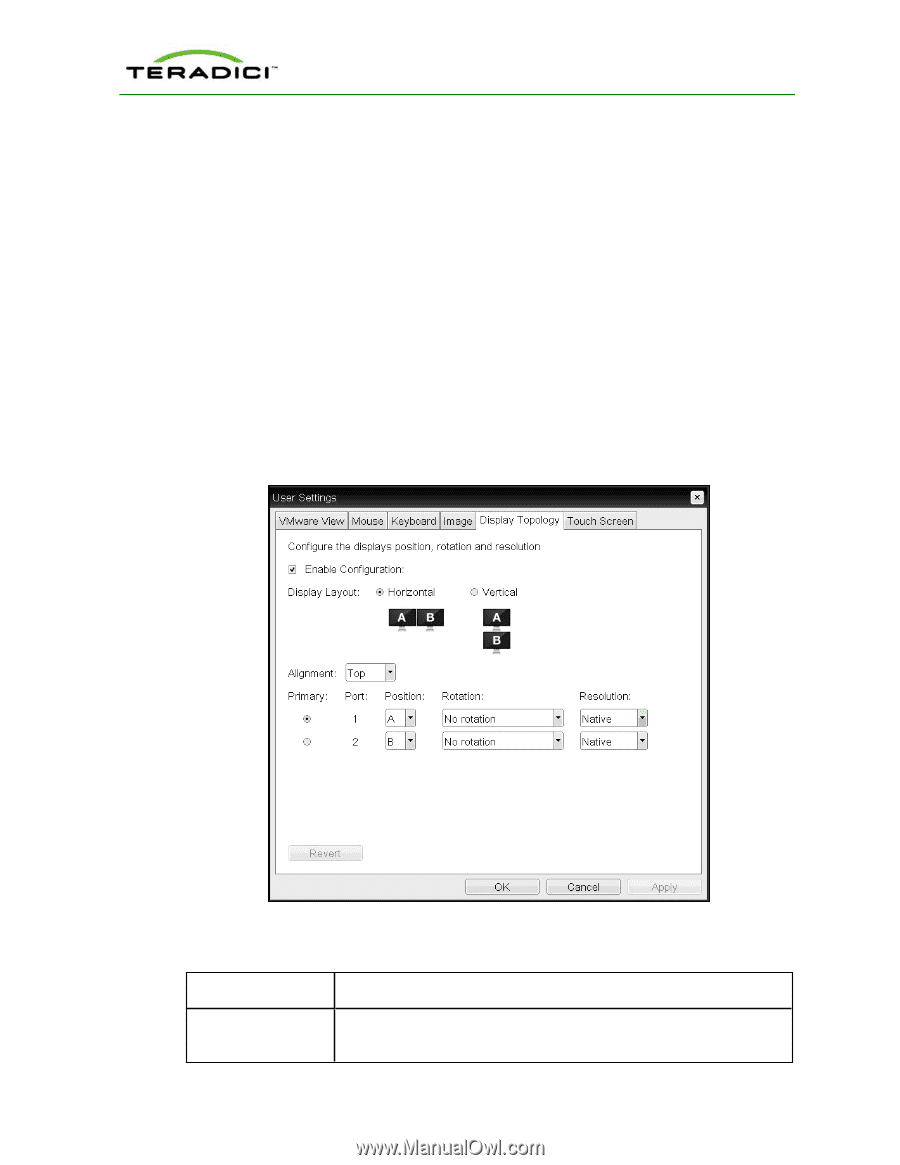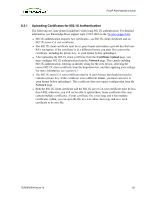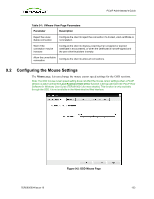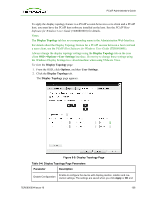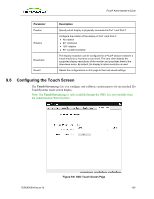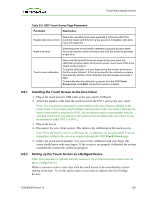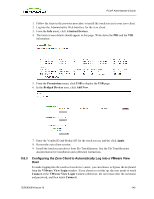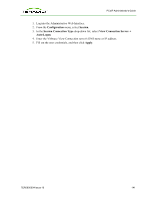HP t310 PCoIP Administrator's Guide - Page 136
Display Topology, OSD->Options->User Settings, Options, User Settings
 |
View all HP t310 manuals
Add to My Manuals
Save this manual to your list of manuals |
Page 136 highlights
PCoIP Administrator's Guide To apply the display topology feature to a PCoIP session between a zero client and a PCoIP host, you must have the PCoIP host software installed on the host. See the PCoIP Host Software for Windows User Guide (TER0810001) for details. Notes: The Display Topology tab has no corresponding menu in the Administration Web Interface. For details about the Display Topology feature for a PCoIP session between a host card and a zero client, see the PCoIP Host Software for Windows User Guide (TER0810001). Always change the display topology settings using the Display Topology tab on the zero client OSD->Options->User Settings interface. Do not try to change these settings using the Windows Display Settings in a virtual machine when using VMware View. To view the Display Topology page: 1. From the OSD, click Options, and then User Settings. 2. Click the Display Topology tab. The Display Topology page appears. Figure 9-5: Display Topology Page Table 9-4: Display Topology Page Parameters Parameter Description Enable to configure the device with display position, rotation and resEnable Configuration olution settings. The settings are saved when you click Apply or OK and TER0606004 Issue 16 136