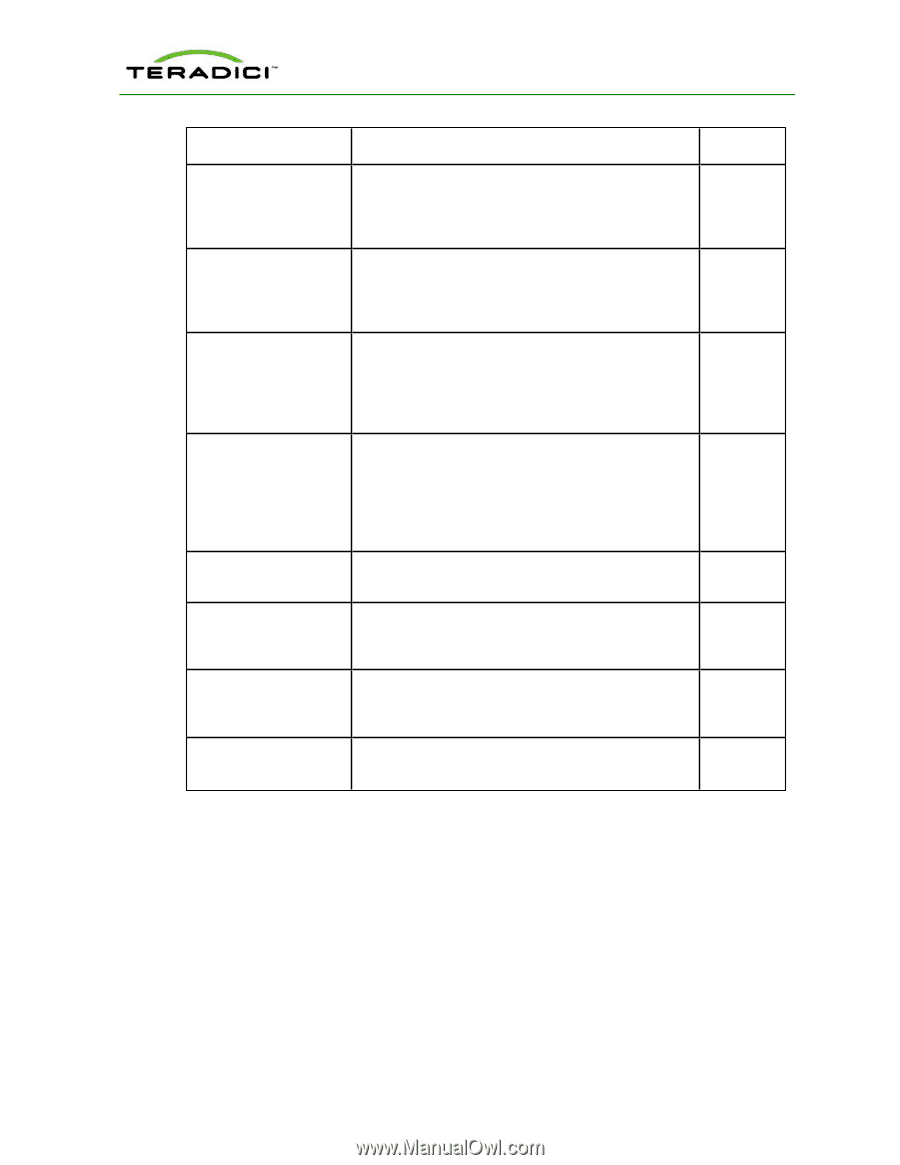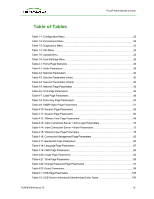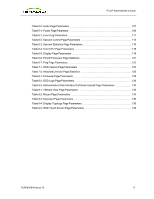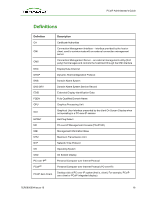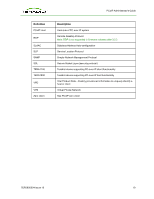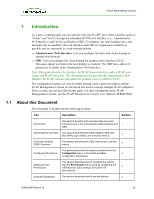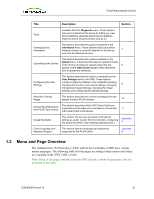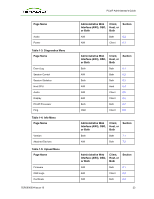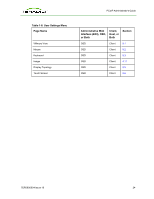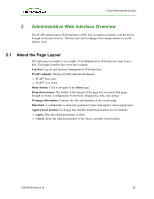HP t310 PCoIP Administrator's Guide - Page 21
Menu and Overview - all in one zero client
 |
View all HP t310 manuals
Add to My Manuals
Save this manual to your list of manuals |
Page 21 highlights
PCoIP Administrator's Guide Title Description Section Tools available from the Diagnostic menu. These options help you troubleshoot the device by letting you view device statistics, generate test tones and patterns, reset the device, ping the device, and so on. Viewing Device Information This section describes the options available in the Information menu. These options let you see which firmware version is currently installed on the device 7 and view the attached devices. Uploading to the Device This section describes the options available in the Upload menu. It describes the steps to upload firmware to the device and steps to upload a logo that will 8 appear on the OSD Connect page. It also describes how to upload the certificate. Configuring the User Settings This section describes the options available from the User Settings menu in the OSD. These options include configuring VMware View certificate checking, changing the mouse cursor speed settings, changing 9 the keyboard repeat settings, changing the image settings, and configuring the display topology. About the Overlay Pages This section describes the overlay messages that can appear during a PCoIP session. 10 Using CAC Smart Cards with PCoIP Zero Clients This section describes which CAC Smart Cards are supported and the steps you must take to connect the CAC Smart Card to the device. 11 Usage Examples This section lets you see examples of things like setting up a peer-to-peer direct connection, configuring the device for DHCP, and enabling host discovery. I Appendix A Client Language and Keyboard Support This section lists the language and keyboards supported by the PCoIP client. Appendix B 1.2 Menu and Page Overview The Administrative Web Interface (AWI) and On Screen Display (OSD) have various menus and pages. The following table lists the pages according to their menus and if they are available in the AWI, OSD, or both. Note: Many of the pages available from the OSD include a subset of parameters that are available in the AWI. TER0606004 Issue 16 21