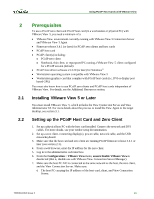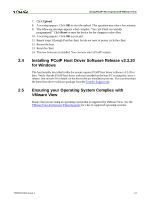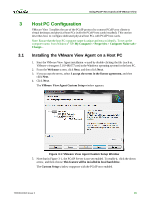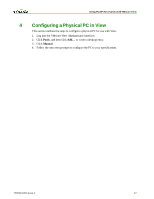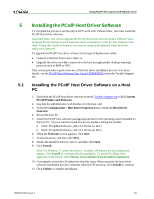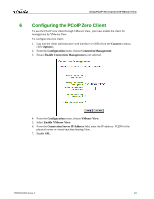HP t310 Using PCoIP Host Cards with VMware View - Page 13
Installing PCoIP Host Driver Software Release v3.3.20, for Windows, Ensuring your Operating System
 |
View all HP t310 manuals
Add to My Manuals
Save this manual to your list of manuals |
Page 13 highlights
Using PCoIP Host Cards w ith VMw are View 7. Click Upload. 8. A warning appears. Click OK to start the upload. This operation may take a few minutes. 9. The following message appears when complete: "Success Flash successfully programmed!" Click Reset to reset the device for the changes to take effect. 10. A warning appears. Click OK to proceed. 11. Repeat steps 3 through 8 on the client, but do not reset or power cycle the client. 12. Restart the host. 13. Reset the client. 14. The new firmware is installed. You can now start a PCoIP session. 2.4 Installing PCoIP Host Driver Software Release v3.3.20 for Windows The functionality described in this document requires PCoIP host driver software v3.3.20 or later. Verify that the PCoIP host driver software installed on the host PC is using the correct release. See section 5 for details on the host software installation process. You can download the latest host driver software package from the Teradici Support site. 2.5 Ensuring your Operating System Complies with VMware View Ensure that you are using an operating system that is supported by VMware View. See the VMware View Architecture Planning guide for a list of supported operating systems. TER0911004 Issue 2 14