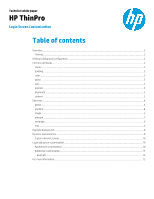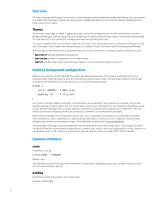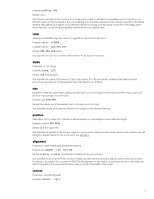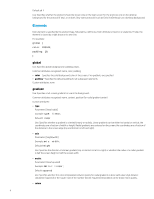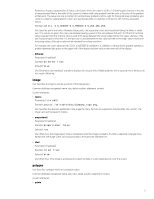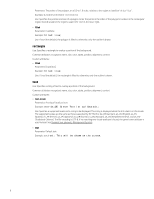HP t520 Login Screen Customization
HP t520 Manual
 |
View all HP t520 manuals
Add to My Manuals
Save this manual to your list of manuals |
HP t520 manual content summary:
- HP t520 | Login Screen Customization - Page 1
Technical white paper HP ThinPro Login Screen Customization Table of contents Overview...2 Themes...2 Desktop background configuration...2 Common attributes...2 name...2 padding...2 color ...3 alpha ...3 size ...3 position...3 alignment...3 context ...3 Elements ...4 global ...4 gradient ...4 image - HP t520 | Login Screen Customization - Page 2
HP ThinPro Background Manager can be used to choose between several predefined background themes, but customization is available. This white paper outlines the many options available and allows you to construct a desktop background and login screen for your needs. Themes The directory /etc/hptc-zero - HP t520 | Login Screen Customization - Page 3
absolute pixels or in percentage of screen height. Example: size: 400×10%; Default: the natural size of the element; that is, the pixel size of or in percentage of screen width and height. Example: position: 400,90%; Default: 0,0 (the upper left) Use: Specifies the position of the element. Alignment - HP t520 | Login Screen Customization - Page 4
are a fraction of the distance to the screen edge (top and bottom or left and right). • axis Parameter: [height|width] Example: axis: width; Default: height Use: Specifies the direction of a linear gradient (top-to-bottom or left-to-right) or whether the radius of a radial gradient is half the - HP t520 | Login Screen Customization - Page 5
; Use: Specifies the absolute pathname to the image file. Many formats are supported, including PNG, JPG, and GIF. The image can have transparent regions. • proportional Parameter: [true|false] Example: proportional: false; Default: true Use: When true, the image aspect ratio is maintained when the - HP t520 | Login Screen Customization - Page 6
Parameter: [true|false] Example: filled: true; Use: If true (the default), the rectangle is filled in; otherwise, only the outline is drawn. text string is displayed when the thin client is in this locale. The supported locales are the same as those supported by HP ThinPro: de_DE (German), en_US - HP t520 | Login Screen Customization - Page 7
supported by HP ThinPro: de_DE (German), en_US (English), es_ES (Spanish), fr_FR (French), ja_JP (Japanese), ko_KR (Korean), ru_RU (Russian), zh_CN (Simplified Chinese), and zh_TW (Traditional Chinese). The name must match one : font-size: 5%; Use: Specifies the default size of the font. The text can - HP t520 | Login Screen Customization - Page 8
ThinPro 6.0 or later. Parameter: X or X,Y, where the numbers are the offset in percentage of text height Example: shadow-offset: 4; Example: shadow-offset: 5,3; Default: 0 Use: Specifies an offset to draws the text in the shadow-color value underneath the main text, if not zero. If only one offset - HP t520 | Login Screen Customization - Page 9
; } Dynamic text elements Note Available in HP ThinPro 6.0 or later. HP ThinPro Background Manager can overlay text information on the thin client • %%hostname_full%%-Fully qualified domain name of the thin client • %%domainname%%-Domain name of the thin client • %%IP%%-IP address of the thin client - HP t520 | Login Screen Customization - Page 10
, it is launched only when a connection is launched and the authentication parameters are not already supplied for the connection. In both the ThinPro and Smart Zero configurations, it is possible to customize the login dialog box. Appearance customization The file desktop.qss in the theme - HP t520 | Login Screen Customization - Page 11
• SSOLineEdit#userLabel* • SSOLineEdit#passwordLabel* • QPushButton#showPasswordButton • QLabel#capsLockLabel • QComboBox#domainLabel* • QCheckBox#smartcardCheck* • QCheckBox#rememberCheck* • QPushButton#connectButton • QPushButton#cancelButton* For example, you might customize the center area of - HP t520 | Login Screen Customization - Page 12
,204); font-size: 24pt; font-weight: bold; } Note Text that is overridden in the .qss file is not localized when the locale changes. You can manually localize this string. (It is UTF-8 encoded.) You might customize the background on the text-entry areas, as follows: /* Black text on white background - HP t520 | Login Screen Customization - Page 13
whether the username box is displayed. • password-enabled: [0|1]-Specifies whether the password box is displayed. • domain-enabled: option is available only in HP ThinPro 6.0 or later. Example This uses the same example as Appearance customization. 1. Modify the default login.rtf file to contain - HP t520 | Login Screen Customization - Page 14
2. Modify the default.qss and login.rtf files. Add the following elements: • Gradient backgrounds for the text-entry areas and the dialog box • An outset border • Padding around - HP t520 | Login Screen Customization - Page 15
.hp.com/go/thinclient • HP support website: http://www.hp.com/support (search for the thin client model to find the support page for that particular model) - For documentation, see Manuals on the thin client's support page. - For software updates and add-ons, see Download options on the thin client
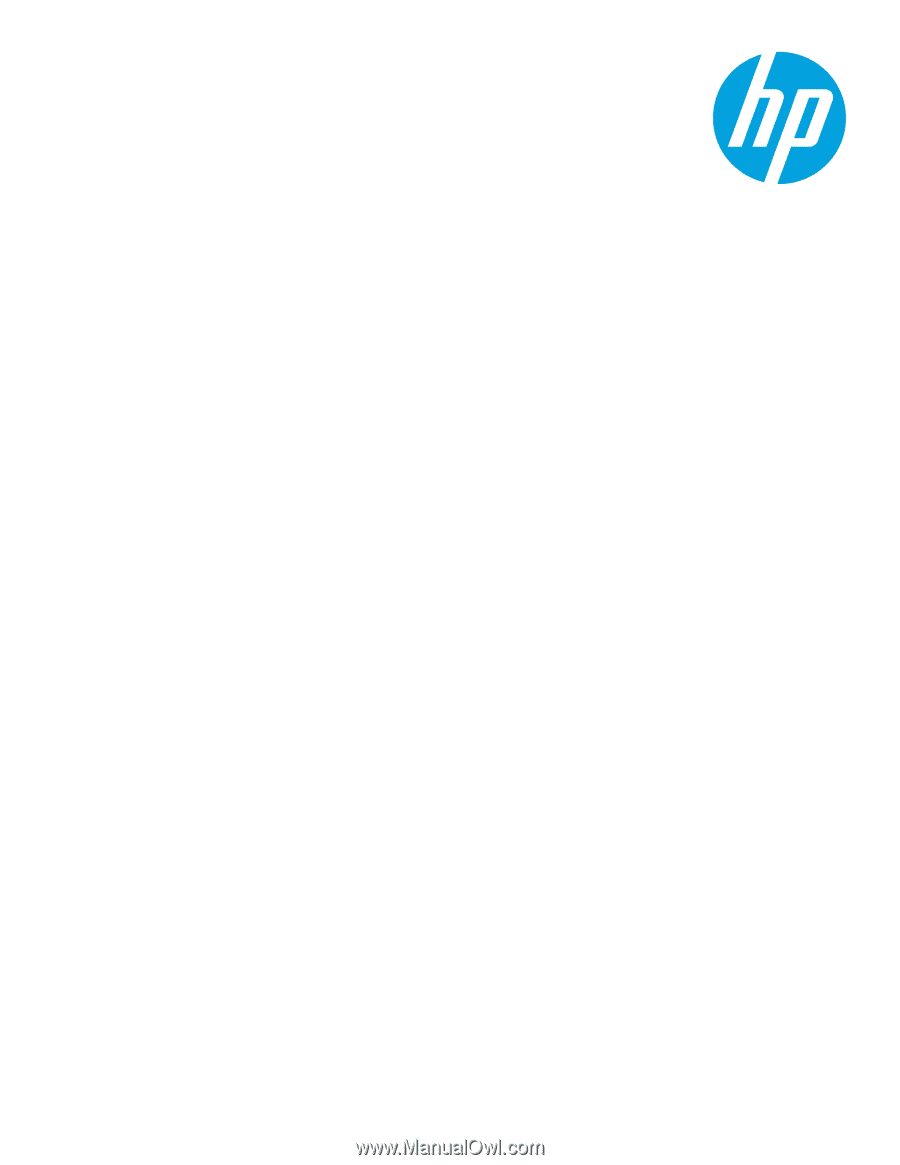
Technical white paper
HP ThinPro
Login Screen Customization
Table of contents
Overview
..........................................................................................................................................................................................
2
Themes
........................................................................................................................................................................................
2
Desktop background configuration
...........................................................................................................................................
2
Common attributes
.......................................................................................................................................................................
2
name
............................................................................................................................................................................................
2
padding
........................................................................................................................................................................................
2
color
.............................................................................................................................................................................................
3
alpha
............................................................................................................................................................................................
3
size
...............................................................................................................................................................................................
3
position
........................................................................................................................................................................................
3
alignment
....................................................................................................................................................................................
3
context
........................................................................................................................................................................................
3
Elements
.........................................................................................................................................................................................
4
global
...........................................................................................................................................................................................
4
gradient
.......................................................................................................................................................................................
4
image
...........................................................................................................................................................................................
5
polygon
.......................................................................................................................................................................................
5
rectangle
.....................................................................................................................................................................................
6
text
...............................................................................................................................................................................................
6
Example background
....................................................................................................................................................................
8
Dynamic text elements
................................................................................................................................................................
9
Custom dynamic tokens
........................................................................................................................................................
10
Login dialog box customization
...............................................................................................................................................
10
Appearance customization
...................................................................................................................................................
10
Additional customization
.......................................................................................................................................................
13
Example
................................................................................................................................................................................
13
For more information
.................................................................................................................................................................
15