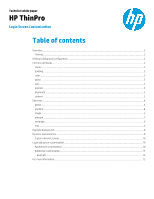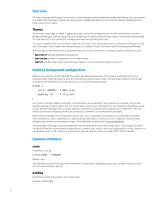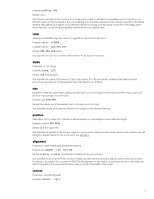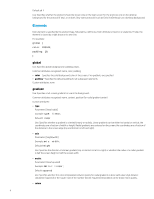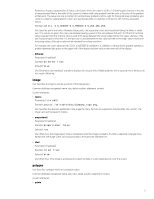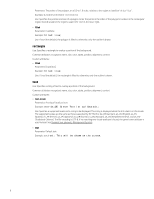HP t520 Login Screen Customization - Page 3
color, alpha, size, position, alignment, context
 |
View all HP t520 manuals
Add to My Manuals
Save this manual to your list of manuals |
Page 3 highlights
Example: padding: 4%; Default: none Use: Positions an object on the screen as if the screen were smaller on all sides by the padding value. For instance, if an element would normally be placed at 0,0, with a padding of 20 it would be placed at 20,20 instead. If specified in the global element, the padding value applies to all subsequent elements, leaving an empty gutter around the screen edge, unless those elements override the global padding value with their own padding value. color Parameters: RRGGBB 6-digit hex value or rrr,ggg,bbb 0-255,0-255,0-255 form. Example: color: ff8800; Example: color: 255,204,192; Default: 255,255,255 (white) Use: Specifies the color of the element. Note that no '#' precedes the hex value. alpha Parameter: 0-255 integer Example: alpha: 127; Default: 255 (fully opaque) Use: Specifies the opacity of the element. 255 is fully opaque; 0 is fully transparent, rendering the element invisible. Elements are layered over the background in the order that they are defined. size Parameters: WW×HH, where WW is width in absolute pixels or in percentage of screen width and HH is height in absolute pixels or in percentage of screen height. Example: size: 400×10%; Default: the natural size of the element; that is, the pixel size of an image. Use: Specifies the size of the element. Elements are scaled to match the specified size. position Parameters: XX,YY, where XX is a position in absolute pixels or in percentage of screen width and height. Example: position: 400,90%; Default: 0,0 (the upper left) Use: Specifies the position of the element. Alignment can be used to specify an anchor point. Position then specifies how the element is aligned relative to that anchor point. See alignment. alignment Parameters: [left|hcenter|right] [top|vcenter|bottom] Example: alignment: left bottom; Default: hcenter vcenter (the element is centered at the given position) Use: Specifies an anchor point for the element. Position specifies how the element is aligned relative to that anchor point. For instance, an element with a position of 90%,70% and alignment of right bottom is positioned so that its right edge is at 90% of the width of the screen and its bottom edge is at 70% of the height of the screen. context Parameters: [login|desktop|all] Example: context: login; 3