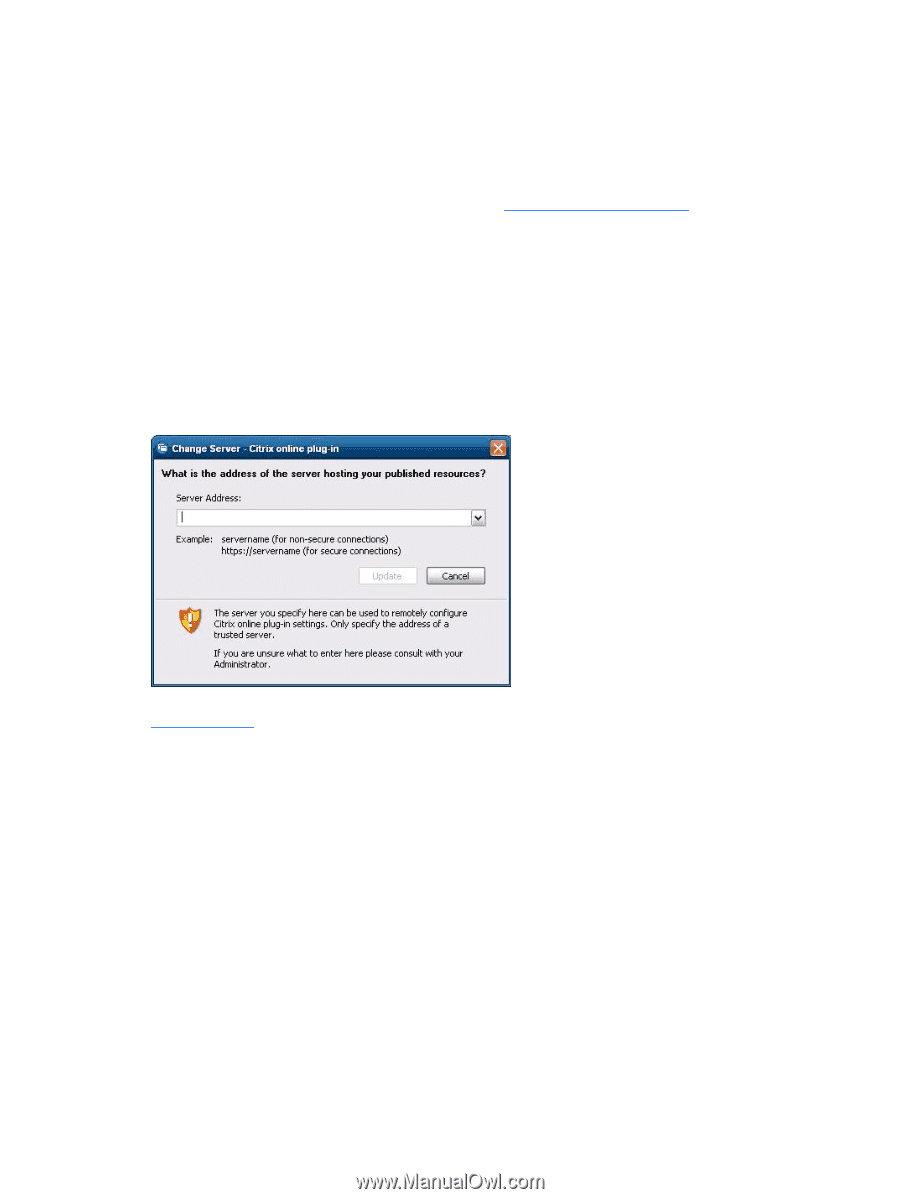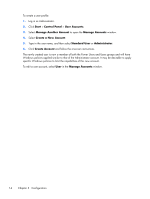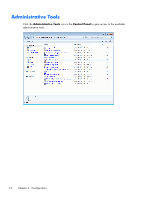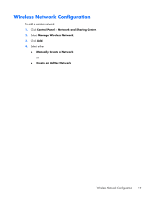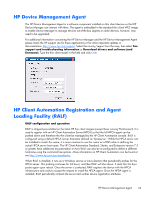HP t5570e Microsoft® Windows Embedded Standard (WES) 7 Quick Referenc - Page 27
Windows Firewall, Citrix ICA Client, Remote Desktop Connection, Control, Panel, Start Menu
 |
View all HP t5570e manuals
Add to My Manuals
Save this manual to your list of manuals |
Page 27 highlights
Windows Firewall The HP WES 7 image includes the Windows Firewall. To configure firewall settings, select Control Panel > Windows Firewall. For more detailed information about the firewall, visit http://www.microsoft.com/. Citrix ICA Client The Citrix ICA Client (Citrix Online Plug-in) is used where Citrix Presentation Server or XenApp is deployed with Web Interface. This client enables placing icons on the desktop or Start menu of the thin client for seamless integration of published applications. The Citrix Online Plug-in can be accessed and started through the Citrix folder in the Start menu. ▲ Click Start Menu > All Programs > Citrix. Documentation for the ICA client application is available from the Citrix Corporation Web site at www.citrix.com. Remote Desktop Connection Use the Remote Desktop Connection dialog box to establish connections to a Windows Terminal Server or to access remote applications using Microsoft RDP. Refer to the Microsoft Web site for documentation that offers a detailed explanation and instructions on how to use the Microsoft RDC dialog box. ▲ Click Start > All Programs > Accessories > Remote Desktop Connection. Windows Firewall 19