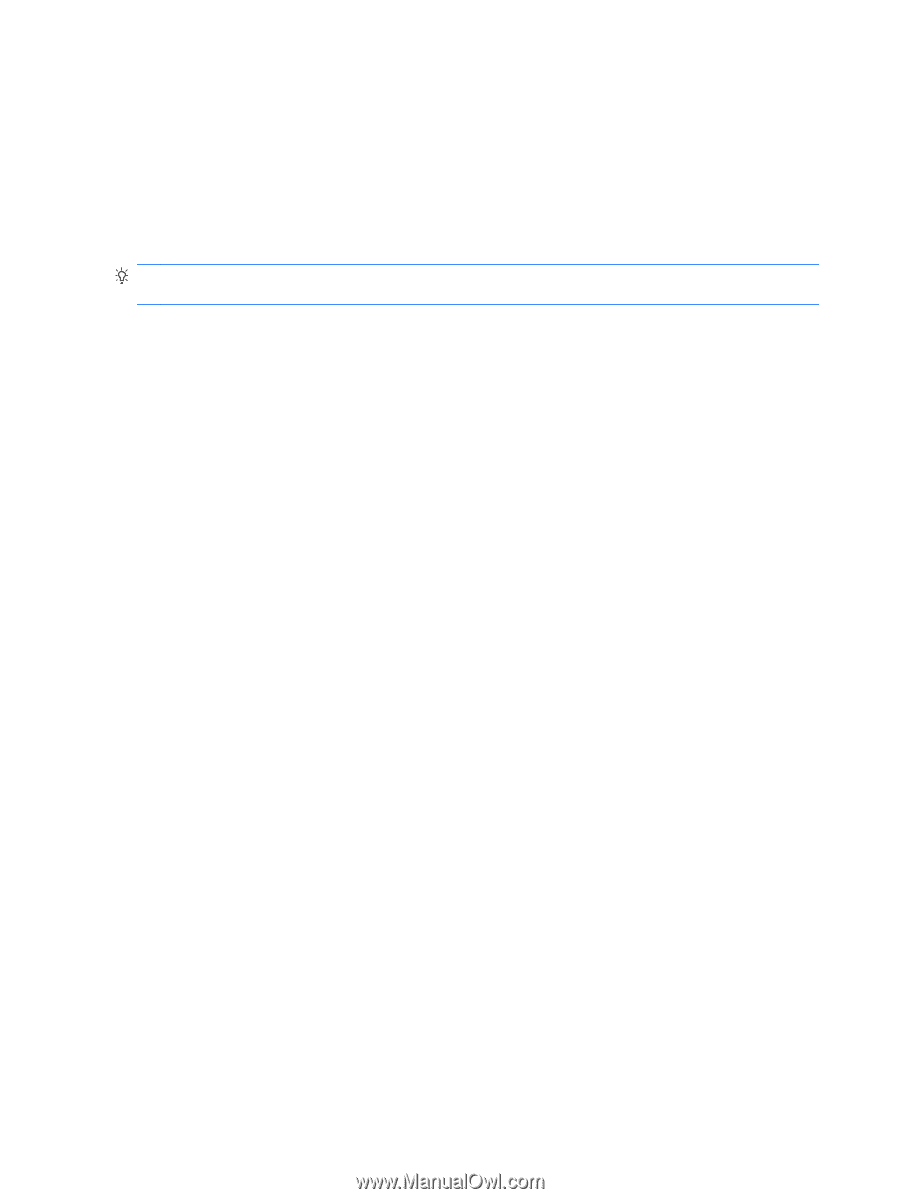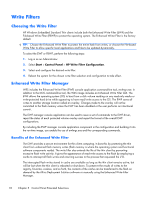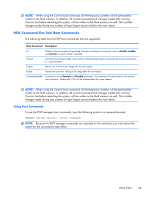HP t5570e Microsoft® Windows Embedded Standard (WES) 7 Quick Referenc - Page 40
Write Filters, Choosing the Write Filter, Enhanced Write Filter Manager - update
 |
View all HP t5570e manuals
Add to My Manuals
Save this manual to your list of manuals |
Page 40 highlights
Write Filters Choosing the Write Filter HP Windows Embedded Standard Thin clients include both the Enhanced Write Filter (EWF) and the File-based Write Filter (FBWF) to protect the operating system. The Enhanced Writer Filter is the factory default. TIP: Choose the Enhanced Write Filter to protect the entire flash from writes, or choose the File-based Write Filter to allow specific local applications and files to be updated dynamically. To select the EWF or FBWF, perform the following steps: 1. Log in as an Administrator. 2. Select Start > Control Panel > HP Write Filter Configuration. 3. Select and configure the desired write filter. 4. Reboot the system for the chosen write filter selection and configuration to take effect. Enhanced Write Filter Manager WES includes the Enhanced Write Filter (EWF) console application command-line tool, ewfmgr.exe. In addition to the DOS command-line tool, the WES image includes an Enhanced Write Filter GUI. The EWF allows the operating system (OS) to boot from a disk volume residing on any read-only media or write-protected hard drive while appearing to have read/write access to the OS. The EWF saves all writes to another storage location called an overlay. Changes made to the overlay will not be committed to the flash memory unless the EWF has been disabled or the user performs an intentional commit. The EWF manager console application can be used to issue a set of commands to the EWF driver, report the status of each protected volume overlay and report the format of the overall EWF configurations. By including the EWF manager console application component in the configuration and building it into the run-time image, you enable the use of ewfmgr.exe and the corresponding commands. Benefits of the Enhanced Write Filter The EWF provides a secure environment for thin client computing. It does this by protecting the thin client from undesired flash memory writes (flash memory is where the operating system and functional software components reside). The write filter also extends the life of the thin client by preventing excessive flash write activity. It gives the appearance of read-write access to the flash by employing a cache to intercept all flash writes and returning success to the process that requested the I/O. The intercepted flash writes stored in cache are available as long as the thin client remains active, but will be lost when the thin client is rebooted or shut down. To preserve the results of writes to the registry, favorites, cookies, and so forth, the contents of the cache can be transferred to the flash on demand by the Altiris Deployment Solution software or manually using the Enhanced Write Filter Manager. 32 Chapter 5 Control Panel Extended Selections