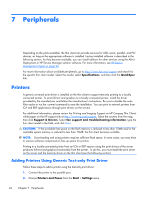HP t5570e Microsoft® Windows Embedded Standard (WES) 7 Quick Referenc - Page 50
Peripherals, Printers, Adding Printers Using Generic Text-only Print Driver - review
 |
View all HP t5570e manuals
Add to My Manuals
Save this manual to your list of manuals |
Page 50 highlights
7 Peripherals Depending on the ports available, the thin client can provide services for USB, serial, parallel, and PCI devices, as long as the appropriate software is installed. Factory-installed software is described in the following section. As they become available, you can install add-ons for other services using the Altiris Deployment or HP Device Manager solution software. For more information, see HP Device Management Agent on page 23. For more information about available peripherals, go to http://www.hp.com/support and search for the specific thin client model. Select the model, select Specifications, and then click the QuickSpec link. Printers A generic universal print driver is installed on the thin client to support text-only printing to a locally connected printer. To print full text and graphics to a locally connected printer, install the driver provided by the manufacturer and follow the manufacturer's instructions. Be sure to disable the write filter cache or run the -commit command to save the installation. You can print to network printers from ICA and RDP applications through print drivers on the servers. For additional information, please review the Printing and Imaging Support on HP Compaq Thin Clients white paper on the HP support site at http://www.hp.com/support. Select the country from the map, then click Support & Drivers. Select See support and troubleshooting information, type the thin client model in the field, and click Enter. CAUTION: If the available free space on the flash memory is reduced to less than 10MB and/or the available system memory is reduced to less than 15MB, the thin client becomes unstable. NOTE: Downloading and using printers requires sufficient flash space. In some cases, you may have to remove software components to free up space for printers. Printing to a locally-connected printer from an ICA or RDP session using the print drivers of the server produces full text and graphics functionality from the printer. To do this, you must install the print driver on the server and the text-only driver on the thin client (see the following section). Adding Printers Using Generic Text-only Print Driver Follow these steps to add a printer using the text-only print driver: 1. Connect the printer to the parallel port. 2. Choose Printers and Faxes from the Start > Settings menu. 42 Chapter 7 Peripherals