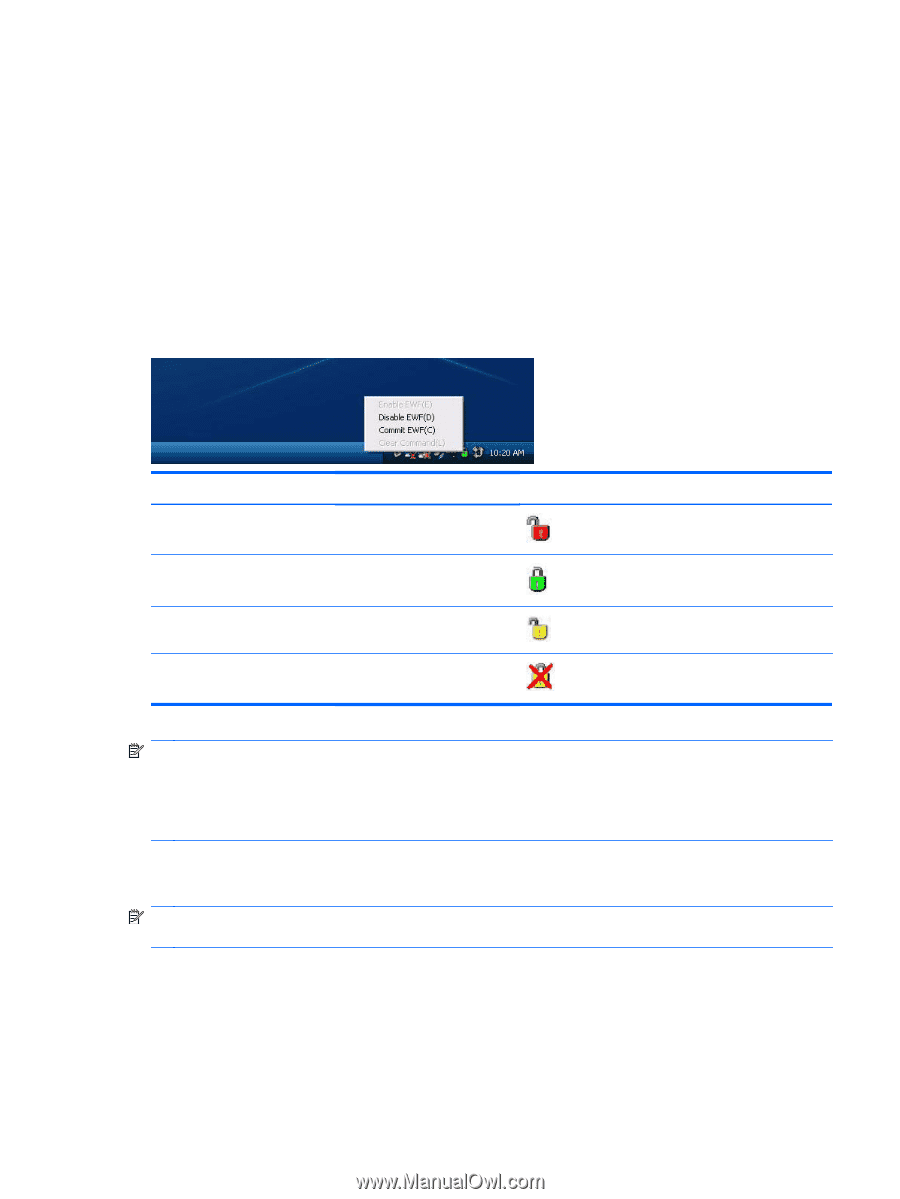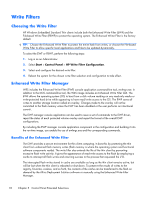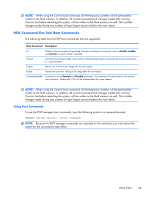HP t5570e Microsoft® Windows Embedded Standard (WES) 7 Quick Referenc - Page 41
Enhanced Write Filter Status Service, EWF Manager Control Panel applet.
 |
View all HP t5570e manuals
Add to My Manuals
Save this manual to your list of manuals |
Page 41 highlights
After the write filter has been disabled, all future writes during the current boot session are written to the flash, with no further caching until a reboot occurs. The write filter may also be enabled/disabled through the command line. Always enable the writer filter after all of the permanent changes have been successfully made. The EWF is a powerful tool for any thin client environment in which multiple users have access to the device. The EWF prevents unauthorized users from altering or damaging the image. Enhanced Write Filter Status Service This service creates an icon in the System Tray that shows the status of EWF. The EWF Status icon will appear as a red 'lock' when disabled, a green 'lock' when enabled, and a yellow 'lock' when the state is set to change on the next boot. Status Red Green Yellow Yellow with Red 'X' Description Disabled Enabled Commit Mode Write Filter Corrupted Example NOTE: In the event of a corrupted EWF state, you may be able to correct this by issuing the command 'rundll32 c:\windows\system32\ewfdll.dll,ConfigureEwf' from an Administrator's command prompt (type the command exactly as shown without the quotes) and reboot. If this is unsuccessful, you will need to re-flash the thin client unit with the standard factory image provided on the Web. If you are logged-on as Administrator, you can change the status of EWF by right-clicking on the icon and selecting the desired EWF state. NOTE: Since EWF Manager console utility (ewfmgr.exe) and the EWF status service execute separate code, any status changes by ewfmgr.exe will not be automatically reflected by the EWF status icon. To refresh the status icon after modifying EWF through ewfmgr.exe, you must right-click on the icon (you can then click anywhere on the screen to close the context menu). However, any operations made through the EWF status icon menu will be visible through the EWF Manager console application. Status and changes to the Enhanced Write Filter will be synchronized between the EWF status icon and the EWF Manager Control Panel applet. Write Filters 33