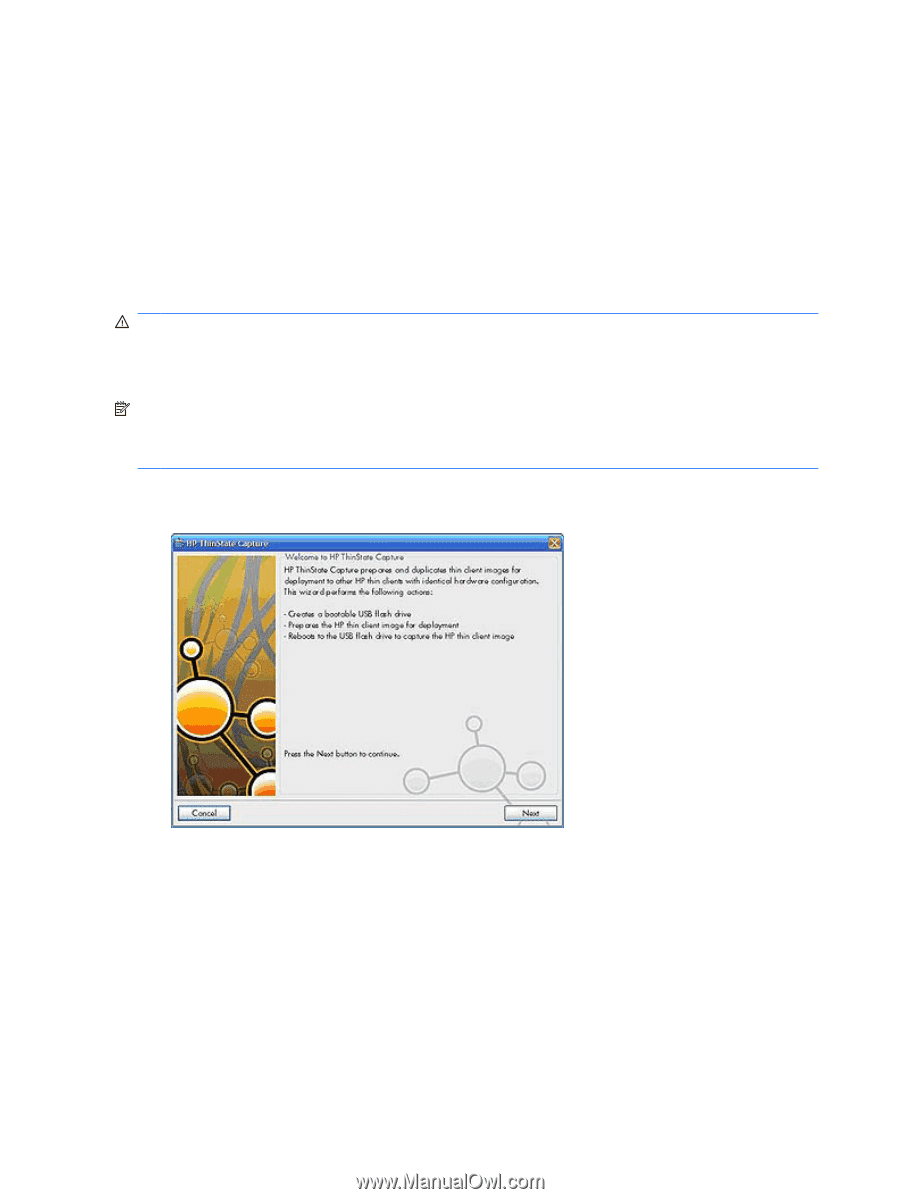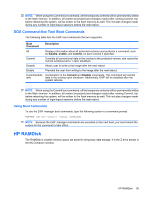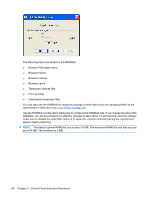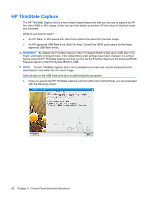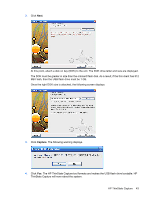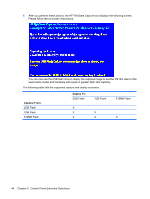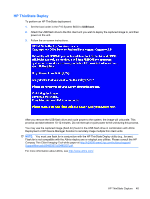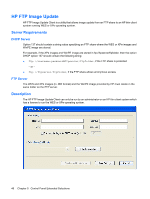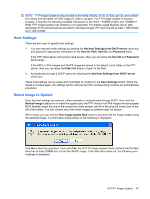HP t5630 Microsoft Windows Embedded Standard 2009 (WES) and Windows XP Embedde - Page 50
HP ThinState Capture - spec
 |
View all HP t5630 manuals
Add to My Manuals
Save this manual to your list of manuals |
Page 50 highlights
HP ThinState Capture The HP ThinState Capture tool is a very simple wizard-based tool that you can use to capture an HP thin client WES or XPe image, which you can then deploy to another HP thin client of identical model and hardware. What do you need to have? ● An HP WES- or XPe-based thin client that contains the latest HP provided image ● An HP-approved USB flash drive (Disk-On-Key). Consult the t5630 quick specs for the latest approved USB flash drives. WARNING! By default, the First Boot Device in the F10 System BIOS is first set to USB, then ATA Flash, and finally to Network boot. If the default Boot order settings have been changed, it is critical before using the HP ThinState Capture tool that you first set the First Boot Device in the Advanced BIOS Features section of the F10 System BIOS to USB. NOTE: The HP ThinState Capture tool is not a standalone tool and can only be accessed by the administrator from within the thin client image. Save all data on the USB flash drive prior to performing this procedure. 1. Once you launch the HP ThinState Capture tool from within the Control Panel, you are presented with the following screen. 42 Chapter 5 Control Panel Extended Selections