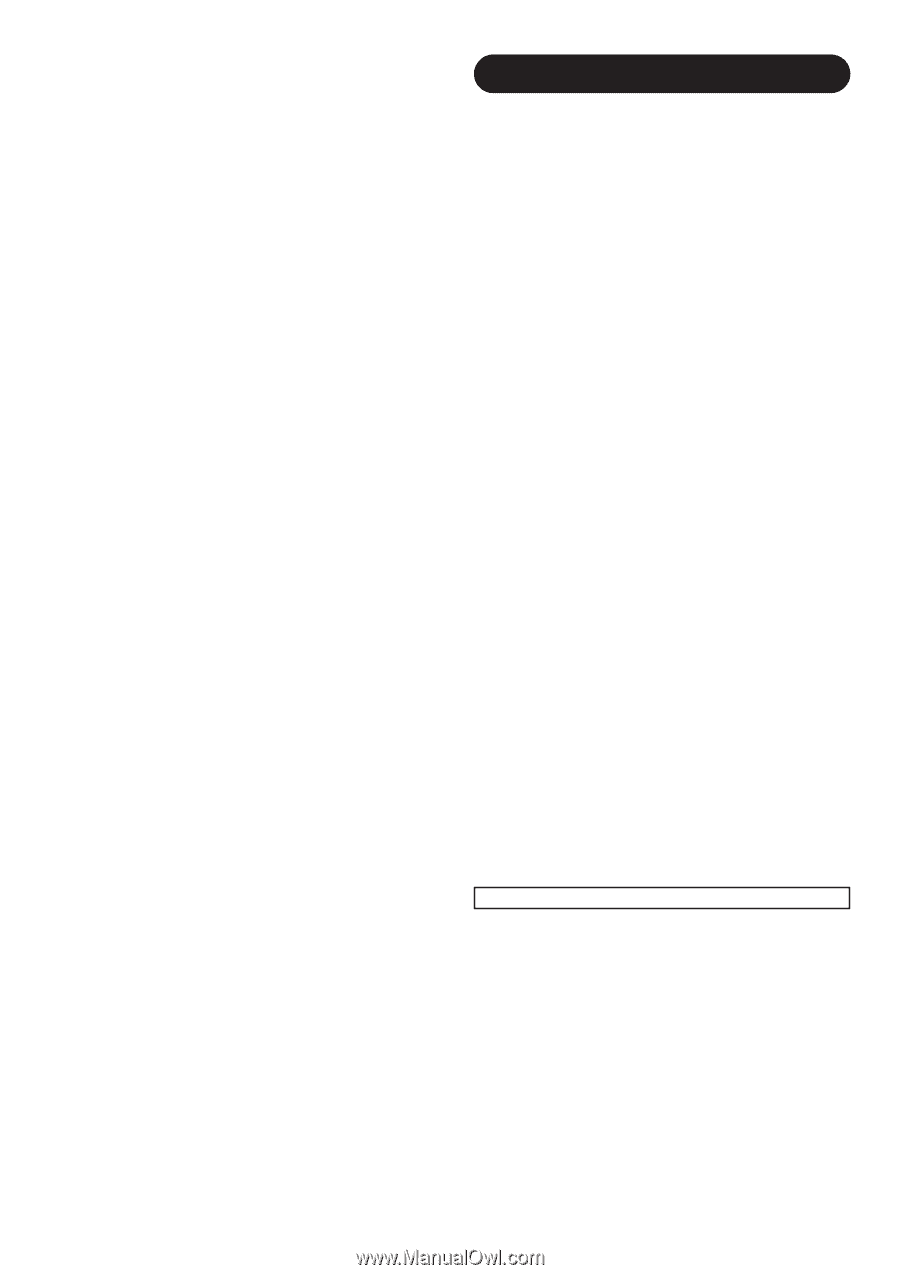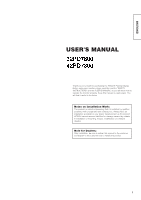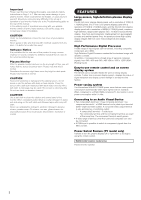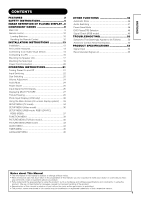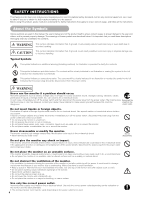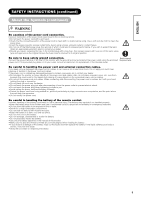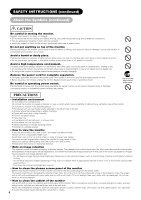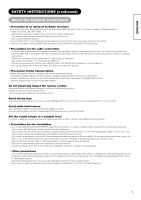Hitachi 32PD7800 Owners Guide - Page 2
Features
 |
View all Hitachi 32PD7800 manuals
Add to My Manuals
Save this manual to your list of manuals |
Page 2 highlights
Important Please read this User's Manual thoroughly, especially the Safety Instructions on Page 4 to 7. Mis-use may cause damage to your plasma monitor, which could shorten its lifespan, or cause injury to yourself. Should you encounter any difficulty in the set-up or operation of your monitor, firstly refer to the Troubleshooting guide at the rear of this manual. In the unlikely event of a problem occurring with your plasma monitor, switch off at the mains sockets, pull out the plugs, and contact your dealer immediately. CAUTION Under no circumstances remove the rear cover of your plasma monitor. Never guess or take any chances with electrical equipment of any kind - it is better to be safe than sorry! Software Notice It is prohibited for the end user of this product to copy, reverse engineer or reverse compile the software included therein, save to the extent permitted by law. Plasma Monitor After the plasma monitor has been on for any length of time, you will notice that the screen becomes warm. Please note that this is normal. Sometimes the screen might have some tiny bright or dark spots. Please note that this is normal. CAUTION To prevent scratches or damages to the plasma screen, do not knock or rub the surface with sharp or hard objects. Clean the screen with a soft cloth moistened with warm water and dry with a soft cloth. A mild soap may be used if the screen is extremely dirty. Do not use harsh or abrasive cleaners! CAUTION Use a soft cloth to clean the cabinet and control panel of the monitor. When excessively soiled dilute a neutral detergent in water, wet and wring out the soft cloth and afterward wipe with a dry soft cloth. Never use acid/alkaline detergent, alcoholic detergent, abrasive cleaner, powder soap, OA cleaner, car wax, glass cleaner, etc. especially because they would cause discoloration, scratches or cracks. FEATURES Large-screen, high-definition plasma display panel The 42-inch color plasma display panel, with a resolution of 1024 (H) x 1024(V) pixels, the 37-inch color plasma display panel with a resolution of 1024(H) x 1024(V) pixels, and the 32-inch color plasma display panel with a resolution of 852(H) X 1024(V) pixels, creates a high-definition, large-screen (aspect ratio : 16:9) and low-profile flat display. Free from electromagnetic interferences from geomagnetic sources and ambient power lines, the panel produces high-quality display images free from color misconvergence and display distortion. High Performance Digital Processor A wide range of input signals can be handed, including composite, component, and HDMI. High Definition Digital Processor creates the fine-textured image with dynamic contrast. In addition, it corresponds to a broad array of personal computer signals, from 640 x 400 and 640 x 480 VGA to 1600 x 1200 UXGA. (Analog Input) Easy-to-use remote control and on screen display system The remote control included eases the work of setting display controls. Further, the on-screen display system, displays the status of signal reception and display control settings in an easy-to-view fashion. Power saving system The International ENERGY STAR® power saver feature saves power consumption automatically when input signals are not available. When connected to a VESA DPMS-compliant PC, the monitor cuts its power consumption while it is idle. Connecting to an Audio Visual Device • Two composite/S terminals*1, three composite terminals*2, two component terminals*2, a HDMI terminal and a photo input terminal (37/42 only) have been added. A composite video output terminal is also provided as a monitoring output. *1 A composite/S terminal = A side input *2 Two composite terminal and two component terminal are used at the same time. The component terminal would govern. • A wide range of devices other than personal computers can also be connected. • A RGB input is possible to switch to component signals from the Menu screen. Power Swivel Feature (TV model only) It allows to turn the plasma display left or right within ± 30 degree using the remote control. Options (AV monitor model only) Plasma monitor speaker 2