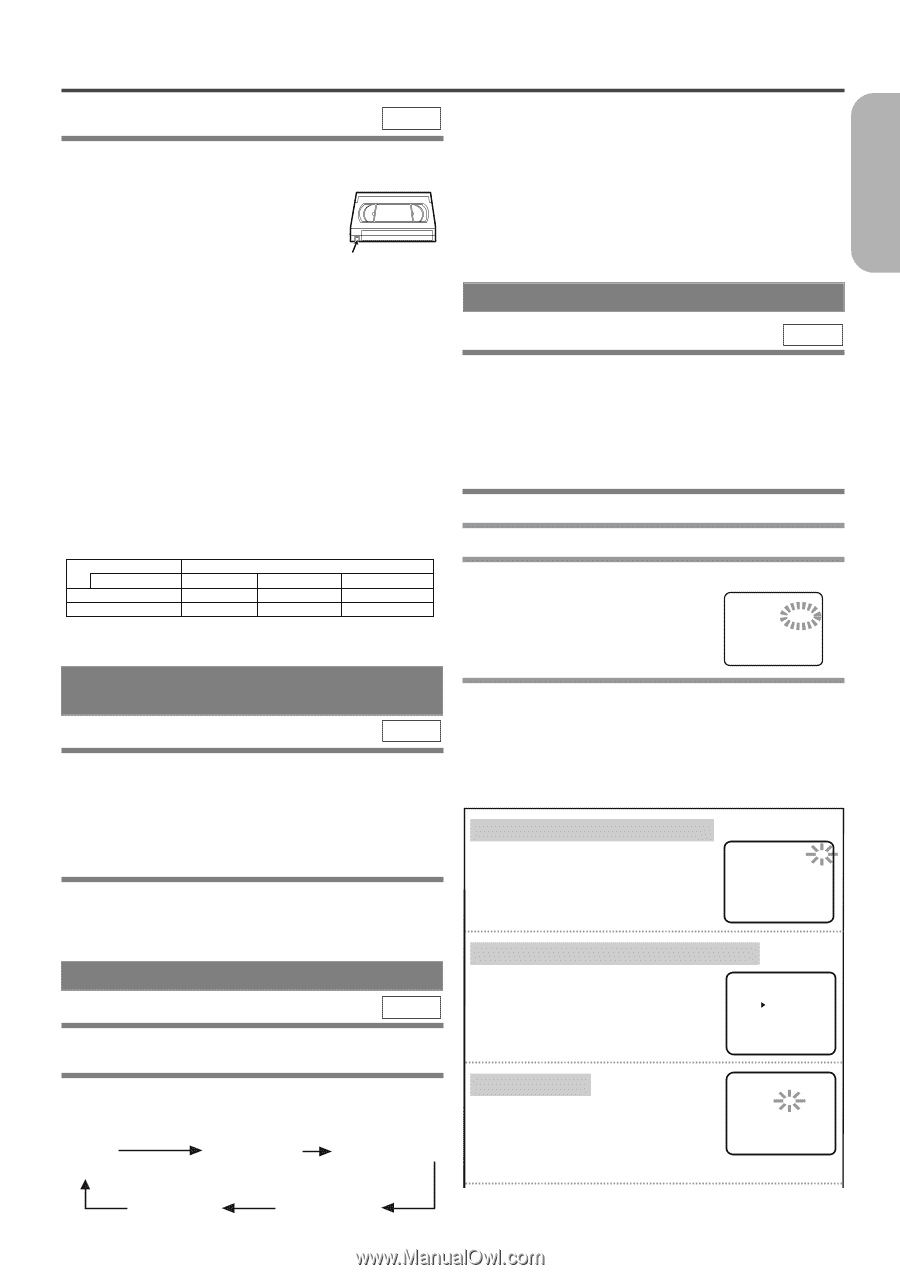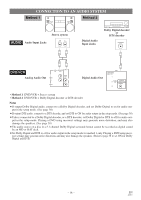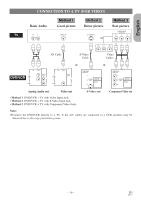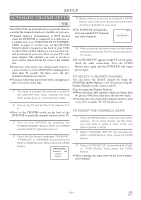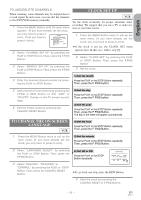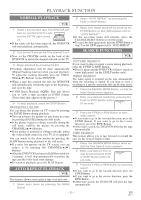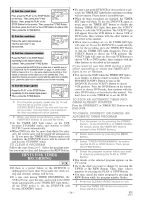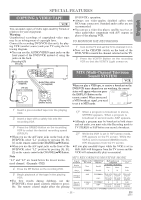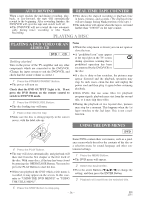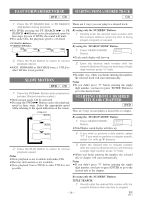Hitachi DV-PF2U Owners Guide - Page 23
Recording Function
 |
View all Hitachi DV-PF2U manuals
Add to My Manuals
Save this manual to your list of manuals |
Page 23 highlights
RECORDING FUNCTION English VCR It may be UNLAWFUL to record copyrighted materi- al without the consent of the copyright owner. Accidental Erasure Prevention To prevent accidental recording on a recorded cassette, remove its record safety tab. To record on it later, cover the hole with cellophane tape. Record safety tab Before recording, make sure: ¡The desired channel is selected by pressing the numeric Buttons on the remote control or the CHANNEL(o/p) Buttons. (If you connected the DVD/VCR to a cable box or satellite box as in "DVD/VCR TO TV CONNECTION" on page 17, set the DVD/VCR to channel 3 or 4 i.e. the same channel as the CH3 or CH4 switch on the back of the cable box or the satellite box. Then, select the channel you want to record with the cable box or satellite box. In this case, you can ONLY record and view the SAME channel.) ¡There is a tape with a safety tab into the DVD/VCR. ¡The desired recording speed is selected in SP (standard play) or SLP (super long play) mode by pressing the SPEED Button on the remote control. Tape Speed Type of tape SP mode SLP mode T60 1 hour 3 hours Recording/Playback Time T120 T160 2 hours 2-2/3 hours 6 hours 8 hours ¡TV STEREO or SAP is selected. VIEWING AND RECORDING THE SAME PROGRAM VCR 1 Begin the recording by pressing the IRT Button. The IRT Light comes on. ¡To temporarily stop recording or to resume it, press the PAUSE Button. After the DVD/VCR has been in Pause mode for 5 minutes, it will stop automatically to protect the tape and the video head from damage. 2 Press the STOP Button when the recording is completed. ¡If a tape ends during recording, the VCR will automati- cally stop, rewind, and eject the tape. IRT (Instant Recording Timer) VCR This feature allows you to set the recording length simply by pressing the IRT Button on the DVD/VCR. 3 Press the IRT Button to begin IRT. The IRT Light comes on. Change the recording length by pressing the IRT Button repeatedly. REC IRT(0:30) (Normal recording) IRT(1:00)..... ¡If a tape ends during IRT, the VCR will stop, eject the tape, and switch to the DVD mode automatically as the TIMER SET light blinks. (If the DVD power is off, the DVD/VCR will become STANDBY status). ¡When IRT is finished, the VCR turns off automatically. To use the VCR again press the TIMER SET Button on the DVD/VCR. TIMER RECORDING VCR You may set the DVD/VCR to start recording while you are away. You can set seven programs to record on specific days, daily or weekly within a 1 year period. If you have not yet set the clock, "CLOCK SET" appears. If so, follow the steps [3] and [4] in "CLOCK SET UP" section on page 21. Then, set the timer recording. 1 Insert a tape with its safety tab intact. 2 Press the MENU Button. 3 Select "TIMER PROGRAMMING" by pressing the PLAY or STOP Button. Then, press the F.FWD Button. The set up screen is displayed. TIMER PROGRAMMING PROG. DATE START TIME END TIME CHANNEL REC SPEED 1234567 4 Set the timer. ¡If you make mistakes, press the REW Button repeatedly to go back to the item you want to correct. ¡If you press the REW Button after step 7), all the information you've just entered for that program number will be cleared. 1) Set the program number (1-7) A program number which is not allocated PROGRAM NUMBER 4 DATE - - / - - flashes. Press the PLAY or the STOP START TIME END TIME CHANNEL - - Button repeatedly for the desired program REC SPEED - - number. Then, press the F.FWD Button. 2) Set the frequency of the recording Press the PLAY or the STOP Button to select the desired frequency from ONCE, DAILY, or WEEKLY recording. Then, press the F.FWD Button. PROGRAM NUMBER 4 ONCE DAILY WEEKLY 3) Set the date First, press the PLAY or the STOP Button for the month. Then, press the F.FWD ONE TIME PROGRAM PROGRAM NUMBER 4 DATE START TIME END TIME CHANNEL REC SPEED Button. Next, press the PLAY or the STOP button for the day. Then, press the F.FWD Button. IRT(8:00) IRT(7:30) - 23 - EN 2C15