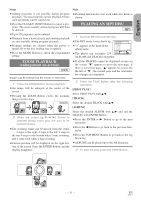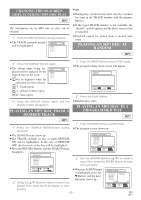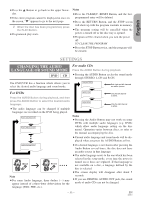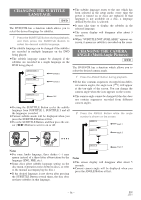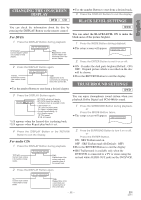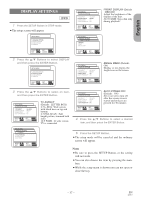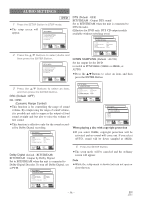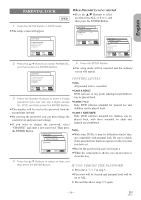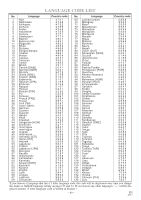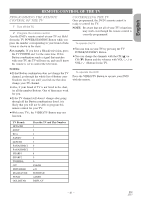Hitachi DV-PF2U Owners Guide - Page 36
Changing The Setup Items
 |
View all Hitachi DV-PF2U manuals
Add to My Manuals
Save this manual to your list of manuals |
Page 36 highlights
CHANGING THE SETUP ITEMS LANGUAGE SETTINGS DVD 1 Press the SETUP Button in STOP mode. ¡The setup screen will appear. SETUP MENU LANGUAGE OPTIONS 1.AUDIO 2.SUBTITLE 3.DISC MENU 4.PLAYER MEMU ORIGINAL OFF ORIGNAL ENGLISH SELECT: / SET: ENTER EXIT: SETUP CANCEL: RETURN DISC MENU: (The disc menu appears in selected language.) SETUP MENU 1.LANGUAGE OPTIONS 2.DISPLAY OPTIONS 3.AUDIO OPTIONS 4.PARENTAL SELECT: / SET: ENTER EXIT: SETUP CANCEL: RETURN 2 Press the K/L Buttons to select Language, and then press the ENTER Button. SETUP MENU 1.LANGUAGE OPTIONS 2.DISPLAY OPTIONS 3.AUDIO OPTIONS 4.PARENTAL SELECT: / SET: ENTER EXIT: SETUP CANCEL: RETURN 3 Press the K/L Buttons to select an item, and then press the ENTER Button. SETUP MENU LANGUAGE OPTIONS 1.AUDIO 2.SUBTITLE 3.DISC MENU 4.PLAYER MEMU ORIGINAL OFF ORIGNAL ENGLISH AUDIO: (Voice is played back in selected language.) SETUP MENU LANGUAGE OPTIONS 1.AUDIO 2.SUBTITLE 3.DISC MENU 4.PLAYER MENU ORIGINAL OFF ORIGNAL ENGLISH SELECT: / SET: ENTER EXIT: SETUP CANCEL: RETURN PLAYER MENU: (The on-screen display appears in selected language.) 4 Press the K/L Buttons to select a desired item, and then press the ENTER Button. ¡If "OTHER" is selected on the "AUDIO LANGUAGE" "SUBTITLE LANGUAGE" or "DISC MENU LANGUAGE " setting screen, the Language Code setting screen will appear. Press the numeric Buttons to enter the desired language code while referring to the list on page 40. SETUP MENU LANGUAGE OPTIONS AUDIO LANGUAGE LANGUAGE CODE Please enter a 4-digit Language code. - - - - EXIT: SETUP CANCEL: RETURN SELECT: / SET: ENTER EXIT: SETUP CANCEL: RETURN SETUP MENU LANGUAGE OPTIONS 1.AUDIO 2.SUBTITLE 3.DISC MENU 4.PLAYER MEMU ORIGINAL OFF ORIGNAL ENGLISH SELECT: / SET: ENTER EXIT: SETUP CANCEL: RETURN SUBTITLE: (Subtitles are shown in selected language.) 5 Press the SETUP Button. ¡The setup mode will be canceled and the ordinary screen will appear. Notes ¡Language Setting for Audio and Subtitle is not avail- able with some discs. Then use the Audio and Subtitle Button. Details are on pages 33 and 34. ¡You can also select the item by pressing the numbers which are displayed with the item. ¡When you change the setup items, press the STOP Button if you are in playback mode. ¡While the setup menu is shown you can not open or close the tray. - 36 - EN 2C15