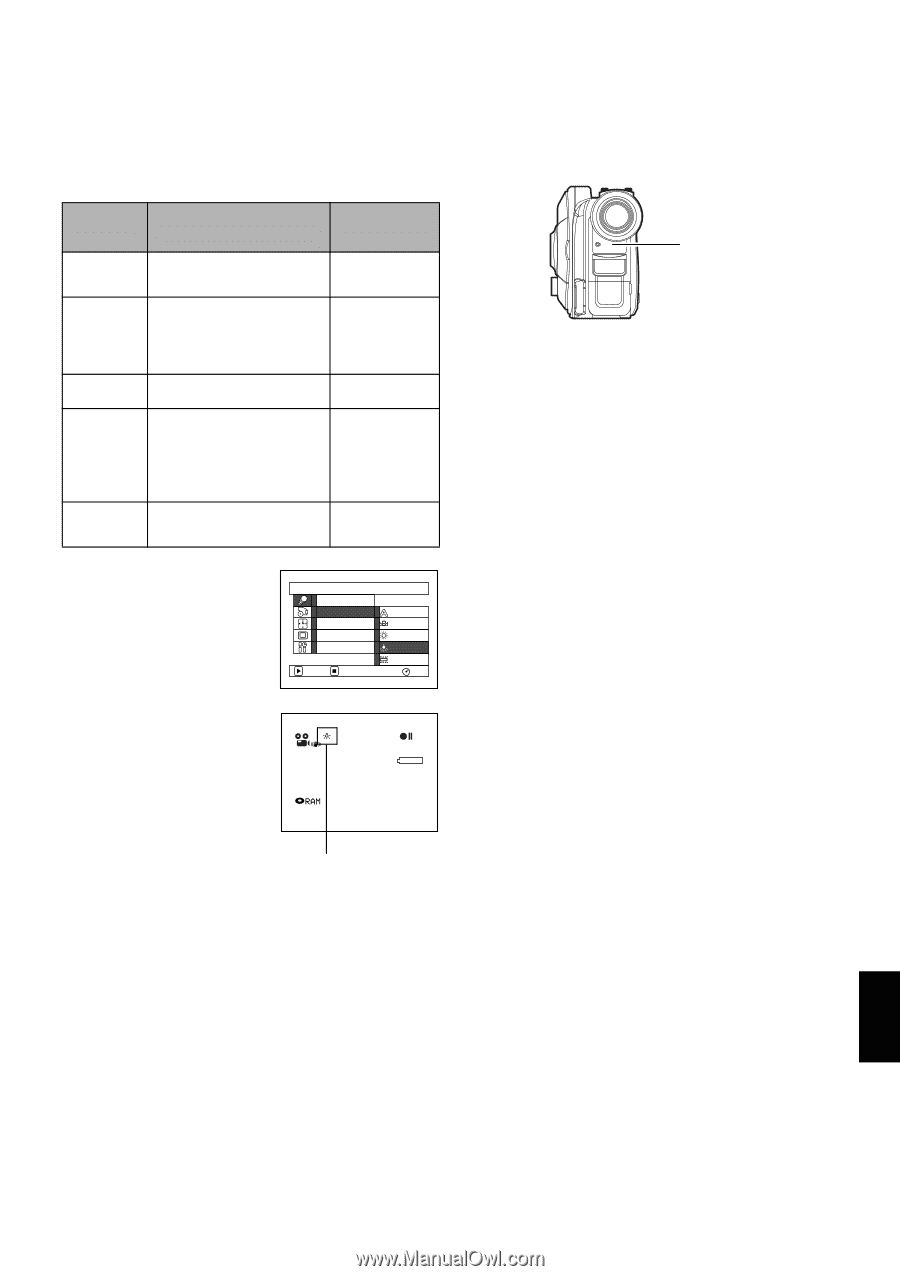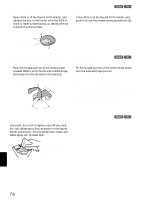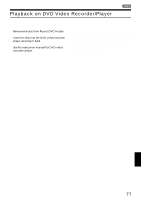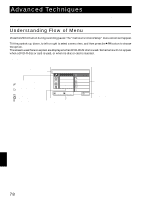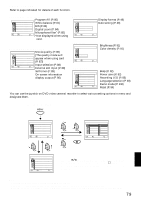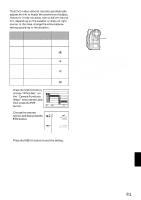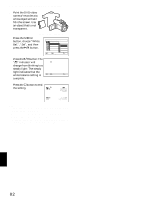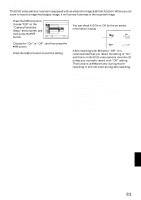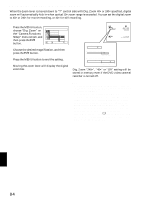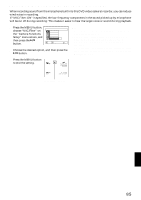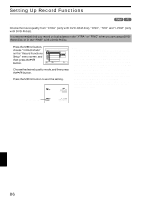Hitachi DZ-MV350A Owners Guide - Page 81
Adjusting Color White Balance
 |
View all Hitachi DZ-MV350A manuals
Add to My Manuals
Save this manual to your list of manuals |
Page 81 highlights
ADJUSTING COLOR (WHITE BALANCE) This DVD video camera/recorder automatically adjusts the tint to match the conditions of subject. However, it may not allow user to deliver natural tint, depending on the weather or status of light source. In this case, change the white balance setting according to the situation. Note: • The white balance mode can be confirmed using the on- screen information. • The white balance setting will be stored in memory even when the DVD video camera/recorder is turned off. • Do not block the infrared sensor with hand, etc. Mode Auto Set Outdoor Setting content On-screen display White balance always automatically adjusted None You can manually adjust white balance to match the light source or situation To record in fine weather Indoor 1 Indoor 2 To record under incandescent light, halogen light or bulbcolor type fluorescent light To record under fluorescent light 1 Press the MENU button, choose "White Bal." on the "Camera Functions Setup" menu screen, and then press the button. 2 Choose the desired option, and then press the button. Camer a F u nc t i on s S e t u p P r o g r am AE Wh i t e Ba l . Aut o EIS Set D i g . Zoom Ou t do o r MIC.F i l ter Indoor 1 Indoor 2 ENTER RETURN RAM 0:00:00 REM 3 0 MIN Infrared sensor block • If a tele or wide-conversion lens is used, the auto white balance may not operate depending on the recording conditions. If this happens, set to the mode to match the recording conditions, or manually set the white balance. • Be sure to remove the lens cap before turning the DVD video camera/recorder on: If the DVD video camera/ recorder is turned on with the lens capped, the white balance will not work normally. FINE 8 : 0 0 AM 9 / 3 0 / 2 00 3 White balance mode 3 Press the MENU button to end the setting. English 81