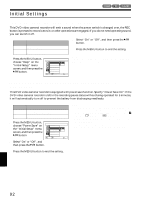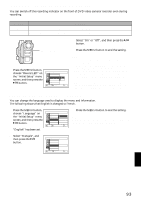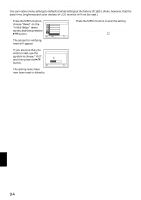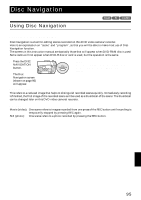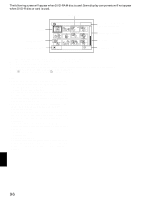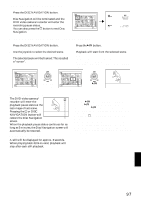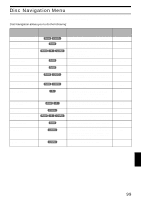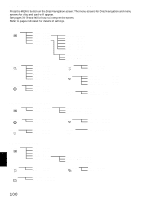Hitachi DZ-MV350A Owners Guide - Page 97
TERMINATING DISC NAVIGATION, PLAYING BACK FROM DISC NAVIGATION SCREEN, When playback ends, Playing
 |
View all Hitachi DZ-MV350A manuals
Add to My Manuals
Save this manual to your list of manuals |
Page 97 highlights
TERMINATING DISC NAVIGATION 1 Press the DISC NAVIGATION button. Disc Navigation will be terminated and the DVD video camera/recorder will enter the recording pause status. You can also press the button to end Disc Navigation. A l l Pr og r ams 001 / 014 PLAY RAM FINE 0:00:00 REM 3 0 MIN 8 : 0 0 AM 9 / 3 0 / 2 00 3 PLAYING BACK FROM DISC NAVIGATION SCREEN 1 Press the DISC NAVIGATION button. 3 Press the button. 2 Use the joystick to select the desired scene. The selected scene will be framed: This is called a "cursor". Playback will start from the selected scene. Note: Tilting the joystick to left or right will move the cursor to the preceding or following scene. Tilting it up or down will move to preceding or following page. A l l Pr og r ams 001 / 014 A l l Pr og r ams 007 / 014 Up or Down PLAY RAM Left or Right PLAY RAM ●When playback ends: The DVD video camera/ recorder will enter the playback pause status at the last image of last scene. Pressing the or DISC NAVIGATION button will restore the Disc Navigation screen. Playback pause When the playback pause status continues for as long as 5 minutes, the Disc Navigation screen will automatically be restored. ●Playing back stills A still will be displayed for approx. 3 seconds. When playing back stills on card, playback will stop after each still playback. Note: • Press the button to temporarily stop playback. Pressing again will start from that point. • If you press the button after playback of the last scene on disc finishes, playback will start again from the beginning of disc. • Pressing the button will always restore the Disc Navigation screen. • With playback on Disc Navigation, you can select desired scenes for playback and skip unnecessary scenes. • When playing back a still with a large number of pixels on card, "Playback." will appear, and it will take some time for the still to appear. English 97