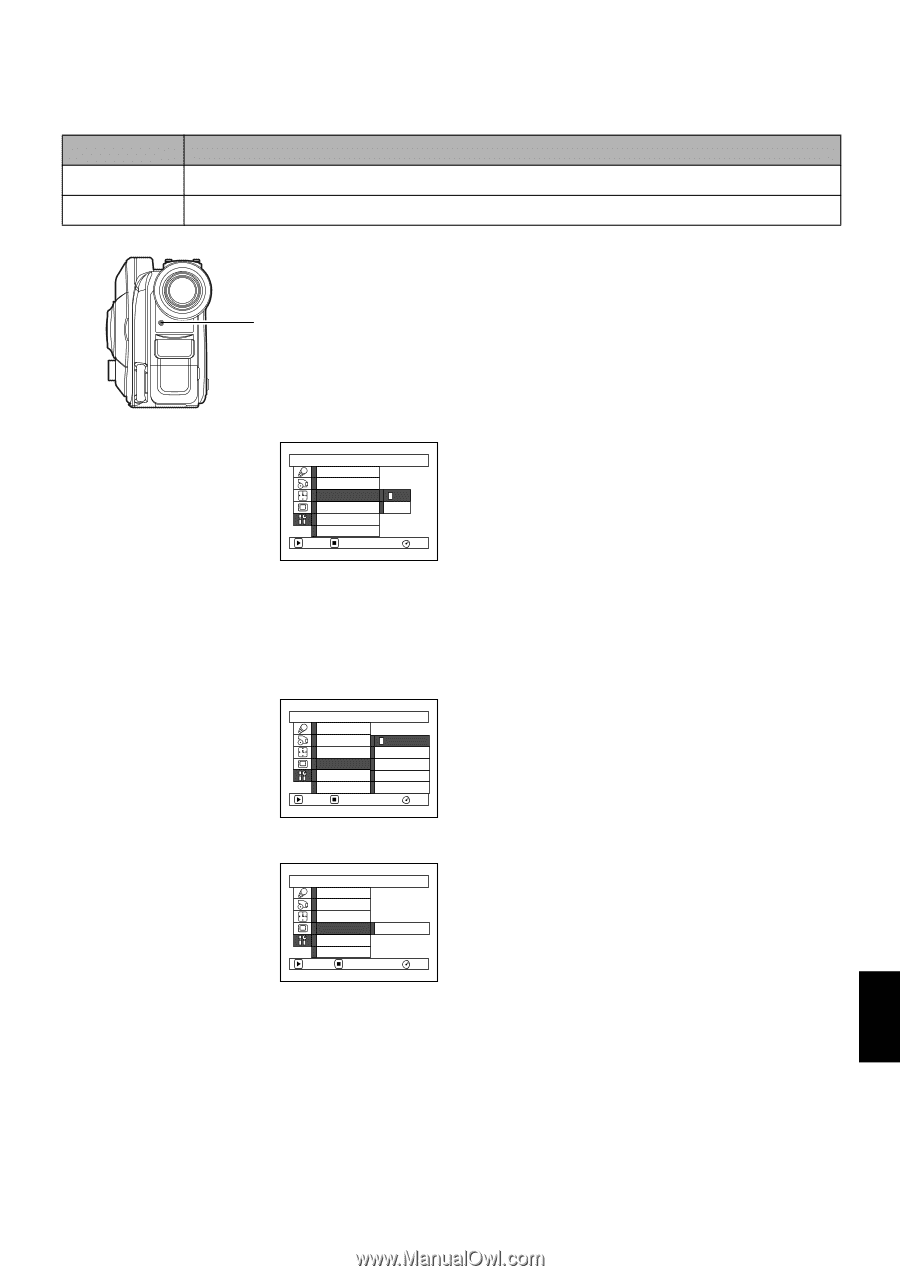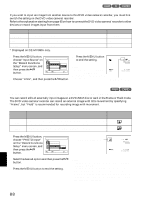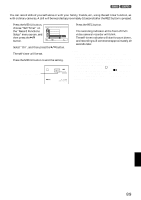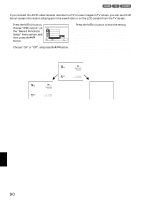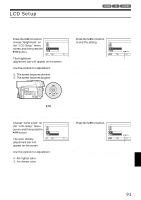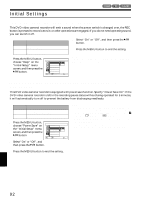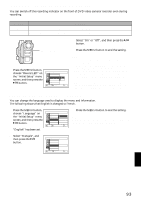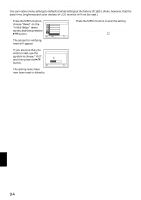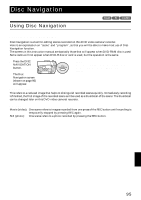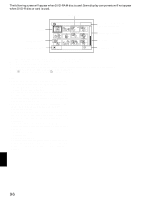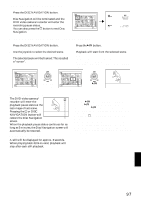Hitachi DZ-MV350A Owners Guide - Page 93
Turning Record Led On Or Off Record Led, Changing Display Language Language
 |
View all Hitachi DZ-MV350A manuals
Add to My Manuals
Save this manual to your list of manuals |
Page 93 highlights
TURNING RECORD LED ON OR OFF (RECORD LED) You can switch off the recording indicator on the front of DVD video camera/recorder even during recording. Setting On Off Content The recording indicator will light red to show that the DVD video camera/recorder is recording. The recording indicator will not light even during recording. Recording indicator 2 Select "On" or "Off", and then press the button. 3 Press the MENU button to end the setting. 1 Press the MENU button, choose "Record LED" on the "Initial Setup" menu screen, and then press the button. Ini t ial Setup Be e p Power Save Record LED Language Demo Mode Reset ENTER RETURN On Of f RAM Note: • The Record LED setting will not appear in the on-screen information display. • The Record LED setting will be stored in memory even when the DVD video camera/recorder is turned off. • Specify "Record LED: Off" when recording a subject behind a glass or water tank that reflects light: The reflected light of the recording indicator will not be recorded. • When using the self-timer function, the recording indicator will blink when the REC button is pressed regardless of whether Record LED is On or Off. CHANGING DISPLAY LANGUAGE (LANGUAGE) You can change the language used to display the menu and information. The following shows that English is changed to French. 1 Press the MENU button, choose "Language" on the "Initial Setup" menu screen, and then press the button. "English" has been set. I n i t i a l Se t up Be e p Power Save Record LED Language Demo Mode Reset ENTER RETURN Engl ish F r ança i s Español Deu t sh I t a l i ano RAM 3 Press the MENU button to end the setting. Note: The language setting will be stored in memory even when the DVD video camera/recorder is turned off. 2 Select "Français", and then press the button. Con f i gur a t i on I n i t i a l e Be e p Power Save LED Enrg. Langue F r ança i s Mode Démo Régl Défaut ENTRER RETOUR RAM English 93