Huawei Ascend Mate2 4G User Guide - Page 23
Configuring an input method, Select text, Cut text, Copy text, Paste text
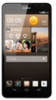 |
View all Huawei Ascend Mate2 4G manuals
Add to My Manuals
Save this manual to your list of manuals |
Page 23 highlights
Basic operations • Select text: Touch and hold the text to bring up . Then drag and to select more or less text, or touch Select all to select all text in a text box. • Cut text: Select text and touch Cut. • Copy text: Select text and touch Copy. • Paste text: Touch where you want to insert the text, drag to move the insertion point, and touch Paste to paste the text you copied or cut. Configuring an input method 1. On the home screen, touch then the All tab. 2. Under PERSONAL, touch Language & input. 3. Under Keyboard & input methods, touch the input method you want to configure. 18

Basic operations
18
•
Select text
: Touch and hold the text to bring up
. Then drag
and
to select more or less text, or touch
Select all
to select all text in a text
box.
•
Cut text
: Select text and touch
Cut
.
•
Copy text
: Select text and touch
Copy
.
•
Paste text
: Touch where you want to insert the text, drag
to move the
insertion point, and touch
Paste
to paste the text you copied or cut.
Configuring an input method
1.
On the home screen, touch
then the
All
tab.
2.
Under
PERSONAL
, touch
Language & input
.
3.
Under
Keyboard & input methods
, touch the input method you want to
configure.














