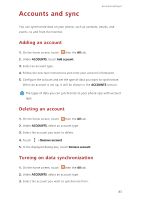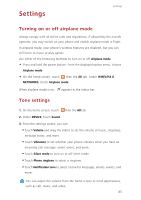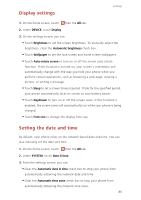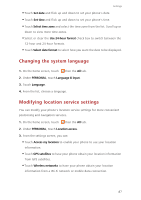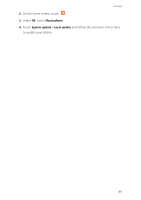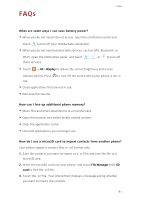Huawei Ascend Mate2 4G User Guide - Page 92
Display settings, Setting the date and time, Date & time
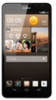 |
View all Huawei Ascend Mate2 4G manuals
Add to My Manuals
Save this manual to your list of manuals |
Page 92 highlights
Display settings Settings 1. On the home screen, touch then the All tab. 2. Under DEVICE, touch Display. 3. On the settings screen, you can: • Touch Brightness to set the screen brightness. To manually adjust the brightness, clear the Automatic brightness check box. • Touch Wallpaper to set the lock screen and home screen wallpapers. • Touch Auto-rotate screen to turn on or off the screen auto-rotate function. If this function is turned on, your screen's orientation will automatically change with the way you hold your phone when you perform certain operations, such as browsing a web page, viewing a picture, or writing a message. • Touch Sleep to set a screen timeout period. If idle for the specified period, your phone automatically locks its screen to save battery power. • Touch Daydream to turn on or off the screen saver. If this function is enabled, the screen saver will automatically run while your phone is being charged. • Touch Font size to change the display font size. Setting the date and time By default, your phone relies on the network-based date and time. You can also manually set the date and time. 1. On the home screen, touch then the All tab. 2. Under SYSTEM, touch Date & time. 3. From the settings screen, you can: • Clear the Automatic date & time check box to stop your phone from automatically obtaining the network date and time. • Clear the Automatic time zone check box to stop your phone from automatically obtaining the network time zone. 86