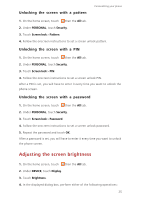Huawei Ascend Mate2 4G User Guide - Page 26
Organizing home screen icons using folders, Creating a folder on the home screen
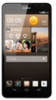 |
View all Huawei Ascend Mate2 4G manuals
Add to My Manuals
Save this manual to your list of manuals |
Page 26 highlights
Personalizing your phone Organizing home screen icons using folders Creating a folder on the home screen 1. On the home screen, drag an item onto another one to create a folder containing both of them. 2. You can then: •Touch the folder name to rename it. •Touch and add more items to the folder. Removing an item from a folder 1. On the home screen, touch a folder. 2. Drag an item out from the folder to remove the item. A folder must contain at least two items; otherwise, the folder will automatically disappear. Customizing your home screens Re-arranging home screens 1. On a home screen, touch and hold a blank area to display the Set home screen dialog box. 2. Touch Thumbnails. 3. Touch and hold a home screen thumbnail until your phone vibrates, and drag it to the new location. Adding a home screen 1. On a home screen, touch and hold a blank area to display the Set home screen dialog box. 2. Touch Thumbnails. 3. Touch to add a home screen. 21