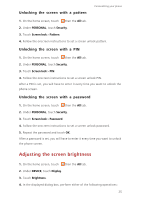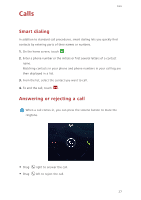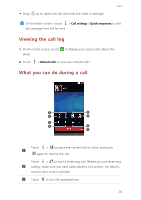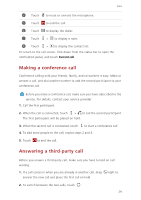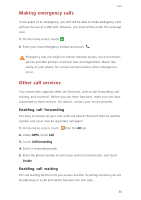Huawei Ascend Mate2 4G User Guide - Page 30
Unlocking the screen with a pattern, Adjusting the screen brightness
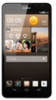 |
View all Huawei Ascend Mate2 4G manuals
Add to My Manuals
Save this manual to your list of manuals |
Page 30 highlights
Unlocking the screen with a pattern Personalizing your phone 1. On the home screen, touch then the All tab. 2. Under PERSONAL, touch Security. 3. Touch Screen lock > Pattern. 4. Follow the onscreen instructions to set a screen unlock pattern. Unlocking the screen with a PIN 1. On the home screen, touch then the All tab. 2. Under PERSONAL, touch Security. 3. Touch Screen lock > PIN. 4. Follow the onscreen instructions to set a screen unlock PIN. After a PIN is set, you will have to enter it every time you want to unlock the phone screen. Unlocking the screen with a password 1. On the home screen, touch then the All tab. 2. Under PERSONAL, touch Security. 3. Touch Screen lock > Password. 4. Follow the onscreen instructions to set a screen unlock password. 5. Repeat the password and touch OK. After a password is set, you will have to enter it every time you want to unlock the phone screen. Adjusting the screen brightness 1. On the home screen, touch then the All tab. 2. Under DEVICE, touch Display. 3. Touch Brightness. 4. In the displayed dialog box, perform either of the following operations: 25