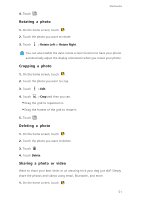Huawei Ascend Mate2 4G User Guide - Page 51
Multimedia, Camera, Viewfinder
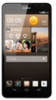 |
View all Huawei Ascend Mate2 4G manuals
Add to My Manuals
Save this manual to your list of manuals |
Page 51 highlights
Multimedia Multimedia Camera As time goes by, there are memories you want to keep forever. Camera is a great tool for this. It supports a variety of capture modes, such as beauty and smile. Viewfinder 7 1 6 2 5 4 3 • Drag the slider to to switch to photo mode. 1 •Drag the slider to to switch to video mode. •Touch S to take a photo. 2 •Touch and hold S to take burst shots, and release your finger to stop. 3 Touch the thumbnail to view your photos. •Touch an object on the viewfinder to focus the camera on it. 4 •Spread two fingers to zoom in or pinch to zoom out. 46

Multimedia
46
Multimedia
Camera
As time goes by, there are memories you want to keep forever. Camera is a
great tool for this. It supports a variety of capture modes, such as beauty and
smile.
Viewfinder
•
Drag the slider to
to switch to photo mode.
•
Drag the slider to
to switch to video mode.
•
Touch
to take a photo.
•
Touch and hold
to take burst shots, and release your finger to
stop.
Touch the thumbnail to view your photos.
•
Touch an object on the viewfinder to focus the camera on it.
•
Spread two fingers to zoom in or pinch to zoom out.
1
2
3
5
6
7
4
1
2
S
S
3
4