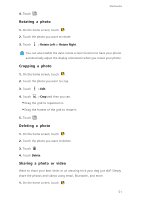Huawei Ascend Mate2 4G User Guide - Page 52
Taking a photo, Continuous shooting, Object tracking, Capture smiles, Touch, to capture
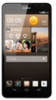 |
View all Huawei Ascend Mate2 4G manuals
Add to My Manuals
Save this manual to your list of manuals |
Page 52 highlights
Multimedia Touch to open the option menu, where you can: •Touch to switch to normal mode. •Touch S to switch to smart mode. •Touch to switch to beauty mode. • Touch HDR to switch to HDR mode. 5 •Touch to switch to panoramic mode. •Touch to switch to Sound & shot mode. •Touch to switch to special effects mode. • Touch to enable or disable Object tracking, Capture smiles, Touch to capture, and other functions, as well as set the photo resolution, timer, and other parameters. 6 Touch $ to set the flashlight mode. 7 Touch to switch between the rear and front cameras. Taking a photo 1. On the home screen, touch . 2. Frame the scene you want to capture. The camera automatically focuses itself. When the viewfinder frame turns green, the camera is focused. 3. Touch S . Continuous shooting Continuous shooting allows you to record a series of dynamic images and pick the best from them. 1. On the home screen, touch . 2. Frame the scene you want to capture. 3. Touch and hold S . The camera then takes up to 10 photos at most in rapid succession. You can stop shooting anytime by releasing your finger. 47