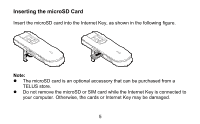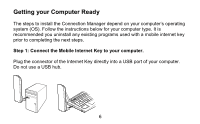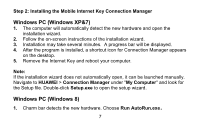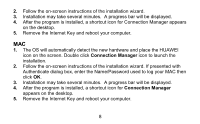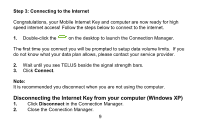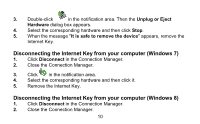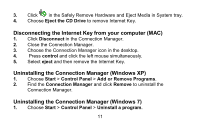Huawei E3276 User Guide - Page 10
Disconnecting the Internet Key from your computer Windows 7, Disconnecting the Internet Key - windows 10
 |
View all Huawei E3276 manuals
Add to My Manuals
Save this manual to your list of manuals |
Page 10 highlights
3. Double-click in the notification area. Then the Unplug or Eject Hardware dialog box appears. 4. Select the corresponding hardware and then click Stop. 5. When the message "It is safe to remove the device" appears, remove the Internet Key. Disconnecting the Internet Key from your computer (Windows 7) 1. Click Disconnect in the Connection Manager. 2. Close the Connection Manager. 3. Click in the notification area. 4. Select the corresponding hardware and then click it. 5. Remove the Internet Key. Disconnecting the Internet Key from your computer (Windows 8) 1. Click Disconnect in the Connection Manager. 2. Close the Connection Manager. 10
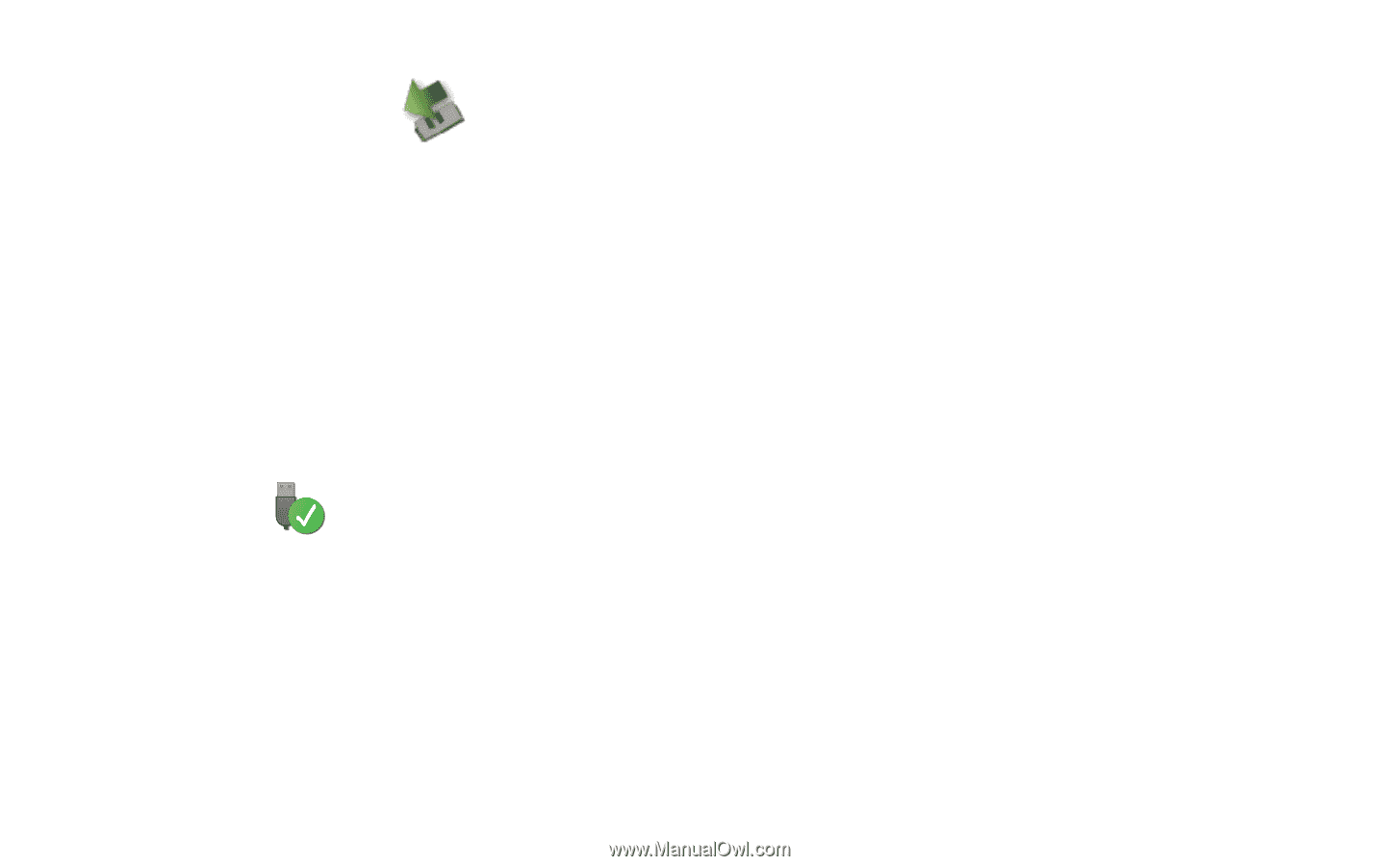
10
3.
Double-click
in the notification area. Then the
Unplug or Eject
Hardware
dialog box appears.
4.
Select the corresponding hardware and then click
Stop
.
5.
When the message "
It is safe to remove the device
" appears, remove the
Internet Key.
Disconnecting the Internet Key from your computer (Windows 7)
1.
Click
Disconnect
in the Connection Manager.
2.
Close the Connection Manager.
3.
Click
in the notification area.
4.
Select the corresponding hardware and then click it.
5.
Remove the Internet Key.
Disconnecting the Internet Key from your computer (Windows 8)
1.
Click
Disconnect
in the Connection Manager.
2.
Close the Connection Manager.