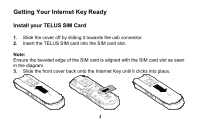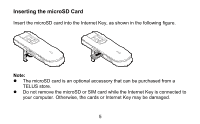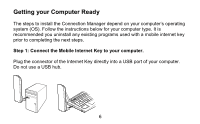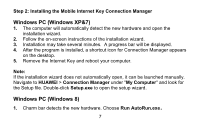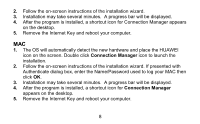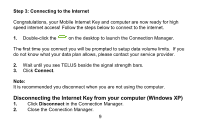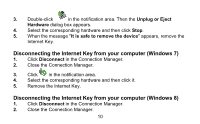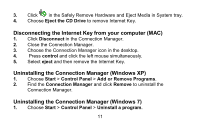Huawei E3276 User Guide - Page 9
Disconnecting the Internet Key from your computer Windows XP - setup
 |
View all Huawei E3276 manuals
Add to My Manuals
Save this manual to your list of manuals |
Page 9 highlights
Step 3: Connecting to the Internet Congratulations, your Mobile Internet Key and computer are now ready for high speed internet access! Follow the steps below to connect to the internet. 1. Double-click the on the desktop to launch the Connection Manager. The first time you connect you will be prompted to setup data volume limits. If you do not know what your data plan allows, please contact your service provider. 2. Wait until you see TELUS beside the signal strength bars. 3. Click Connect. Note: It is recommended you disconnect when you are not using the computer. Disconnecting the Internet Key from your computer (Windows XP) 1. Click Disconnect in the Connection Manager. 2. Close the Connection Manager. 9
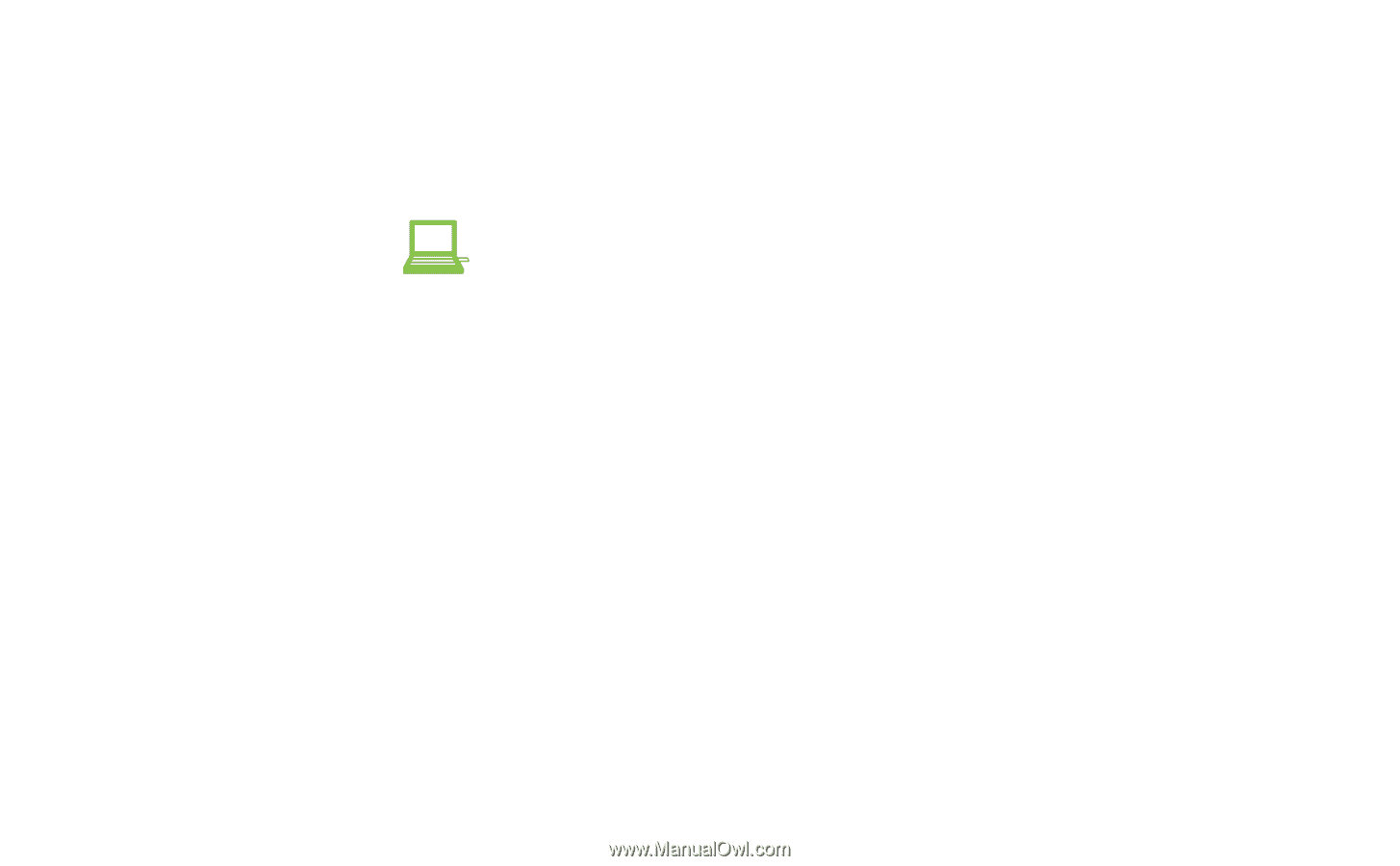
9
Step 3: Connecting to the Internet
Congratulations, your Mobile Internet Key and computer are now ready for high
speed internet access! Follow the steps below to connect to the internet.
1.
Double-click the
on the desktop to launch the Connection Manager.
The first time you connect you will be prompted to setup data volume limits.
If you
do not know what your data plan allows, please contact your service provider.
2.
Wait until you see TELUS beside the signal strength bars.
3.
Click
Connect
.
Note:
It is recommended you disconnect when you are not using the computer.
Disconnecting the Internet Key from your computer (Windows XP)
1.
Click
Disconnect
in the Connection Manager.
2.
Close the Connection Manager.