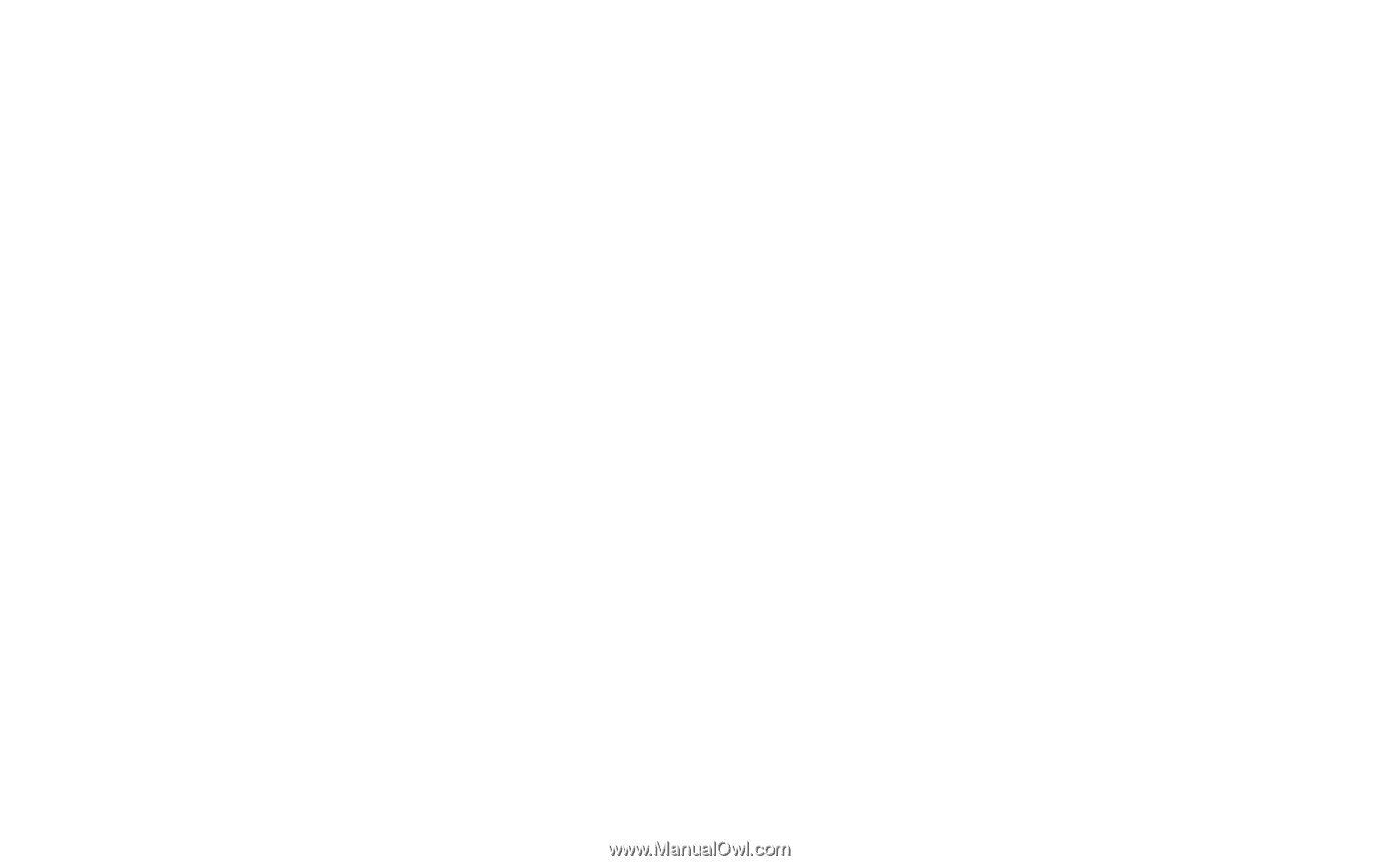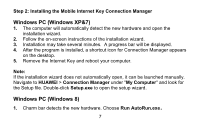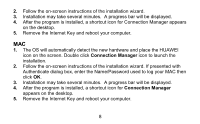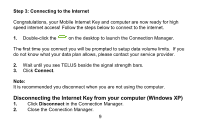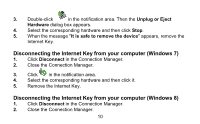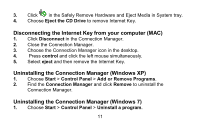Huawei E3276 User Guide - Page 12
Uninstalling the Connection Manager Windows 8, Uninstalling the Connection Manager MAC
 |
View all Huawei E3276 manuals
Add to My Manuals
Save this manual to your list of manuals |
Page 12 highlights
2. Find the Connection Manager and double-click it to uninstall the Connection Manager. Uninstalling the Connection Manager (Windows 8) 1. Go to the location of the software and choose the uninst.exe. 2. Follow the on-screen instructions of the uninstallation wizard. 3. Uninstallation may take several minutes. A progress bar will be displayed. 4. After the program is uninstalled, a shortcut icon for Connection Manager disappears on the desktop. Uninstalling the Connection Manager (MAC) 1. Choose Finder > Go > Application. 2. Choose the Connection Manager. 3. Press control and click the left mouse simultaneously. 4. Select Move to Trash to uninstall the Connection Manager. Note: Exit the Connection Manager Application before uninstalling it. Version: V100R001_01 Part Number: 31010NWB 12