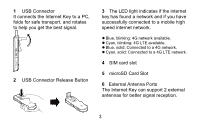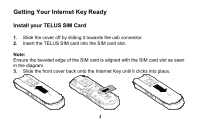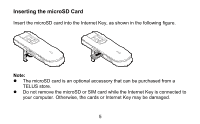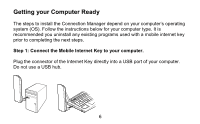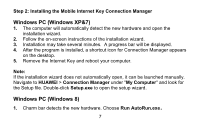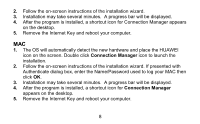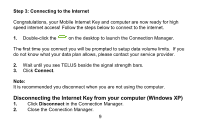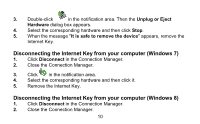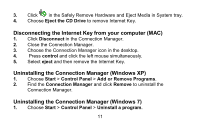Huawei E3276 User Guide - Page 8
Connection Manager
 |
View all Huawei E3276 manuals
Add to My Manuals
Save this manual to your list of manuals |
Page 8 highlights
2. Follow the on-screen instructions of the installation wizard. 3. Installation may take several minutes. A progress bar will be displayed. 4. After the program is installed, a shortcut icon for Connection Manager appears on the desktop. 5. Remove the Internet Key and reboot your computer. MAC 1. The OS will automatically detect the new hardware and place the HUAWEI icon on the screen. Double click Connection Manager icon to launch the installation. 2. Follow the on-screen instructions of the installation wizard. If presented with Authenticate dialog box, enter the Name/Password used to log your MAC then click OK. 3. Installation may take several minutes. A progress bar will be displayed. 4. After the program is installed, a shortcut icon for Connection Manager appears on the desktop. 5. Remove the Internet Key and reboot your computer. 8