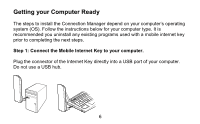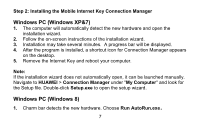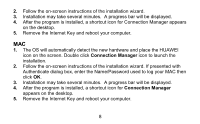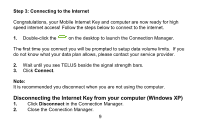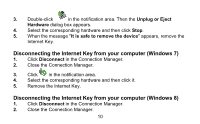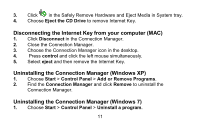Huawei E3276 User Guide - Page 11
Disconnecting the Internet Key from your computer MAC, Uninstalling the Connection Manager Windows
 |
View all Huawei E3276 manuals
Add to My Manuals
Save this manual to your list of manuals |
Page 11 highlights
3. Click in the Safely Remove Hardware and Eject Media in System tray. 4. Choose Eject the CD Drive to remove Internet Key. Disconnecting the Internet Key from your computer (MAC) 1. Click Disconnect in the Connection Manager. 2. Close the Connection Manager. 3. Choose the Connection Manager icon in the desktop. 4. Press control and click the left mouse simultaneously. 5. Select eject and then remove the Internet Key. Uninstalling the Connection Manager (Windows XP) 1. Choose Start > Control Panel > Add or Remove Programs. 2. Find the Connection Manager and click Remove to uninstall the Connection Manager. Uninstalling the Connection Manager (Windows 7) 1. Choose Start > Control Panel > Uninstall a program. 11

11
3.
Click
in the Safely Remove Hardware and Eject Media in System tray.
4.
Choose
Eject the CD Drive
to remove Internet Key.
Disconnecting the Internet Key from your computer (MAC)
1.
Click
Disconnect
in the Connection Manager.
2.
Close the Connection Manager.
3.
Choose the Connection Manager icon in the desktop.
4.
Press
control
and click the left mouse simultaneously.
5.
Select
eject
and then remove the Internet Key.
Uninstalling the Connection Manager (Windows XP)
1.
Choose
Start
>
Control Panel
>
Add or Remove Programs
.
2.
Find the
Connection Manager
and click
Remove
to uninstall the
Connection Manager.
Uninstalling the Connection Manager (Windows 7)
1.
Choose
Start
>
Control Panel
>
Uninstall a program.