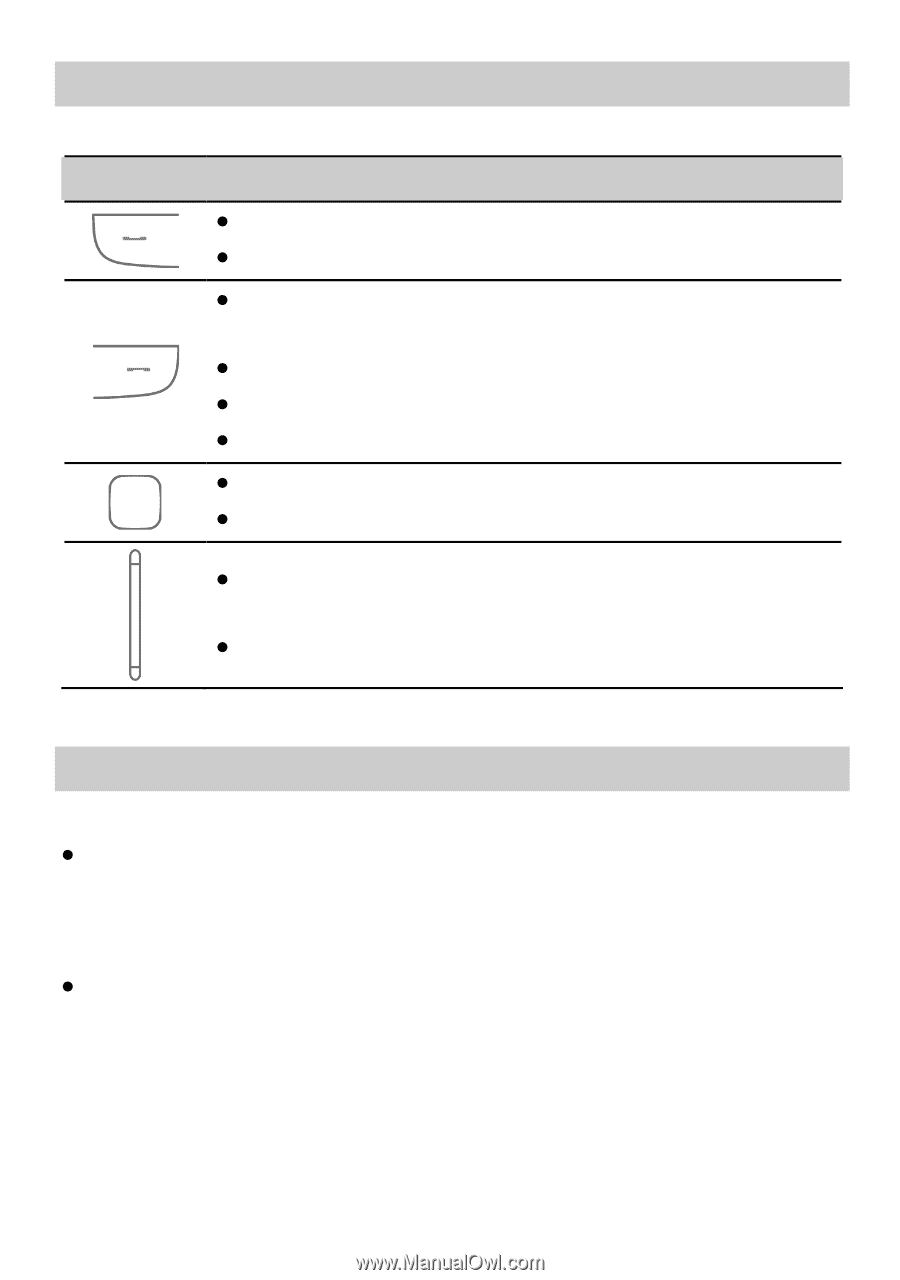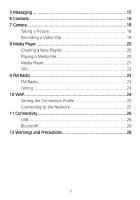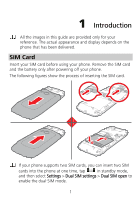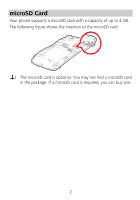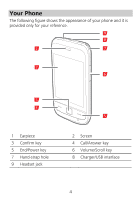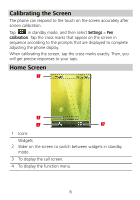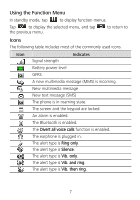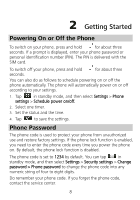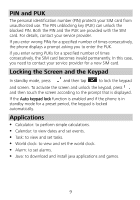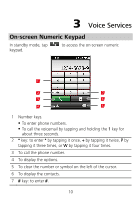Huawei G7010 User Manual - Page 10
Keys and Functions, Touch Screen
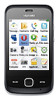 |
View all Huawei G7010 manuals
Add to My Manuals
Save this manual to your list of manuals |
Page 10 highlights
Keys and Functions Press... To... z Make a call, or answer an incoming call. z View call logs in standby mode. z Power on or power off the phone (by pressing and holding it for about three seconds). z End a call, or reject an incoming call. z Lock keys and the screen in standby mode. z Return to the standby mode. z Display the main menu in standby mode. z Confirm a selection. z Adjust the volume in standby mode, during a call, or when playing music or videos. z Scroll up and down a menu. Touch Screen You can tap the touch screen to select an item or enter text. z Tap Touch the screen once to select an item or access a menu. Tap the icon accurately to select an item, and tap gently to protect your touch screen. z Slide Tap the screen, and then move the finger or stylus to scroll menus or pages. 5